Want to have fun with friends, family, or even at work? Create Online Trivia Game! TriviaMaker is a great online quiz creator tool to help. It’s easy to use and lets you make quizzes in no time. This guide will show you how to make your own online trivia game with a free multiple choice maker.
Step-by-Step Guide to Creating an Online Trivia Game
Step 1: Sign Up for a Free Account
To create an online trivia game, you’ll first need to sign up for a free account on TriviMaker. Simply provide your email address and create a password, and you’re ready to start making your first quiz.
Also, Read:
Step 2: Choose a Game Type
Once you’re logged in, click on the “Create game” button that showcases different game formats. TriviaMaker offers several game styles, including:
- Trivia / Multiple Choice: Perfect for straightforward questions with a clear answer.
- Grid: Grid style lets you build game shows with categories and points!
- List: Great for family games.
- Wheel: Wheel lets you spin for question categories and point values.
- Tic-Tac: Tic-Tac style lets you play tic-tac with trivia questions as turns.
- Fusion: Fusion style blends multiple trivia formats in one quiz.
In this guide, we will focus on the multiple-choice format, which is great for creating a traditional trivia quiz.
Step 3: Enter Game Details
Fill in the basic details for your game:
- Game Title: Choose an engaging title for your trivia game.
- Description: Provide a brief description to give players an idea of what to expect.
- Category: Select a relevant category to make your game easier to find.
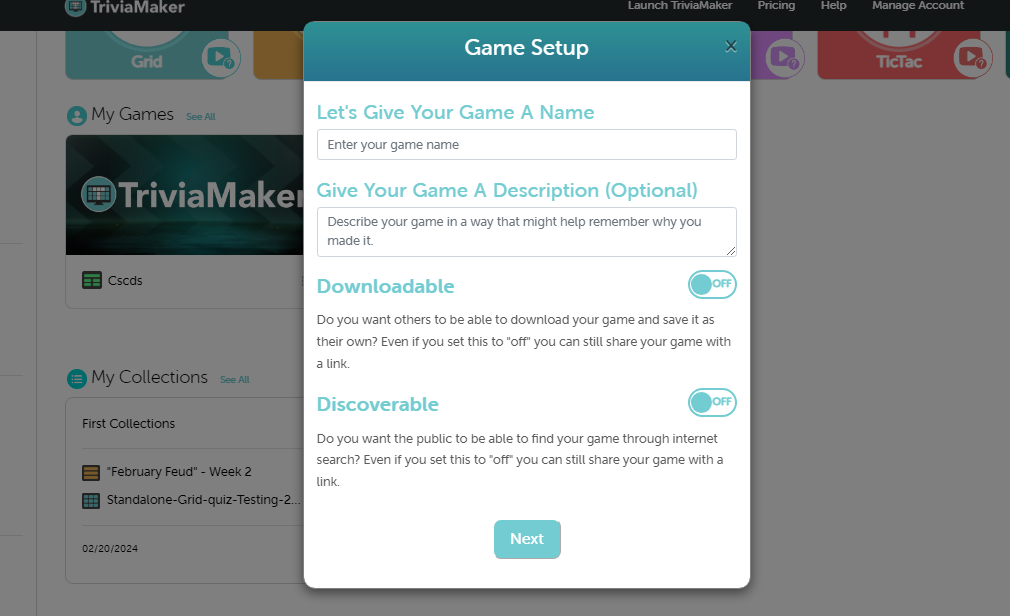
Also, Read:
Step 4: Add Your Questions and Answers
Enter your trivia questions and provide multiple answer options for each question. Make sure to mark the correct answer. TriviaMaker lets you add pictures and videos to your questions. This makes the game fun and easy to look at. If you don’t have any idea what question you can choose AI question generator.
Also, Read:
Step 5: Customize Your Game
TriviaMaker also allows you to customize the look and feel of your game:
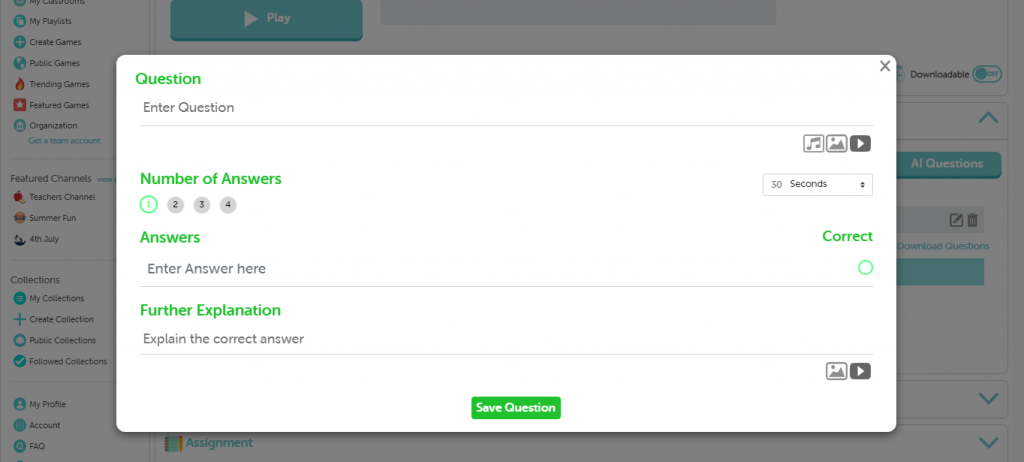
- Adding Images and Videos: Enhance your questions by adding multimedia.
- Themes: Choose from different themes to match the style of your event.
- Music: Add background music to enhance the game experience.
- Timer: Set a timer for each question to add a sense of urgency.
Step 6: Save and Preview Your Game
After entering all your questions and customizing your game, save your progress. You can preview the game to see how it will look and make any necessary adjustments.
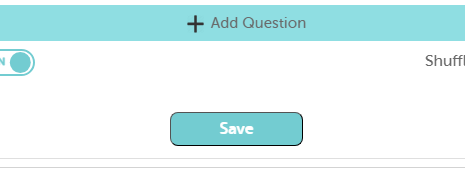
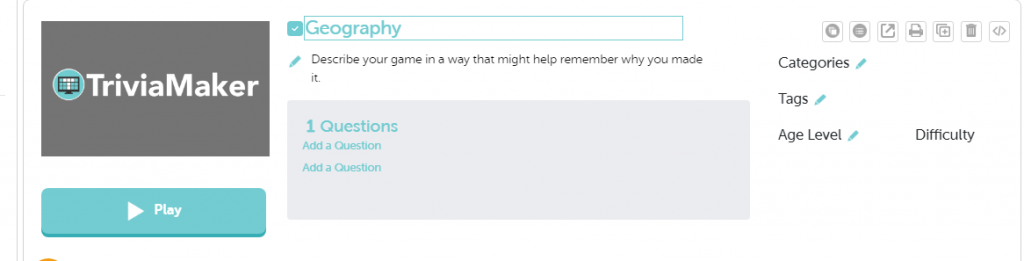
Also, Read:
Step 7: Share and Play
Once you’re satisfied with your trivia game, you can share it with your audience. TriviaMaker gives you a special link. You can share this link by email, social media, or even embed it on your website. Players can join the game from any device with an internet connection.
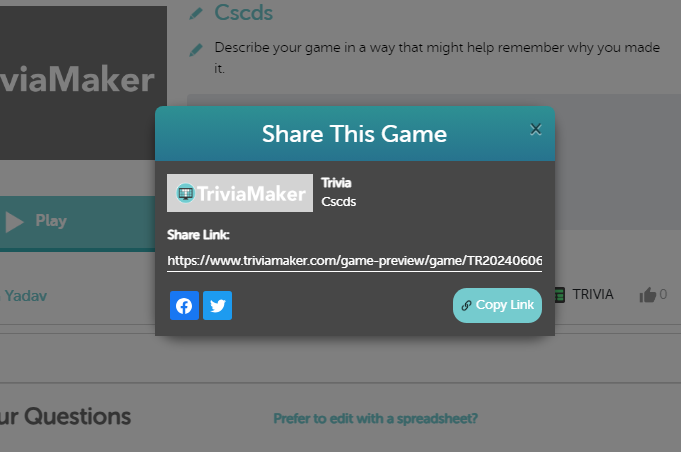
Conclusion
Creating an online trivia game with TriviaMaker is a straightforward and enjoyable process. Planning a party, quiz, or team activity? TriviaMaker makes it easy! Create a fun, interactive game with our online trivia creator. Sign up today!
For more tips and guides on using TriviaMaker, check out our blog and tutorials.
Frequently Asked Questions (FAQs):
How can I use TriviaMaker for free?
TriviaMaker offers a free plan that includes basic features for creating multiple-choice quizzes. Get the premium plan for customization options and advanced features.
Can I use TriviaMaker for educational purposes?
Absolutely! TriviaMaker is a great way for teachers to make fun quizzes for their students. The multiple-choice maker format is perfect for testing knowledge on various subjects.
Is there a limit to the number of questions I can add?
You can add as many questions as you want, but keep it fun! Mix up easy and hard questions to hold everyone’s attention.
Can I collaborate with others to create a trivia game?
TriviaMaker lets you work together on games. Share your game with others so they can add or change questions.
How do I make my trivia game more engaging?
To make your trivia game more engaging:
- Add images and videos to your questions.
- Use different themes and music.
- Include a variety of question difficulties.
