Create & Host Engaging Trivia Games in Minutes
Make your own custom trivia games for classrooms, team building events, bars, and parties with ease. No coding required.
Trusted by millions of educators and professionals worldwide
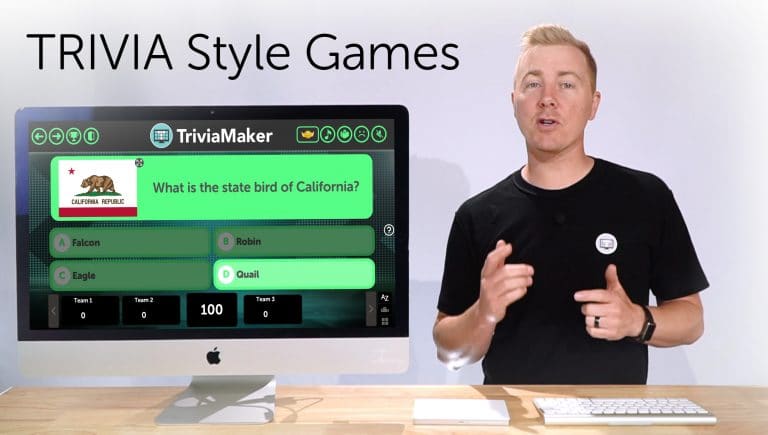
1000+
Games Created Daily
5+
Game Modes
Multiple Game Modes for Any Occasion
Enhance your quiz experience with different game modes, whether for small gatherings, classrooms, or big corporate events.
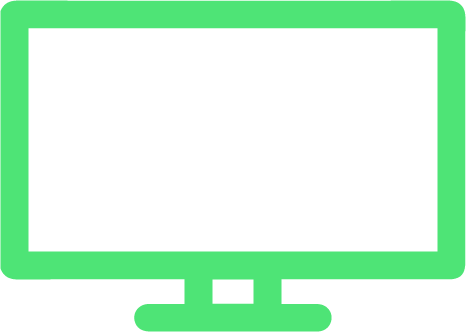
Basic Mode
Ideal for individuals or small groups. Perfect for classroom quizzes, solo practice, or self-assessment sessions.
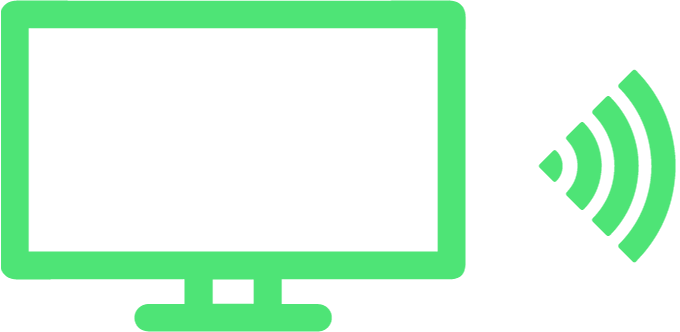
Presenter Mode
Designed for host-led sessions. Teachers can lead classroom quizzes. Ideal for corporate training and group events.
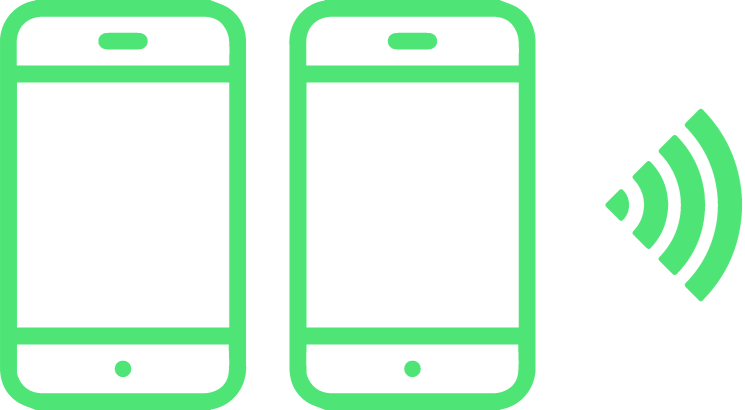
Crowd Mode
Engage large audiences in real-time. Perfect for conferences, large classrooms, webinars, and auditoriums.
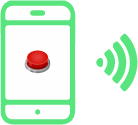
Buzz In Mode
Ideal for team building activities and quizzes where quick thinking is key. Great for competitive environments.
Create Your Custom Trivia Game in 3 Simple Steps
Our easy-to-use platform makes creating engaging trivia games simpler than ever before.
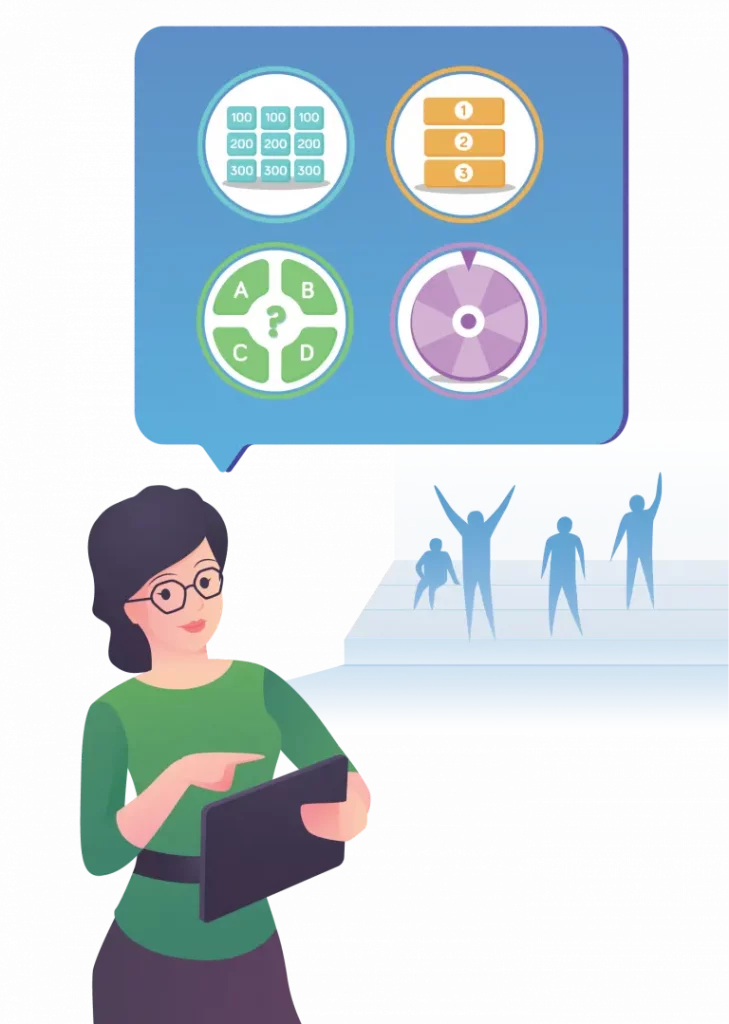
Create Your Game
Choose a game style, add questions manually or use our AI generator, customize colors, and upload your logo.
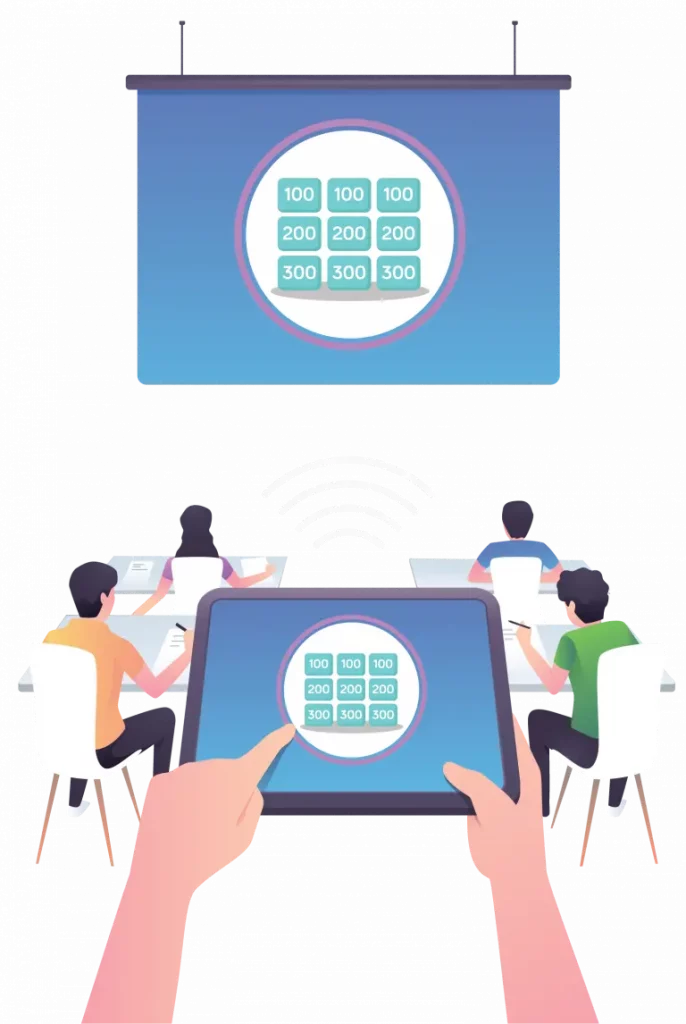
Cast to a Screen
Mirror your screen on a TV or projector, share your screen in virtual meetings, or let players join on their devices.

Host it Like a Pro
Control the game flow, engage your audience, track scores, and create an exciting game show experience.
How to Create Trivia Game Style in Minutes
Watch this quick tutorial to see how easy it is to create engaging trivia games that will captivate your audience.
Powerful Features That Make TriviaMaker Special
Everything you need to create professional, engaging trivia games for any audience.
AI Question Generator
Create trivia questions instantly by simply entering a topic. Our AI does the hard work for you.
Full Customization
Brand your game with custom colors, logo, background images, and theme music to match your needs.
Multiple Game Modes
Choose from 7 different game styles including Trivia, Grid, List, Wheel, TicTac, Fusion, and Hangman.
Device Compatibility
Create and play games on any device - computer, tablet, phone, Apple TV, or Android TV.
Import Questions
Create quizzes from existing documents or paste text to automatically generate questions.
Analytics & Insights
Track player performance, view detailed results, and gain insights into participant knowledge.
Trivia Games for Every Setting
See how different professionals use TriviaMaker to engage their audiences.
For Teachers
- Make learning fun with interactive review sessions
- Assess student knowledge with real-time feedback
- Google Classroom integration for seamless use
- Remote teaching capabilities for virtual learning
"I use TriviaMaker for test review in my class and the students love it! It keeps them engaged and makes learning fun."

Canyon D.
4th Grade Teacher
For Corporate & HR
- Boost team building with fun, competitive games
- Reinforce training materials with interactive quizzes
- Brand games with your company colors and logo
- Virtual team building for remote or hybrid teams
"Worked perfectly for our staff training day. People actually paid attention! The customization options let us brand it perfectly."

Becca M.
Team Trainer
For Event Planners
- Create engaging activities for any event type
- Custom themes for holidays, special occasions
- Large crowd participation with Crowd Mode
- Run hybrid events with both in-person and virtual guests
"TriviaMaker is my go-to for client events. It's so easy to customize and everyone loves the interactive experience. A total crowd-pleaser!"
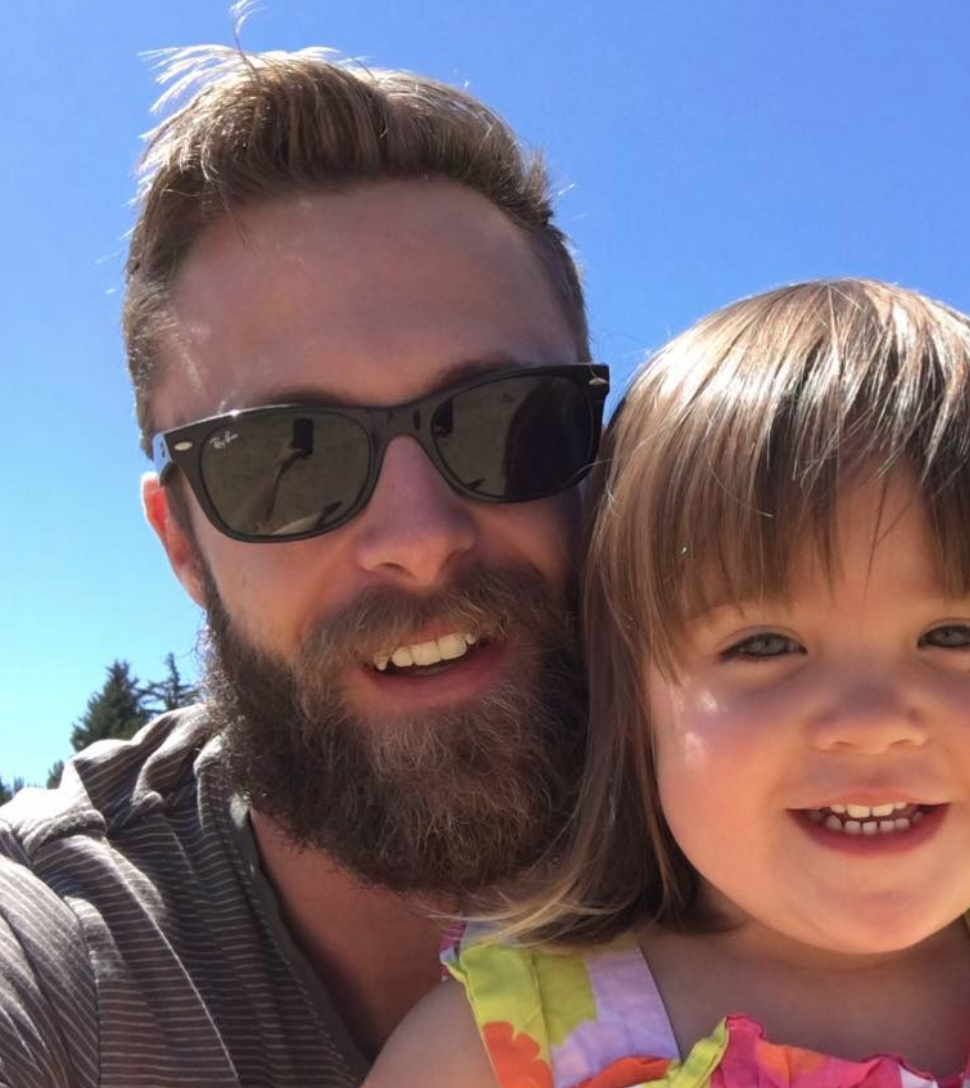
Joe M.
Event Coordinator
For Bars & Pubs
- Host popular trivia nights to boost weekday business
- Pre-made question packs on popular topics
- Buzzer system for competitive gameplay
- Easy scorekeeping for multiple teams
"Our trivia nights have increased our Tuesday revenue by 40%! TriviaMaker makes it super easy to run professional game nights."
Mike T.
Bar Owner
For Faith Communities
- Engage youth groups with fun, educational games
- Create themed games for holidays and special events
- Build community through interactive activities
- Works great for both small and large gatherings
"We use it all the time for Youth Group. We project it on the big screen and the kids absolutely love it!"
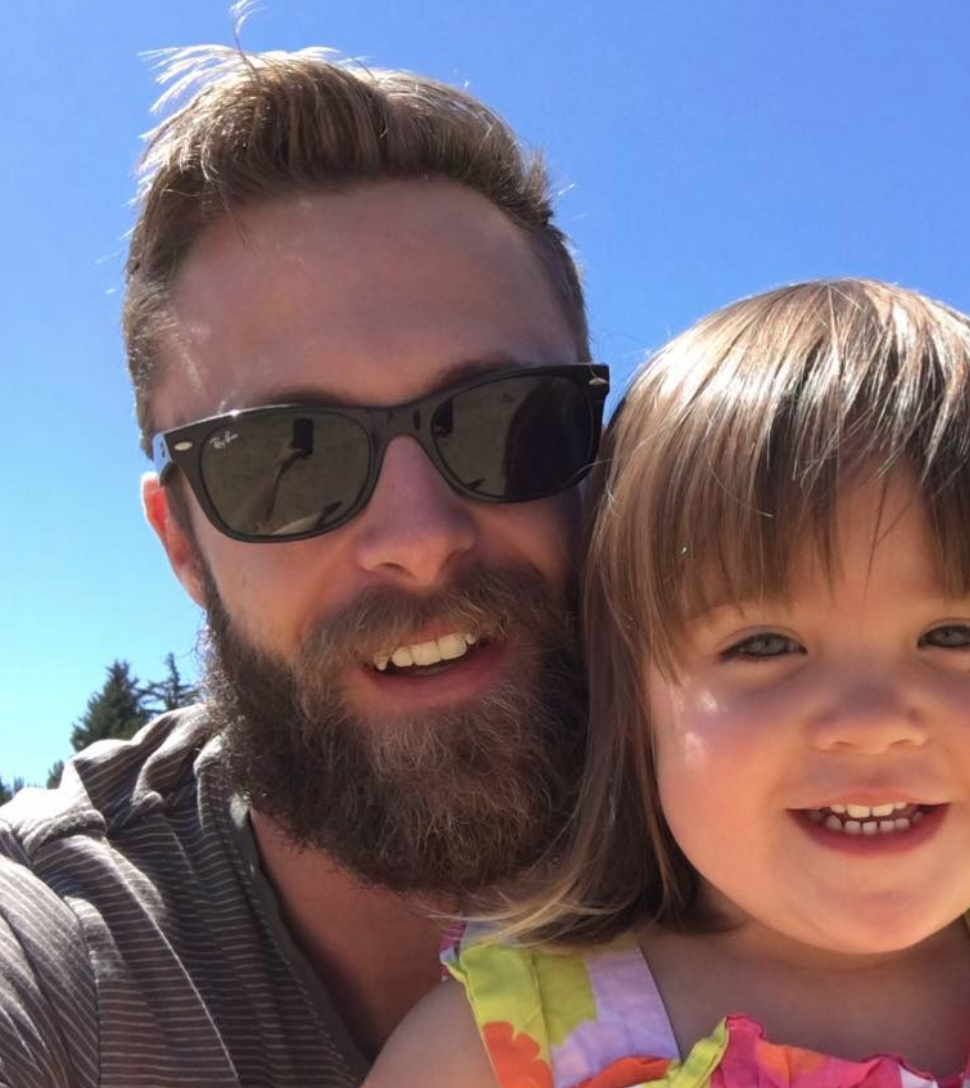
Joe M.
Youth Pastor
For Family Gatherings
- Create memorable entertainment for holidays
- Connect family members of all ages
- Play in-person or connect virtually for remote family
- Customize with family photos and inside jokes
"Our family reunion trivia game was the highlight of the weekend! Even Grandma got competitive and everyone had a blast."
Sarah L.
Family Fun Coordinator
Trusted by Organizations Worldwide

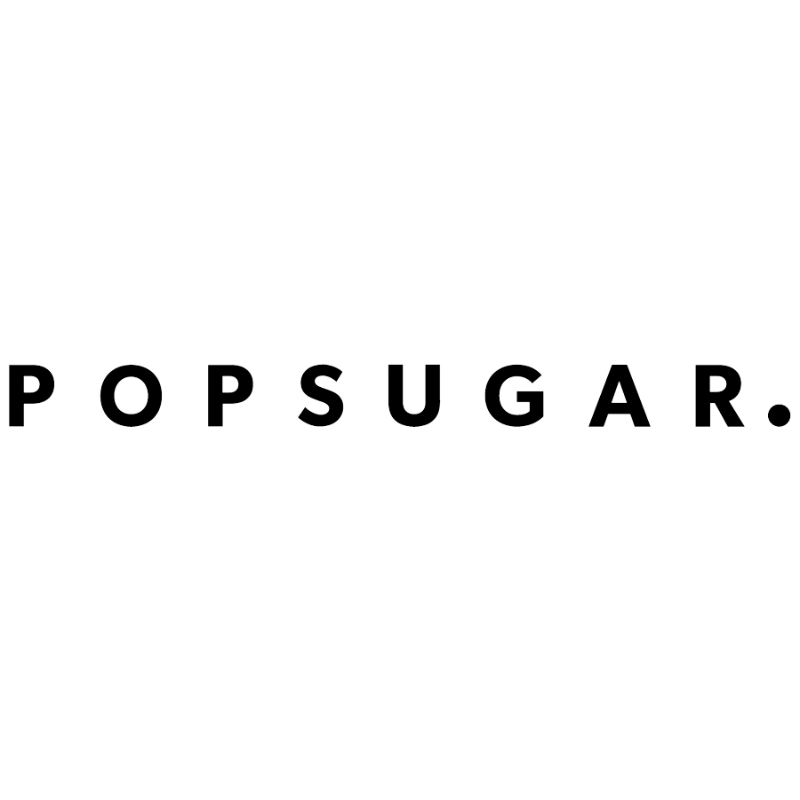
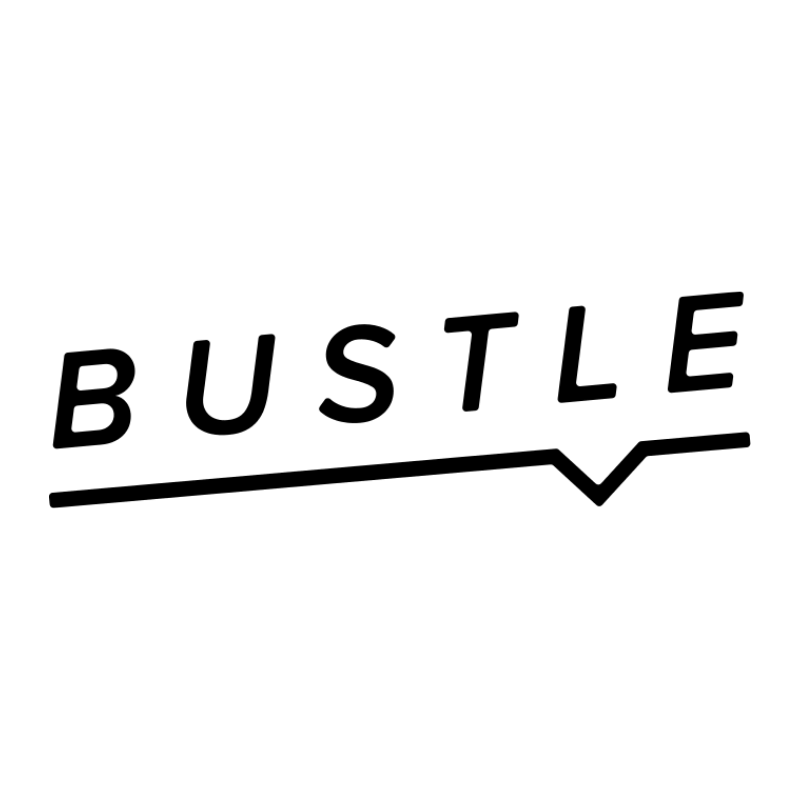
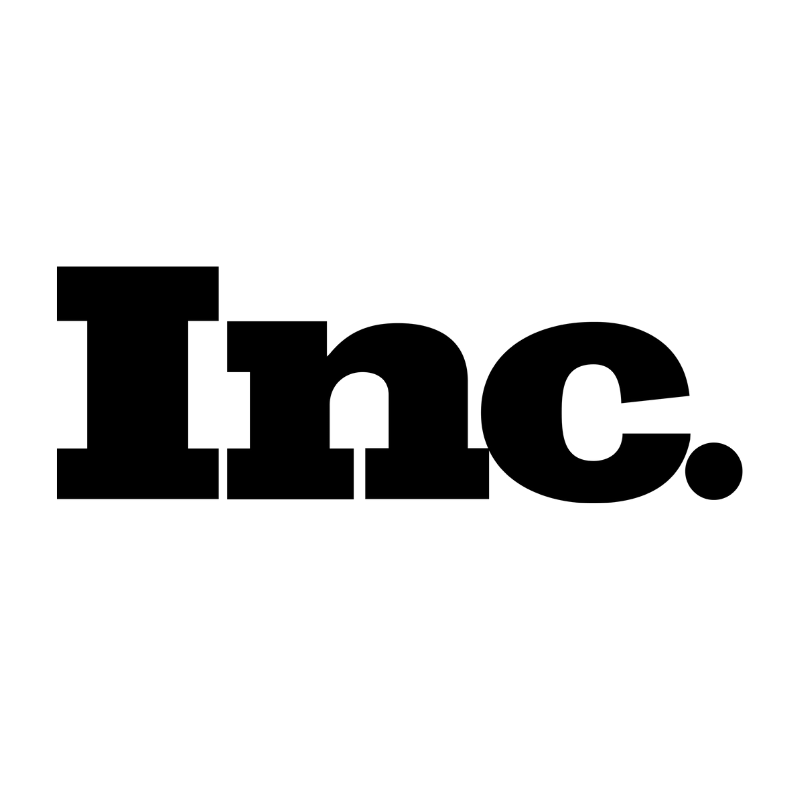
Simple Pricing for All Your Trivia Needs
Unlock all premium features at an affordable price.
Free
Get started with basic trivia games
$0
- Basic game mode
- 2 answers per multiple choice question
- 4 categories in Grid style
- 4 rounds in List style
Premium
Unlock all game features and styles
$6.99
per month $8.99 SAVE 23%
- All game modes (Basic, Presenter, Crowd, Buzz)
- All 7 game styles
- Unlimited customization (colors, logo, background)
- AI question generator
- Multimedia support (images, videos, audio)
- Up to 2000 participants
Enterprise
Custom
Custom
- Everything in Premium
- White-label solution
- Custom integrations
- Dedicated support
- Advanced security
Need a solution for your entire school or organization? Contact us about Enterprise plans.
Frequently Asked Questions
Got questions? We've got answers.
How do I create a multiple-choice trivia game?
To make a multiple-choice game, sign in to your account. Click on "Create Game." Select "Trivia" and pick a theme. Give your game a name and description. Finally, add questions manually or upload a CSV file containing your questions and answers.
Can I customize the appearance of my trivia game?
Yes, Premium accounts can fully customize their games! Choose colors to match your brand or event, upload your logo and background images, and even add a custom theme song. This makes your trivia game look professional and on-brand.
How do I play trivia in basic mode?
To play Trivia in basic mode, go to "My Games," select your game, and click "Play." Choose "Basic Mode" from the options, adjust your game settings as needed, create teams if desired, and then start playing. It's perfect for small groups or individual play.
How do I keep score during a game?
To score points for a team, click the arrow and tap the team name. You can change a team's score by clicking on it and then using the up or down arrows. The scoreboard can be displayed during the game by enabling the scoreboard toggle in game settings.
What's the difference between the various game modes?
Basic Mode is ideal for small groups or self-practice. Presenter Mode is designed for host-led sessions like classrooms or training. Crowd Mode allows large audiences to participate using their own devices. Buzz In Mode adds excitement by letting players race to answer first.
Does TriviaMaker work for online/virtual events?
Absolutely! TriviaMaker works perfectly for virtual events. You can share your screen during video conferences, or use Crowd Mode to let remote participants join on their devices. It's ideal for remote teams, virtual classrooms, and connecting with family and friends from a distance.
Ready to Create Your Own Trivia Game?
Join millions of educators, trainers, event planners, and game hosts who are creating engaging trivia experiences with TriviaMaker.
Create Free AccountAlready have an account? Log in here
We Give Back
We give 10% of our profits to help others. Currently, we support Water Wells for Africa, bringing clean water to people in Malawi.
