Creating quizzes online is easier than ever. If you’ve wondered how to create a quiz online, you’re in the right place. TriviaMaker is a fantastic tool that simplifies this process.
Online quizzes are becoming more popular. They are used in classrooms, businesses, and social events. They make learning fun and can also be a great team-building activity.
According to a new study, quizzes can help lower test anxiety in students. This supports the idea of educators including quizzes in their lessons. Studies show quizzes help you learn more, especially if you get feedback on wrong answers.
TriviaMaker stands out among online quiz makers. It offers user-friendly features and a variety of quiz formats. You don’t need to be tech-savvy to use it. This guide shows you each step so that you can create fun online quizzes in no time.
By the end of this guide, you’ll be able to make quizzes that captivate your audience. Do you teach? Work in a business? Or love learning? This guide is for you. Let’s get started!
Setting Up Your TriviaMaker Account
1. Creating an Account
Before you can start making quizzes, you need a TriviaMaker account. Follow these simple steps to get started:
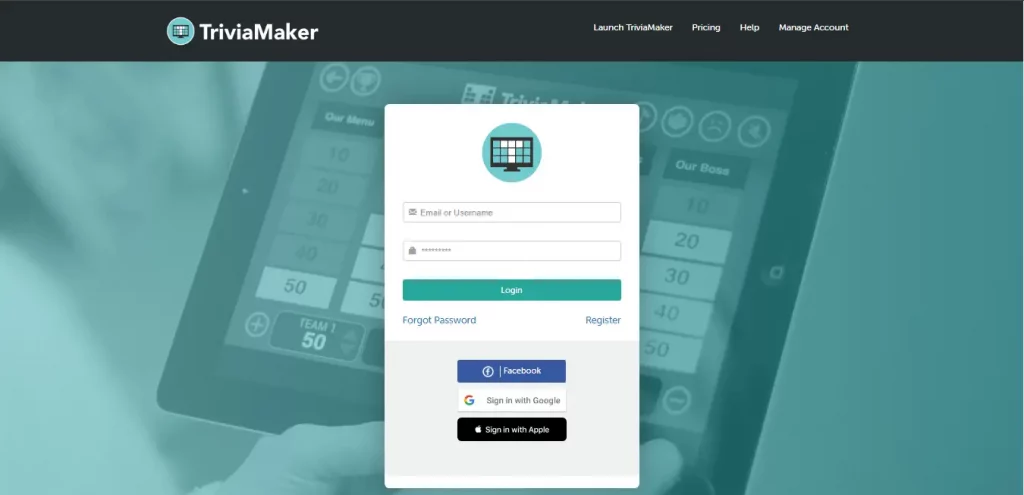
- Visit the Website: Go to the official TriviaMaker website.
- Sign Up: Click on the “Sign Up” button. You can use your email address or sign up with a social media account.
- Fill in Your Details: Provide your name, email, and create a password.
- Verify Your Email: Check your inbox for a verification email from TriviaMaker. Click the verification link to activate your account.
Once your account is set up, you can start exploring the platform.
2. Navigating the Dashboard
After logging in, you’ll see the TriviaMaker dashboard. Here’s a quick overview of the key features:
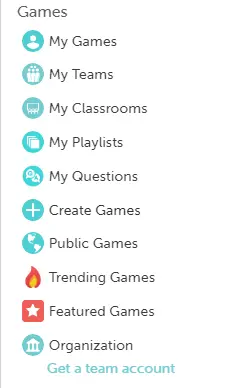
- Create Games: This button lets you start a new quiz.
- My Games: View and manage your existing quizzes.
- Settings: Adjust your account settings and preferences.
The dashboard is user-friendly. Spend a few minutes exploring it to get comfortable. Now you’re ready to start designing your quiz.
Designing Your Quiz
1. Choosing a Quiz Type
TriviaMaker offers various quiz types to suit different needs. Here’s a quick overview of the options available:
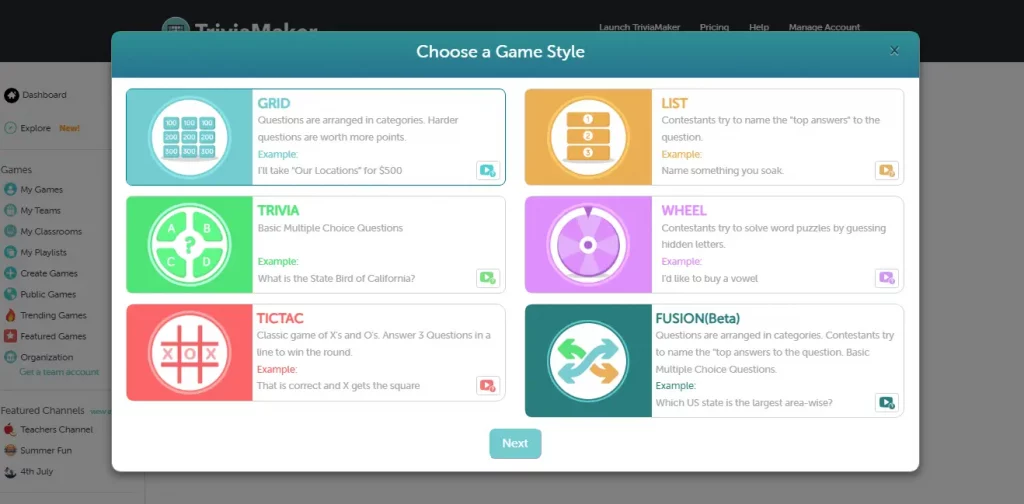
- Trivia: Standard question-and-answer format. Great for general knowledge tests.
- List: Players list items in a particular category. Ideal for brainstorming sessions.
- Grid: Players answer questions arranged in a grid. Useful for visual learners.
- Wheel: A spin-the-wheel format that adds an element of chance. Perfect for game nights.
- Tic-Tac: Style lets you play trivia questions as turns. Turning the classic game into a strategic trivia showdown.
- Fusion: Style blends multiple trivia formats in one quiz. Keeping players engaged with the variety.
Select the quiz type that best fits your audience and purpose.
2. Customizing Quiz Settings
Once you’ve chosen your quiz type, it’s time to customize the settings. Here are some key options you can adjust:
- Quiz Title: Give your quiz a catchy title.
- Theme: Choose a visual theme that matches your quiz topic.
- Time Limits: Set a time limit for each question or the entire quiz.
- Question Order: Decide if questions should be random or in a specific order.
These settings allow you to tailor the quiz experience to your needs. Customizing these elements makes your quiz more engaging and aligned with your goals.
Adding Questions and Answers
1. Creating Questions
Now that you’ve set up your quiz type and customized the settings, it’s time to add questions by clicking on “Content“. Here’s how you can create engaging and effective questions:
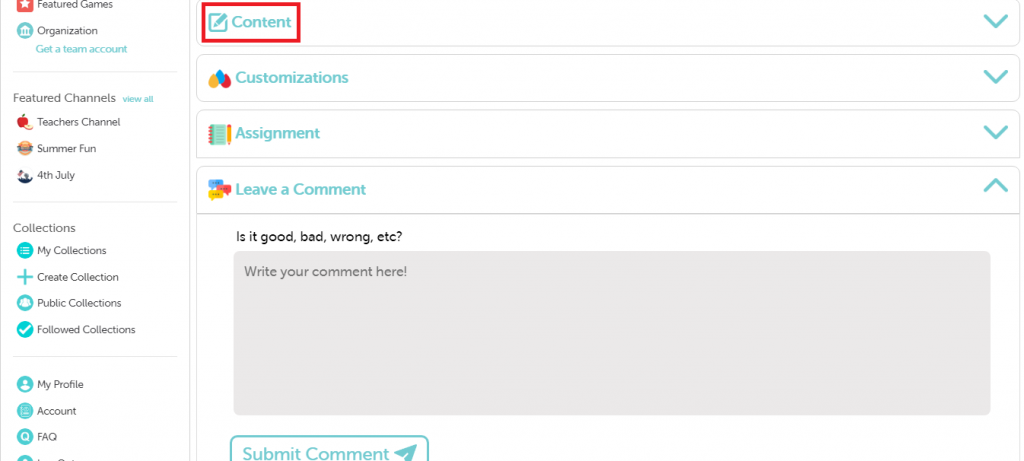
- Clear and Concise: Write questions that are easy to understand.
- Engaging: Use interesting facts or scenarios to keep participants interested.
- Varied Difficulty: Ask easy, medium, and hard questions. This way, everyone can join in.
2. Types of Questions
TriviaMaker supports popular question formats to keep your quiz dynamic:
- Multiple Choice: Provide options for participants to choose from.
- Single answer: This format lets quiz takers answer in their own words, encouraging deeper thinking.
- List type: List questions provide a bank of answer choices for participants to select from.
3. Using Media
Enhance your questions by adding multimedia elements like images, videos, or audio clips. Visual and auditory cues make the quiz more interactive and engaging for participants.
Previewing and Testing Your Quiz
1. Play Mode
Before publishing your quiz, use the play mode to see how it will appear to participants:
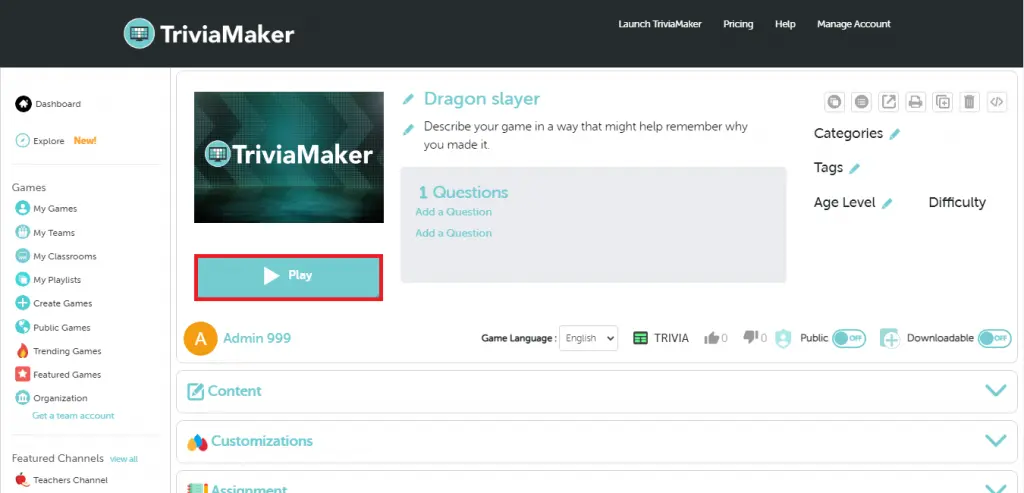
- Check Formatting: Ensure questions and answers are displayed correctly.
- Review Media: Verify that images, videos, or audio are functioning properly.
- Test Navigation: Navigate through the quiz to check for any usability issues.
2. Testing Your Quiz
Conduct a test run to ensure everything works smoothly:
- Simulate Participant Experience: Answer questions as a participant would.
- Verify Scoring: Confirm that points are awarded correctly for correct answers.
- Identify Issues: Note any questions that are unclear or technical glitches.
Try out your quiz before people take it. This helps find any problems. If everything looks good, you can share your quiz.
Sharing Your Quiz
1. Publishing Your Quiz
Now that your quiz is ready, it’s time to make it accessible to participants:
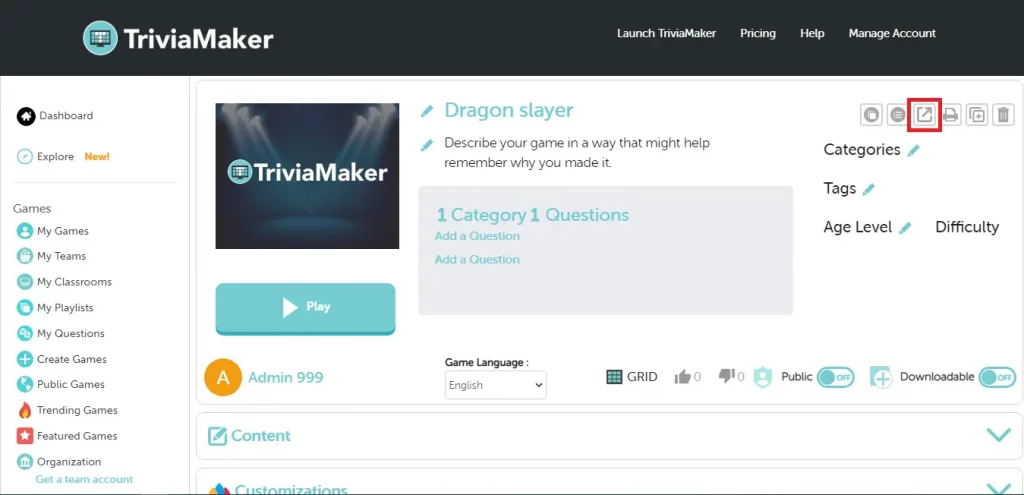
- Share Button: Click on the “Share” button within TriviaMaker.
- Confirmation: Confirm your decision to publish the quiz.
2. Sharing Options
Once published, explore different ways to share your quiz:
- Email: Send the quiz link directly to participants via email.
- Social Media: Share the quiz on platforms like Facebook, Twitter, or LinkedIn.
- Embedding: Embed the quiz on your website or blog for easy access.
3. Using Quiz Codes
Alternatively, participants can join your quiz using a unique quiz code:
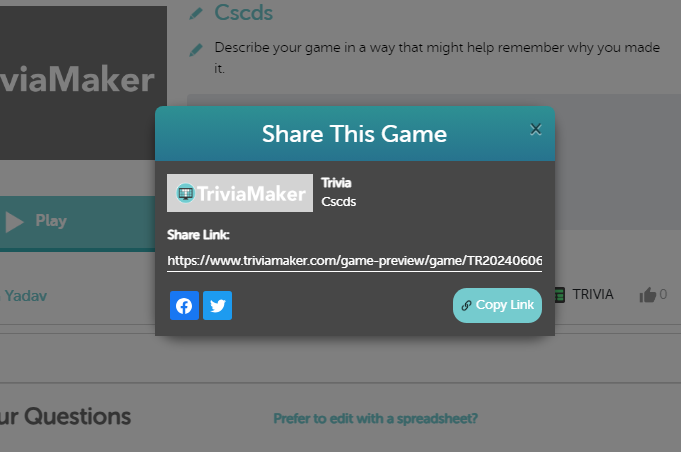
- Generate Code: TriviaMaker provides a unique code for each quiz.
- Share Code: Distribute the code to participants who can enter it to access the quiz.
Easy sharing lets everyone join your quiz, for learning, teamwork, or just fun.
Analyzing Quiz Results
1. Accessing Results
After participants complete the quiz, access the results within TriviaMaker:
- Results Section: TriviaMaker offers different ways to track scores depending on the game mode. In Classroom mode, scores are stored privately within the classroom. For other modes, you can view the final scores on a leaderboard and even export them for further analysis or record-keeping.
- View Scores: See how participants performed and review individual responses.
2. Interpreting Data
Use the data to gain insights into participant performance and engagement:
- Performance Analysis: Identify trends in correct answers and participant scores.
- Feedback Review: Consider participant feedback to improve future quizzes.
3. Using Results to Improve
Utilize insights from quiz results to enhance future quizzes:
- Content Adjustment: Modify questions based on difficulty or clarity.
- Engagement Strategies: Incorporate popular topics or formats that participants enjoyed.
Looking at the answers helps improve your quizzes for what your audience wants.
Tips for Successful Quizzes
1. Engaging Questions
Craft questions that capture participants’ interest and challenge their knowledge:
- Intriguing Content: Include fun facts or little-known information.
- Interactive Elements: Incorporate multimedia to enhance engagement.
2. Balancing Difficulty
Maintain a balance between easy, moderate, and challenging questions:
- Progressive Difficulty: Start with easier questions and gradually increase complexity.
- Participant Feedback: Consider feedback to adjust difficulty levels.
3. Keeping It Interactive
Encourage participation with interactive features:
- Time Limits: Add excitement with timed questions.
- Leaderboards: Foster competition with score tracking.
Conclusion
Create free quizzes online with TriviaMaker is straightforward and rewarding. TriviaMaker is easy to use, so you can build awesome quizzes for school, work, or just for laughs. Follow this guide to create quizzes that teach, entertain, and get people excited. Start creating today – it’s a blast, it’s a TriviMaker!
Frequently Asked Questions (FAQs):
What types of quizzes can I create with TriviaMaker?
TriviaMaker lets you make quizzes in different fun ways. Choose from multiple choice, lists, grids, or even a spinning wheel.
Can I customize the appearance of my quiz on TriviaMaker?
You can change quiz names and descriptions. You can also set time limits for questions and more.
Is it possible to include multimedia in my quizzes on TriviaMaker?
Yes, you can enhance questions with images, videos, or audio clips.
Can participants join my quiz without creating a TriviaMaker account?
Yes, participants can join using a unique quiz code provided by TriviaMaker for each quiz.
Is TriviaMaker suitable for educational purposes?
TriviaMaker helps teachers create fun quizzes to teach and test what students know.


