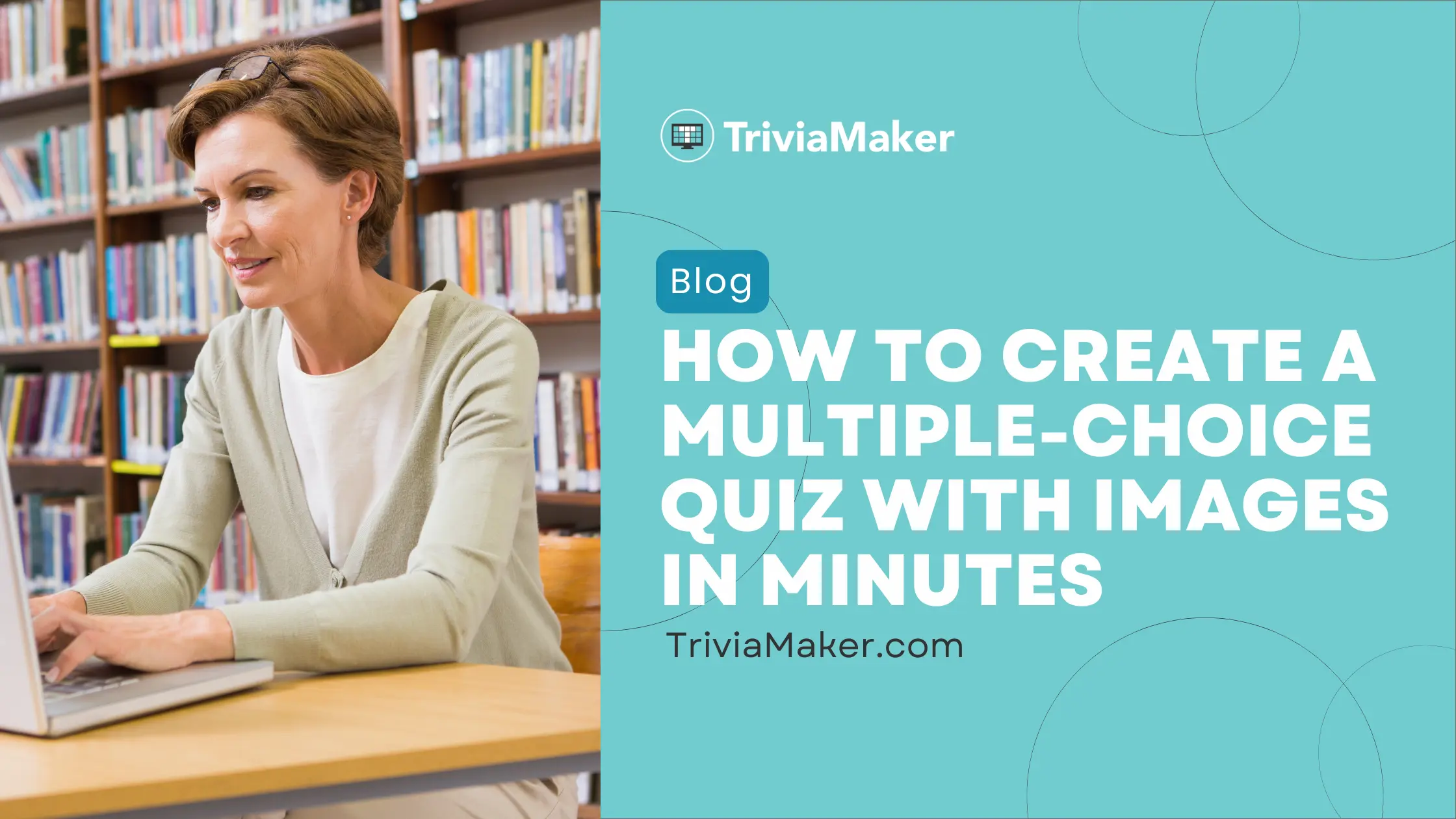Quiz with images isn’t just a trend—it’s the ultimate way to boost engagement, spark curiosity, and make learning or team-building unforgettable in 2025.
Whether you’re a teacher, trainer, or event planner, adding visuals to your quizzes turns passive viewers into active participants.
With the right online quiz creator, you can build dynamic, image-rich experiences in minutes—no tech skills needed.
That’s where TriviaMaker comes in. This powerful platform lets you create a quiz or create trivia game with images, GIFs, and more—perfect for classrooms, corporate trainings, or just for fun.
In this guide, you’ll learn exactly how to make a quiz with images that not only look amazing but also drive results.
In this post, we’ll cover:
- What is an Image Quiz?
- TriviaMaker – Online Picture Quiz Maker
- A Step-by-Step Guide on How to Make a Quiz with Images
- How to Create a Win-Win Image Based Quiz?
- How Diverse Can Your Picture Quizzes Be?
- What are the Benefits of an Online Picture Quiz?
Here we go!!
What is an Image Quiz?
An image quiz is a type of interactive quiz that uses pictures as the primary element in the questions. These quizzes use images instead of just text. A quiz could show a picture of a landmark. It might then ask participants to pick the correct name from a list of options.
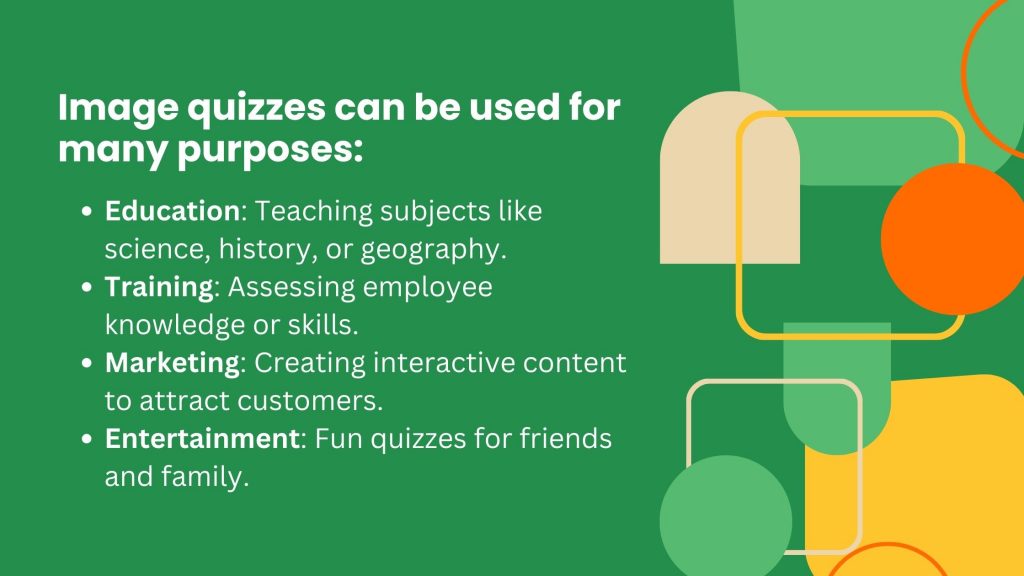
Suggested Read:
- How to Make a Quiz on BuzzFeed: Everything You Need to Know
- How to Make a Quiz with Google Forms in 2025 (including Free Alternative)
- Blooket vs Kahoot: Which is Better?
TriviaMaker – Online Picture Quiz Maker
TriviaMaker is an easy-to-use online tool to create a picture quiz. You can quickly make engaging quizzes with images, even if you don’t have technical skills. Upload your photos or use stock images from the library to create the best image quiz.
With TriviaMaker, you can add multiple-choice questions, true/false options, and timers. It supports different quiz formats, like gameshow-style and classic trivia. The simple drag-and-drop interface makes it easy to design your quizzes.
TriviaMaker helps you create quizzes. It can be used for education, training, or fun. It makes things interactive and visually appealing. Its user-friendly features make it a popular choice to make image quiz.
What Sets TriviaMaker Apart?
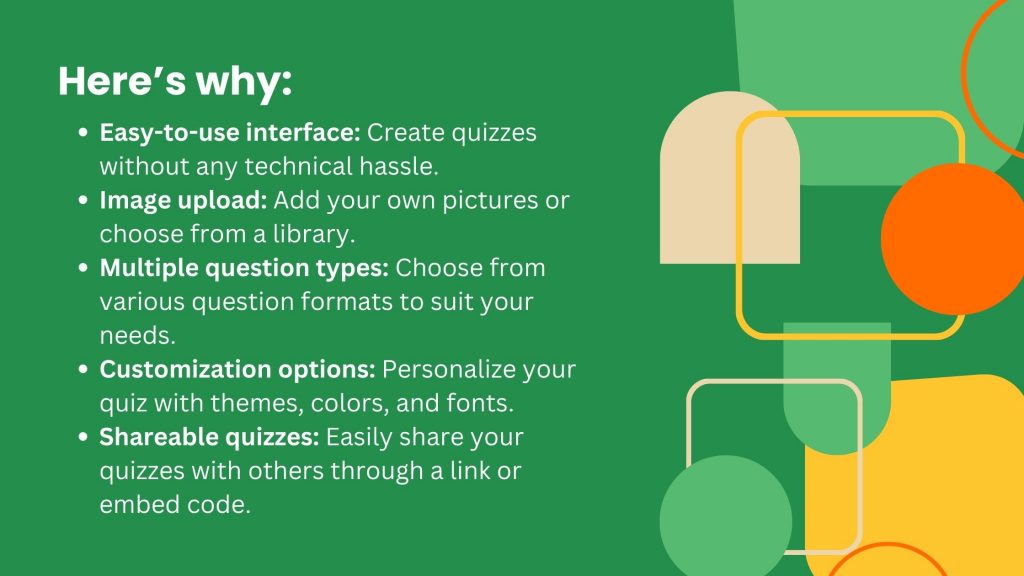
A Step-by-Step Guide on How to Make a Quiz with Images
Step 1: Sign up or log in to the TriviaMaker website.
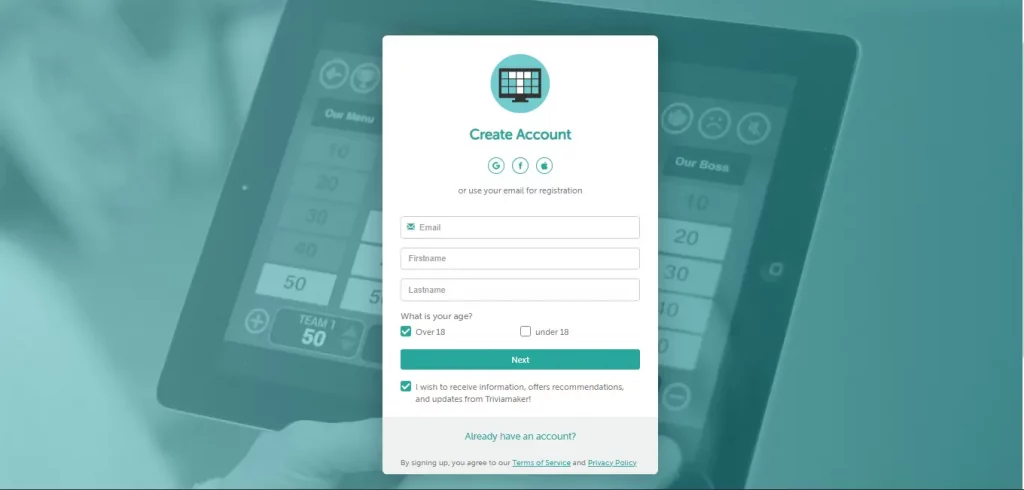
Step 2: After logging in, you’ll be directed to your dashboard. Click on the “Create games” button or select directly through “Create game“.
Step 3: You will be prompted to choose a game style. Select from the “Trivia, Grid, Wheel, TicTac, Fusion, or List” style for your game. Our latest addition, the Hangman Quiz Game, provides an exciting new twist on traditional quizzes. To create a multiple choice quiz, you have to click on ‘Trivia’.
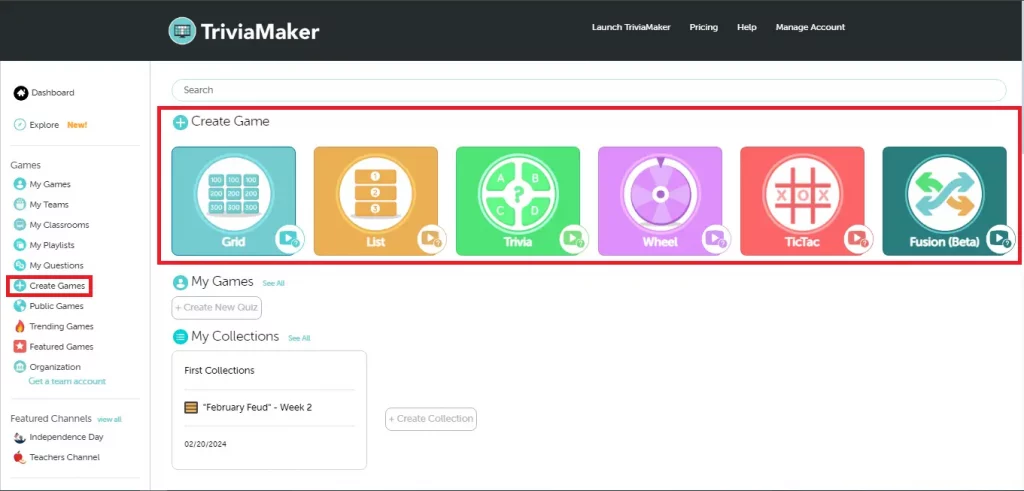
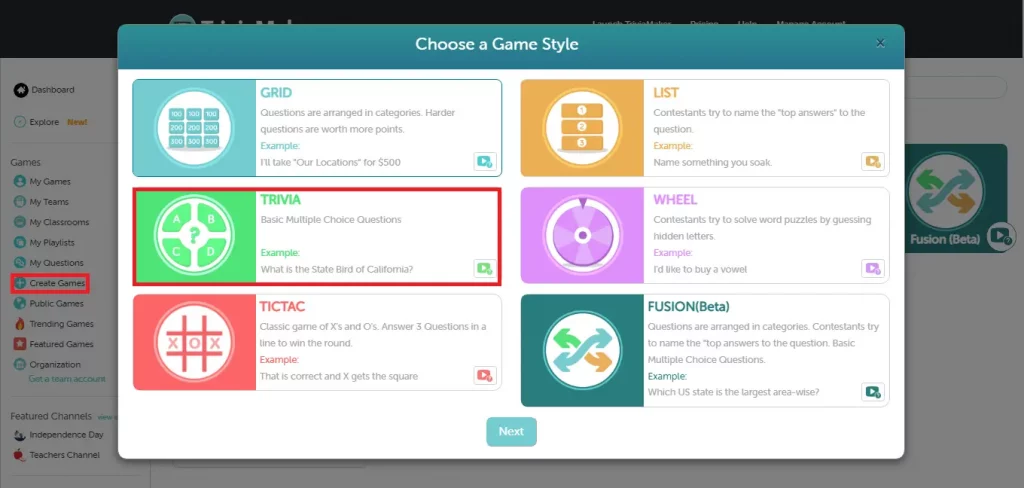
Step 4: First, select a theme. Then, enter the basic details. Once you’ve filled everything out, click “Next.”
Step 5: In the image below, click on “Content.” Once you do, you’ll see the option to “Set Up Your Questions.”
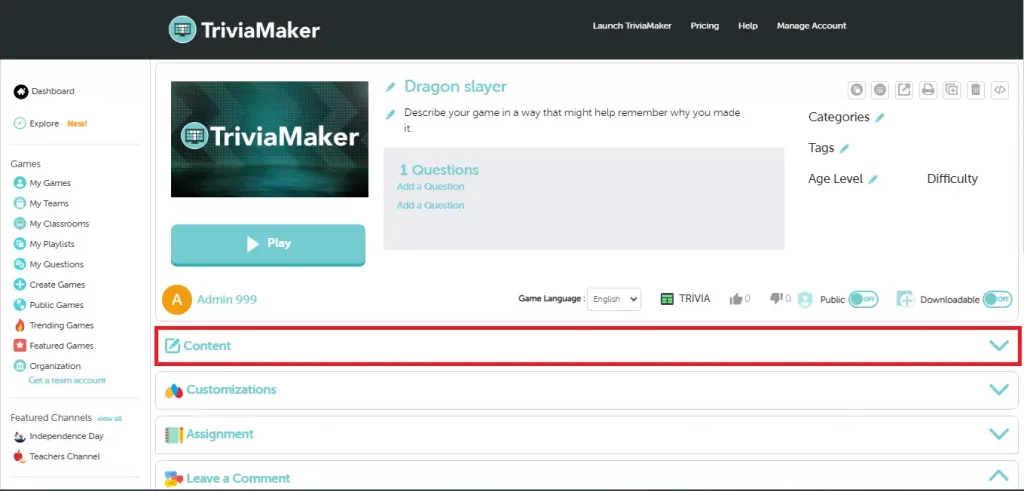
Step 6: To create a quiz, tap the “Pen” icon. You also have the option to use our AI Quiz Creator, as shown in the image below. Simply specify the topics or themes you’d like the questions to cover. You may need to provide a few prompts to help the AI generate relevant content. For an added challenge, enable the timed quiz feature to set a time limit for each question or the entire quiz—this adds urgency and makes the experience more engaging.
Step 7: Once you’ve entered your input, click the “Add” button to add a question. That’s it—you’re ready to start the quiz!
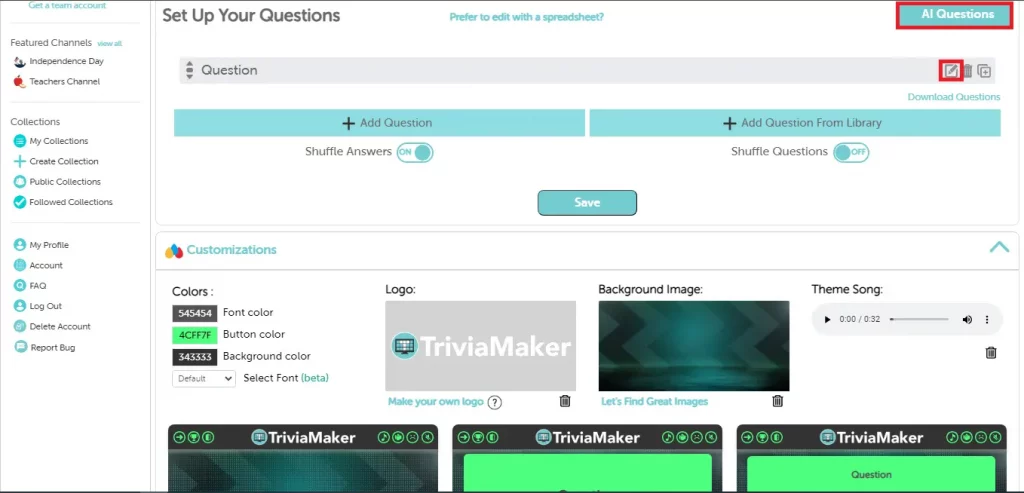
Step 8: When your quiz is ready, share it using TriviaMaker’s built-in options. You can send out a direct link or embed it on your website. Hosting a live event? Take advantage of TriviaMaker’s live game features to keep your audience engaged in real time.
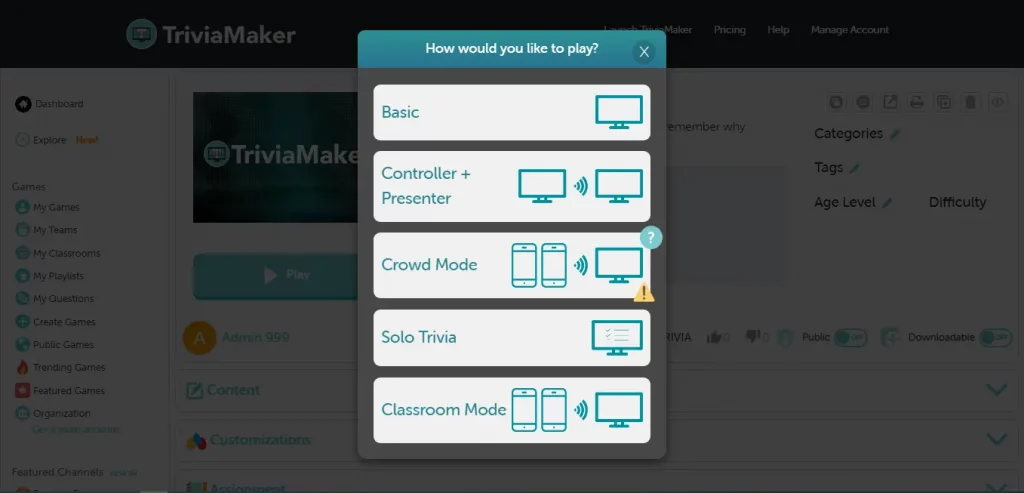
How to Create a Win-Win Image Based Quiz?
A win-win image-based quiz benefits both the quiz-taker and the quiz creator. It’s not just about testing knowledge. To make it work, you need to add value for both sides.
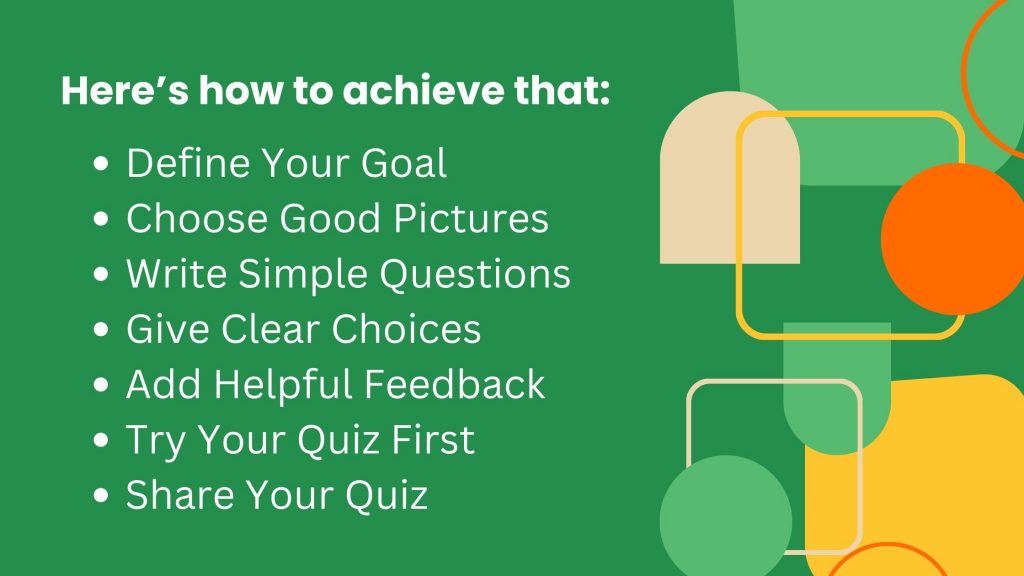
Define Your Goal
- Decide what you want to do with your quiz.
- Test knowledge, boost fun, or sell a product?
Choose Good Pictures
- Pick clear, related pictures.
- Good images help people understand.
Write Simple Questions
- Keep questions easy to understand.
- Use clear words and match them to the pictures.
Give Clear Choices
- Offer different answer options.
- Make sure there’s only one right answer.
Add Helpful Feedback
- Tell people if their answer is right or wrong.
- Explain why to help them learn.
Try Your Quiz First
- Test your quiz before you share it.
- Check if pictures load and questions are clear.
Share Your Quiz
- Tell people about your quiz.
- Use social media, websites, or emails.
Suggested Read:
- What is Online Assessment? (Detailed Guide + 5 Popular Software Options)
- 8 Assessment Tools Every Educator Should Know Today
How Diverse Can Your Picture Quizzes Be?
The versatility of picture quizzes is truly astounding. There are different kinds of picture quizzes you can make. Each type has a different purpose. You can also customize them to fit your needs. Here are some ideas to inspire your quiz creation:
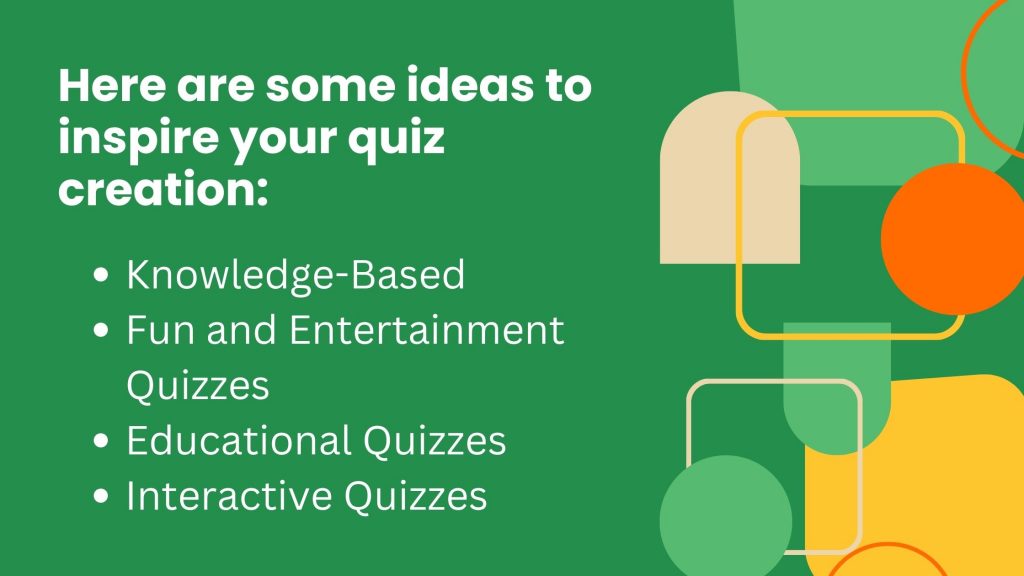
Knowledge-Based Quizzes
- Identify the object: Show a picture and ask participants to name it.
- Guess the place: Display an image and ask where it is located.
- Name that person: Show a picture of a famous person and ask for their name.
- Identify the logo: Present a company logo and ask for the brand name.
Fun and Entertainment Quizzes
- Celebrity look-alike: Show a picture and ask which celebrity they resemble.
- Movie or TV show character: Display a character and ask for the show or movie title.
- Animal guessing game: Show an animal picture and ask for its name or species.
- Before and after: Combine two images to create a humorous or surprising picture.
Educational Quizzes
- Science quizzes: Use images of plants, animals, or scientific phenomena.
- History quizzes: Show pictures of historical events, people, or artifacts.
- Geography quizzes: Display maps, landmarks, or natural wonders.
- Language learning quizzes: Use images to teach vocabulary or grammar.
Interactive Quizzes
- Drag and drop: Ask participants to match images with correct labels.
- Multiple choice with images: Offer image-based answer options.
- Image sequencing: Present a series of images and ask participants to put them in order.
- Image hotspots: Ask participants to click on specific parts of an image.
What are the Benefits of an Online Picture Quiz?
Online picture quizzes offer a unique and engaging way to learn, test knowledge, and have fun. They use visuals to make the experience more engaging. This is more interactive than traditional text-based quizzes.
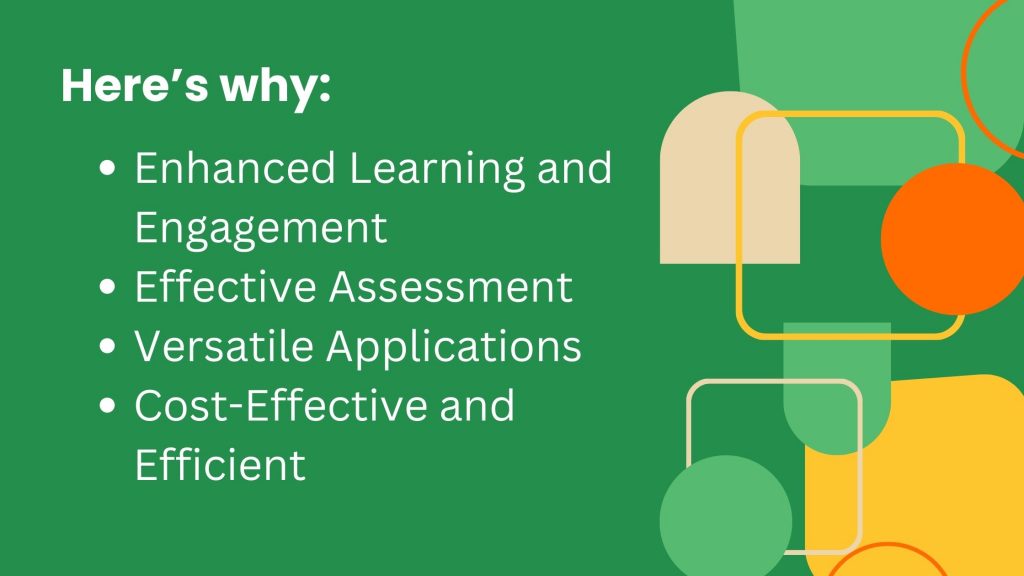
Enhanced Learning and Engagement:
- Visual learning: Picture quizzes are great for visual learners. They help people who understand better with images. These quizzes make learning more engaging and easier.
- Increased engagement: Picture quizzes are exciting and interactive. They grab people’s attention and make them more interested in learning.
- Improved retention: Visual information is processed more deeply by the brain. This leads to better recall and retention compared to text alone.
- Fun and interactive: Picture quizzes make learning more fun and interactive. They turn it from a passive activity into an engaging experience for people of all ages.
Effective Assessment:
- Comprehensive knowledge evaluation: Picture quizzes test your knowledge and visual skills. They also help you think critically and solve problems.
- Identifying knowledge gaps: Educators and trainers can look at how learners do. This helps them find out where learners need more help.
- Objective measurement: Picture quizzes are a good way to measure learning. They are fair and accurate. We can use them to compare how well people learn.
Versatile Applications:
- Education: Picture quizzes can teach many things. They can help with science, history, reading, and math. Kids like learning this way. It is fun and works well.
- Training: Picture quizzes are fun. They can help companies test workers’ skills and knowledge.
- Marketing: Picture quizzes are fun. They can help you find new customers, make your brand known, and bring more people to your website.
- Entertainment: Picture quizzes are a fun way to pass the time. You can play them alone or with friends and family. They’re also a bit of a challenge.
Cost-Effective and Efficient
- Time-saving: Quickly create and distribute quizzes online.
- Cost efficiency: No need for paper or printing costs.
- Automatic grading: Saves time and reduces errors in scoring.
FAQs About On Quiz with Images
1. What is an Image Quiz?
An image quiz is a fun way to learn or test knowledge using pictures. Instead of reading questions, you answer based on the images shown. Perfect for visual learners and anyone who wants to make learning more engaging!
2. What is the Picture Reveal Quiz?
A picture reveal quiz is a fun challenge! You’re shown a picture and have to guess what it is. It can be easy or hard, depending on the picture. Great for parties or just for fun!
3. What are Image Based Questions?
Image-based questions use pictures instead of words. You look at a photo and answer a question about it. They’re fun, engaging, and test your visual skills!
4. How to Create a Picture Quiz?
Creating a quiz with images is easy. You can use an online quiz maker to fit your needs. With TriviaMaker, it’s even more convenient.
5. How do you Make a Quiz Interesting?
Keep it short, fun, and challenging. Use clear and engaging questions. Add visuals or multimedia. Offer rewards or feedback. Most importantly, know your audience!