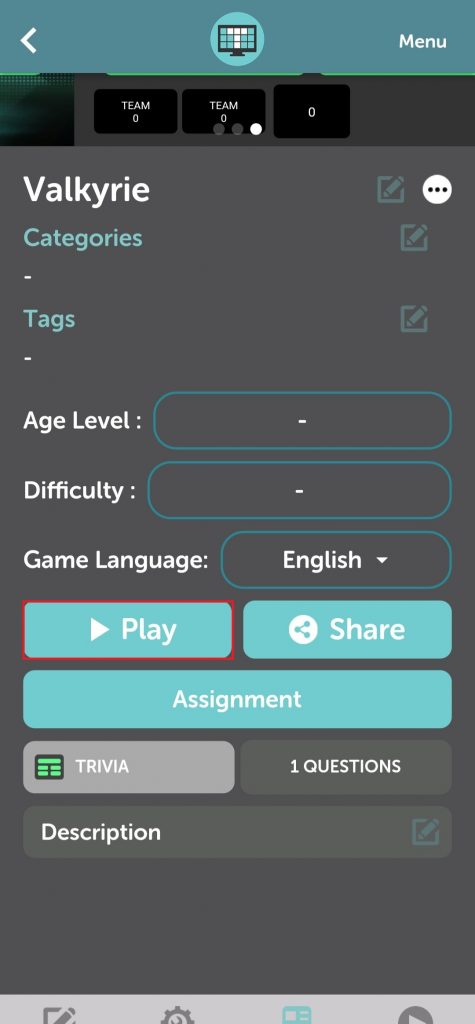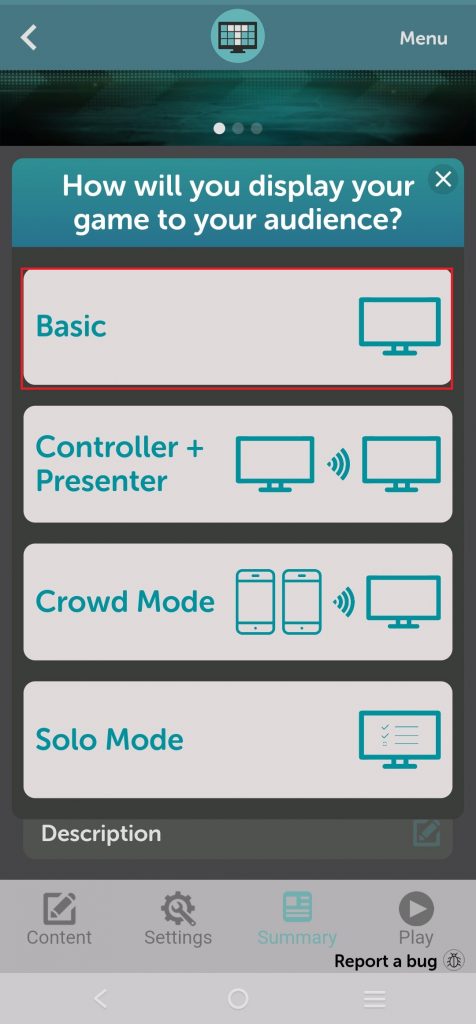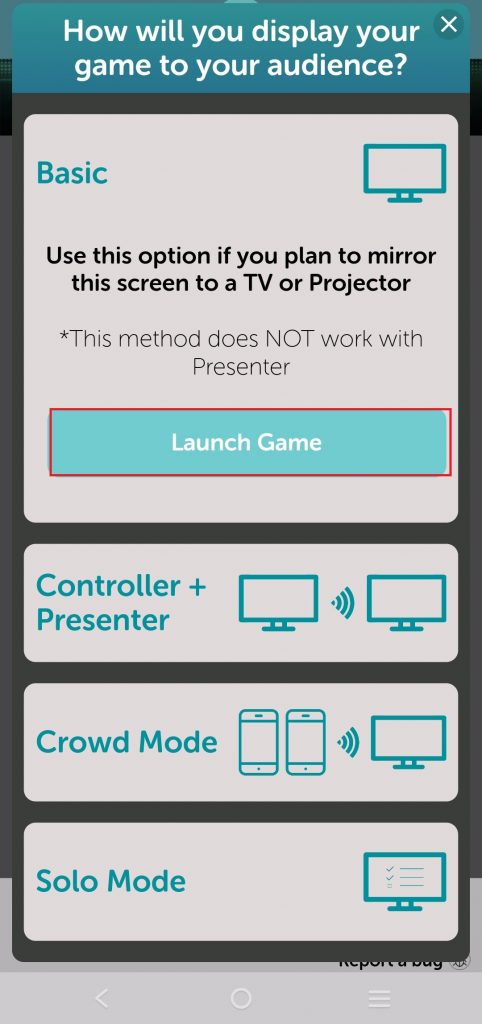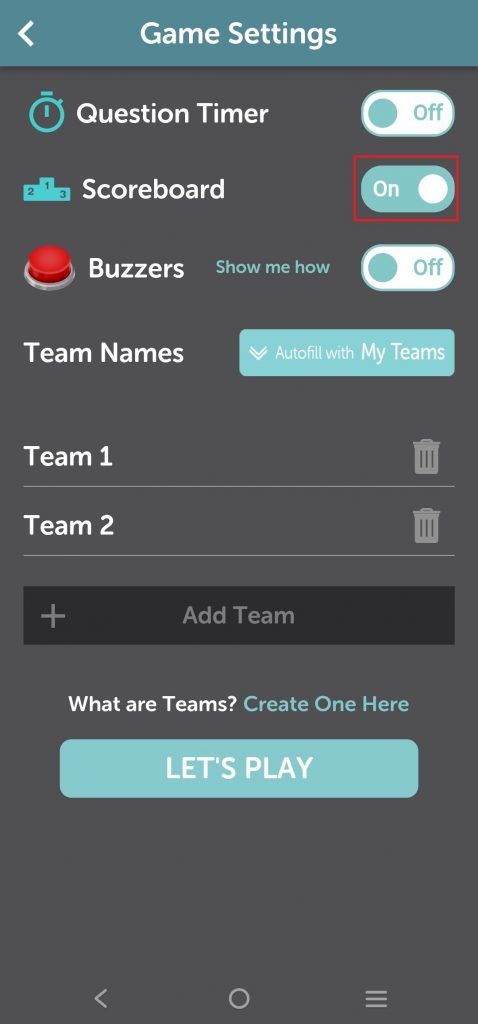The scoreboard in TriviaMaker might not be showing because it’s accidentally disabled in the game settings. Luckily, enabling it is a quick fix!
Here’s how to turn on the scoreboard in TriviaMaker:
On Desktop or Mac or Web app or Mobile Devices follow the below steps
Step 1: Open the game details /game preview screen.
Step 2: Go to the “Play” section and click on it.
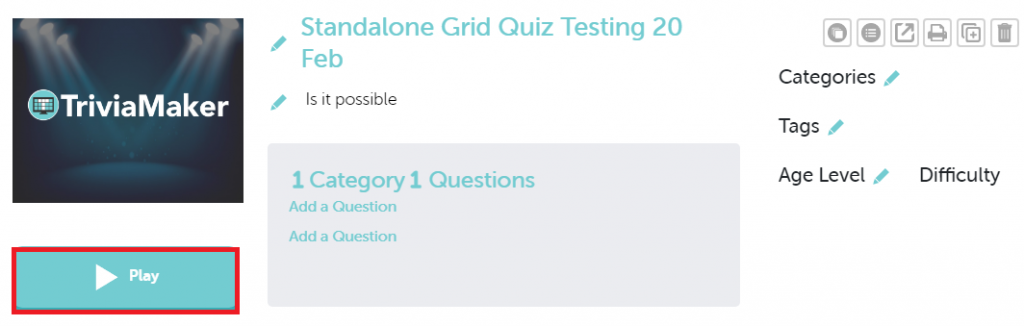
Step 3: Click on “Basic” to change the setting. Remember the scoreboard on or off option is only available in “basic mode” and “Controller+ Presenter“. In Trivia Game Style, When you play a game in ‘buzz in mode” you can only see the scoreboard but you can’t change it. In others, like Crowd and Classroom mode you won’t have any authority to on or off the scoreboard you will directly see the leaderboard option when you play a game.
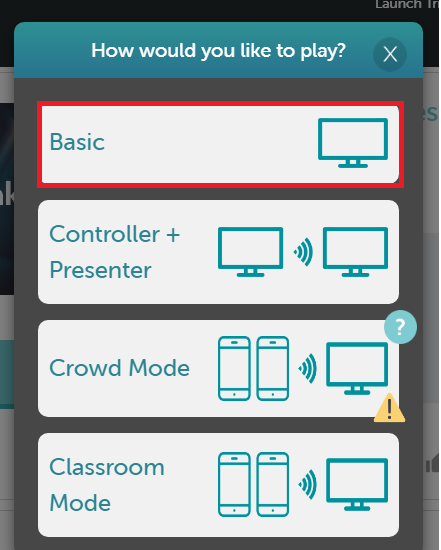
Step 4: Click on “launch game” and then you will see the scoreboard option to on or off the scoreboard.
Step 5: Hit the “Let’s Play” button to play a game.
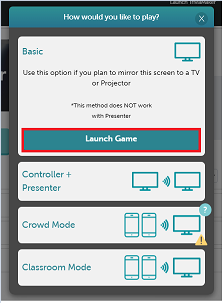
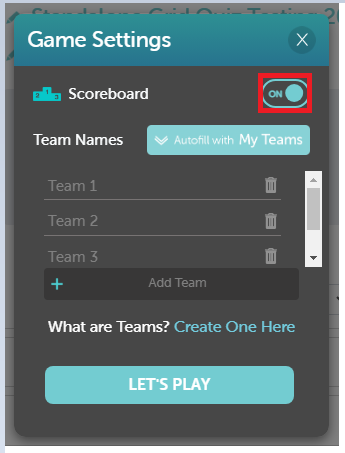
On Mobile Devices follow the web steps