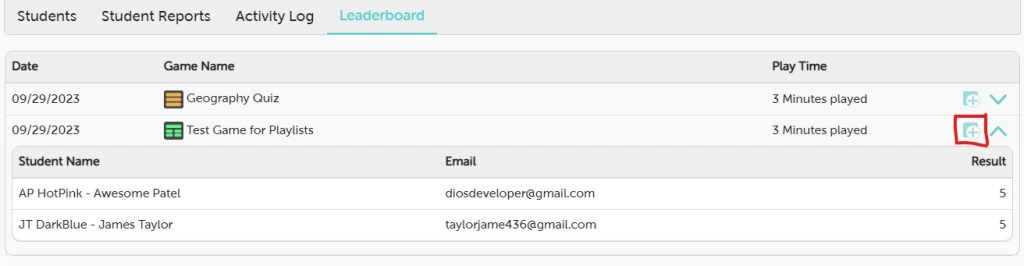Step 1: Open the Classroom Details screen.
Step 2: In the Student Report, you’ll find information about each student, including their Name, the number of games they’ve played, their Game Completion Rate, and Average Accuracy.
The game Completion Rate indicates the percentage of games a student has participated in out of the total number of games available for them to play.
Average Accuracy represents the percentage of questions a student has answered correctly out of the total questions attempted in the games.
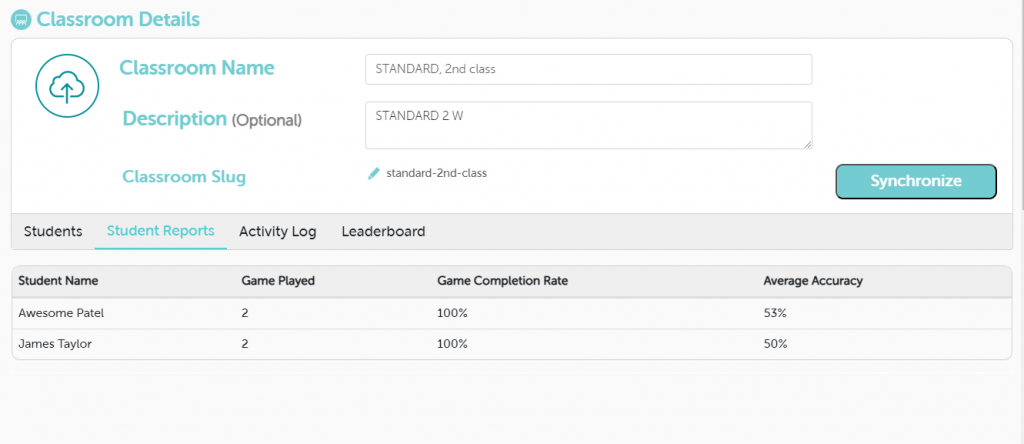
Step 3: The Activity Log shows a record of all the actions taken in your classroom. It includes when you created a class, imported students, and when students played games, including the names of the games they started and completed. It also indicates how long ago each of these activities occurred.
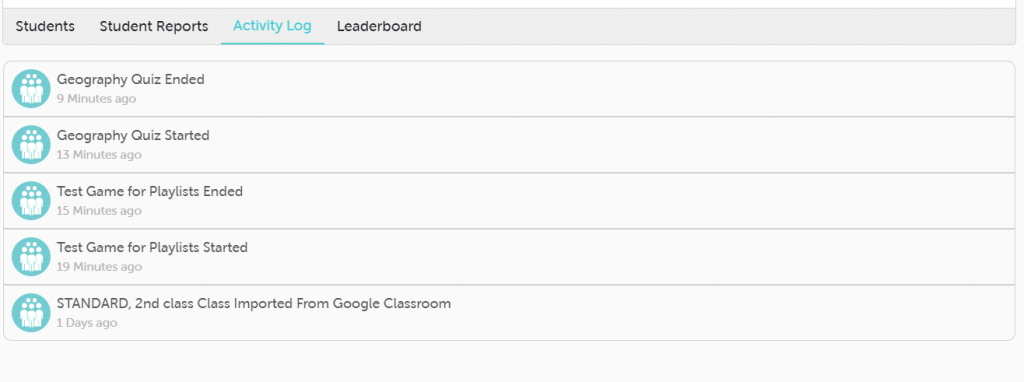
Step 4: The leaderboard provides a list of all the games that students in your class have played. It shows the date the games were played, how long each game lasted, and how well each student performed, including the number of correct answers they gave.
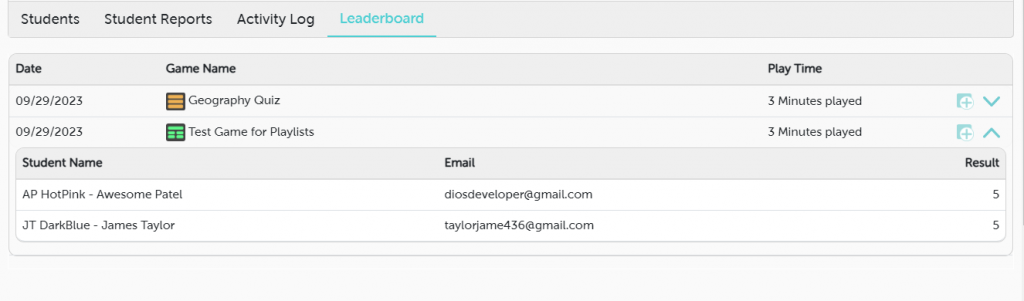
Step 5: You can also download the results of all the games by clicking or tapping on the download icon.