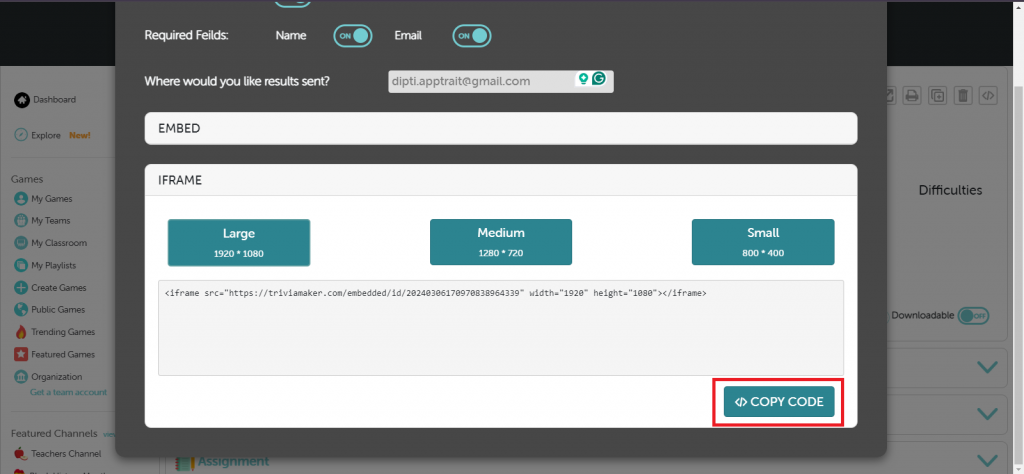Note: The Embed option is only available for trivia game style.
To share embed game links with your users in TriviaMaker, follow these steps:
Step 1: If you haven’t already, ensure you have a trivia game created. If you’re unsure how to create a trivia game, refer to our FAQ on “How can I create a Trivia / Multiple Choice style game?”
Step 2: Once you have your trivia game ready, navigate to the game preview page.
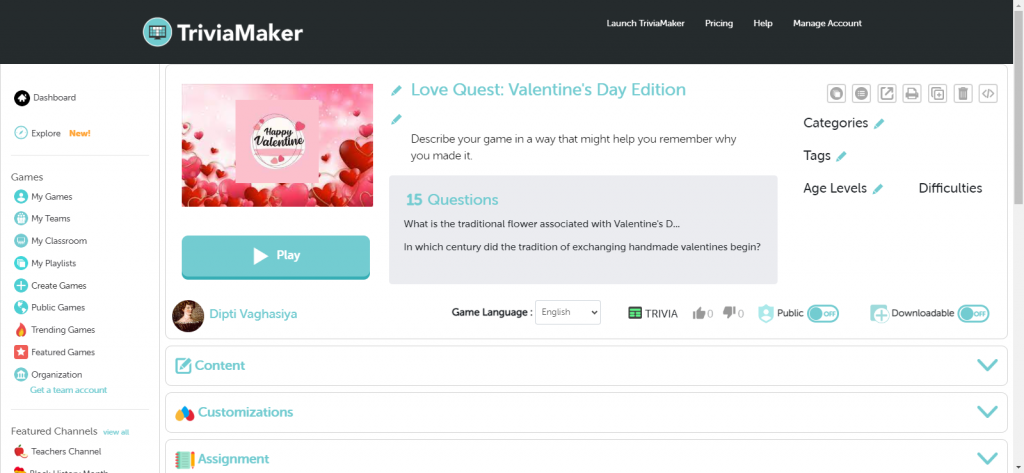
Step 3: Locate the “Embed” option on the top right corner of the interface and click on it.
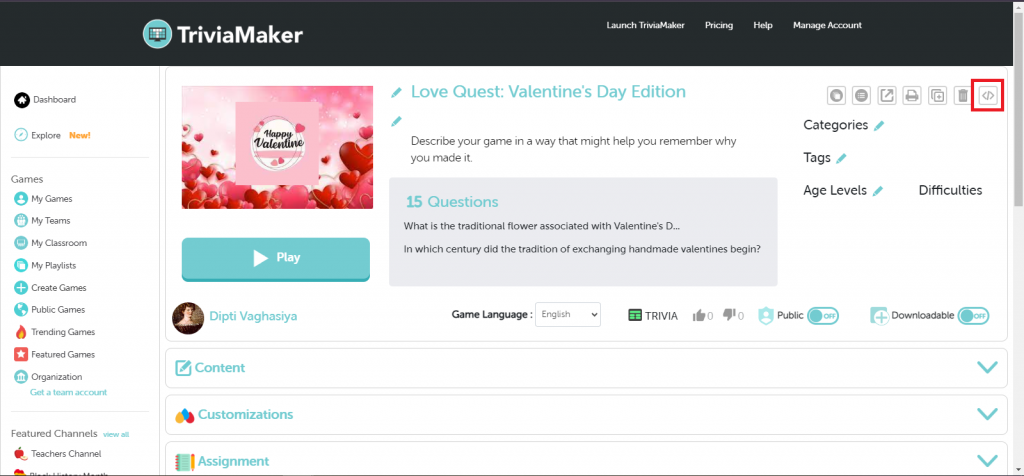
Step 4: Decide whether you want to collect results from users. If yes, toggle the “on” button. If not, toggle the “off” button.
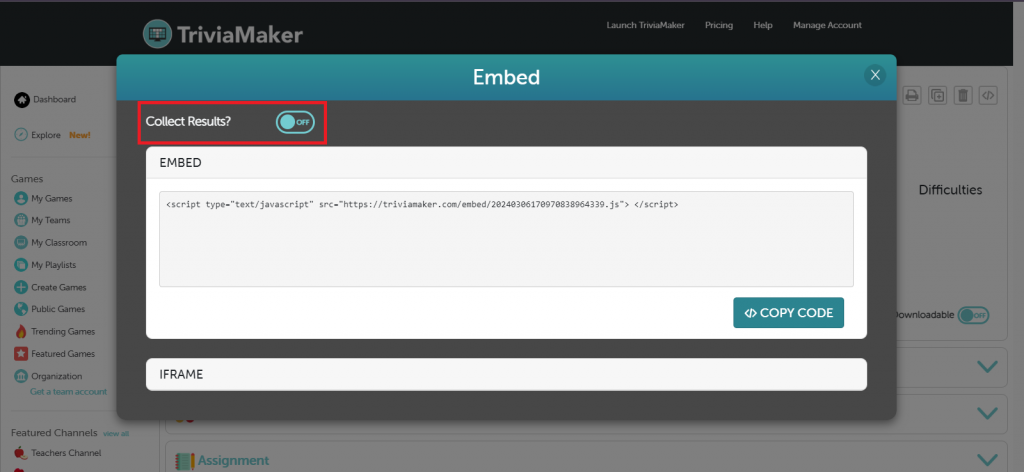
Step 5: If you’ve opted to collect results, after toggling “on“, you’ll see Required fields and email address sections to customize the data collection process.
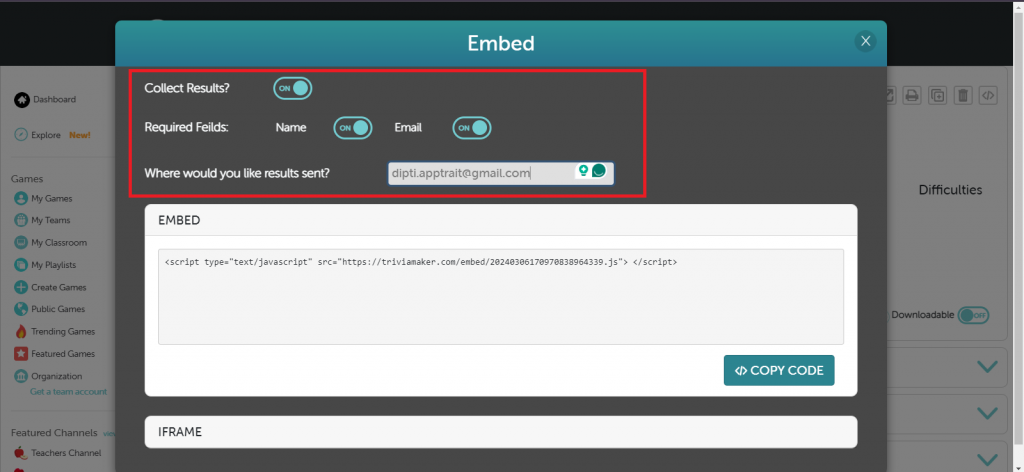
Step 6: Once you’ve configured the settings according to your preferences, click on “COPY CODE“.
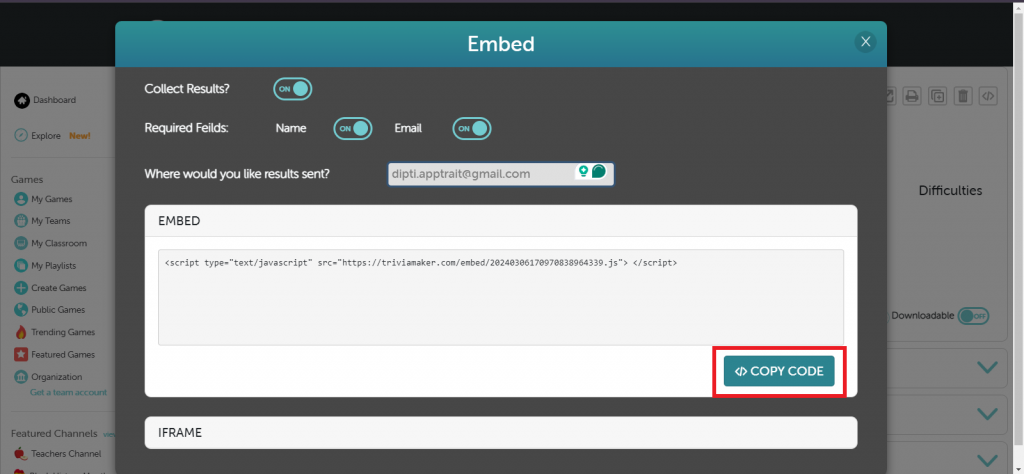
Step 7: Share the copied code to your desired platforms or places where you want to embed the game link.
Step 8: If you wish to customize the frame size of the embedded game, you can choose from one of the three available frame sizes. After selecting the frame size, click on “Copy Code” to copy the corresponding code.