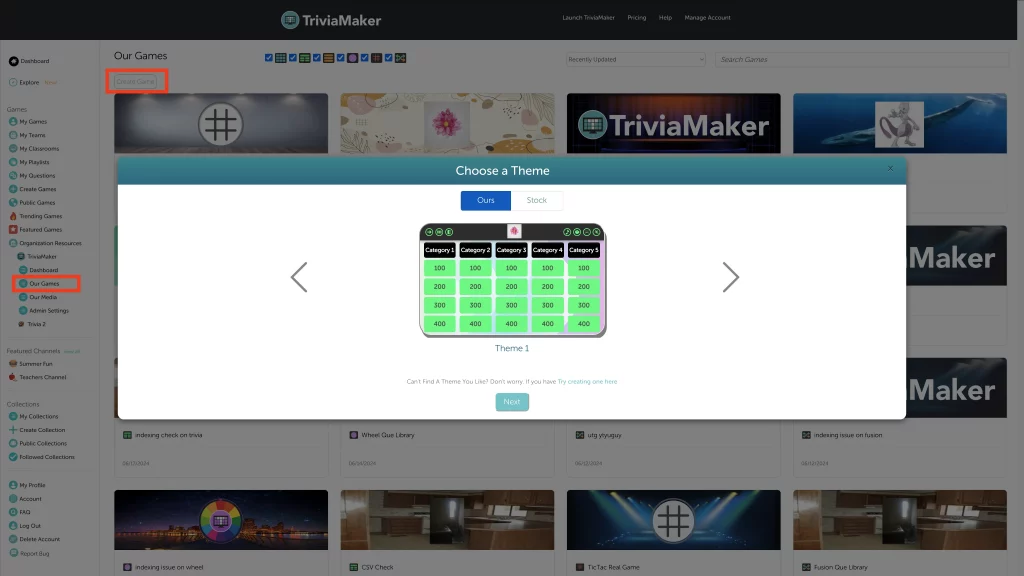Step 1: Access the ‘Organization‘ section from the side menu, and proceed to the page labeled ‘Our Media‘.
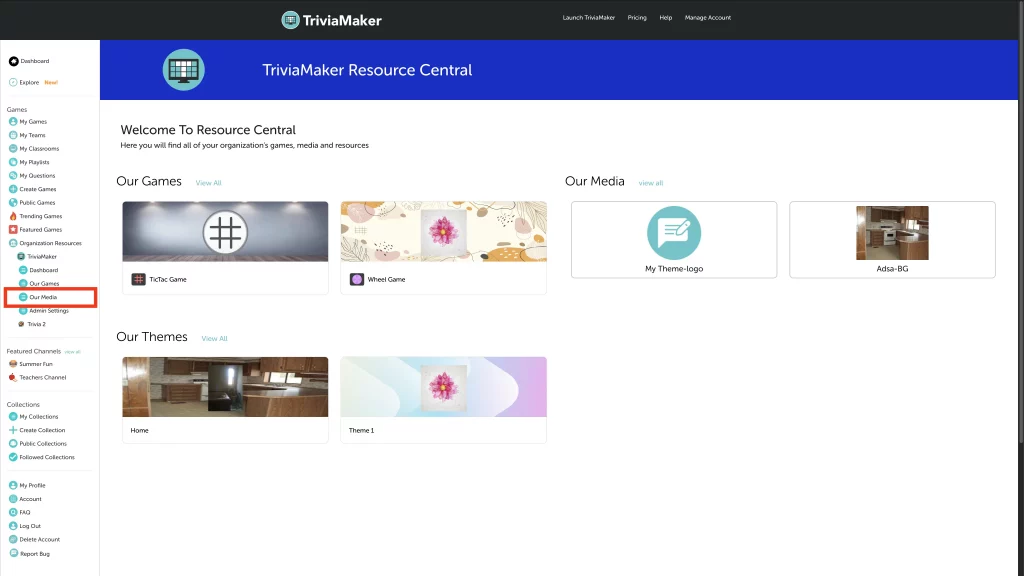
Step 2: If you want to craft a new theme, locate and click the ‘+ Create New Theme’ button. Additionally, you have the option to upload a Logo, Background Image, and Theme Songs.
That Logo, Background Image, and Theme Songs are added in your Themes.
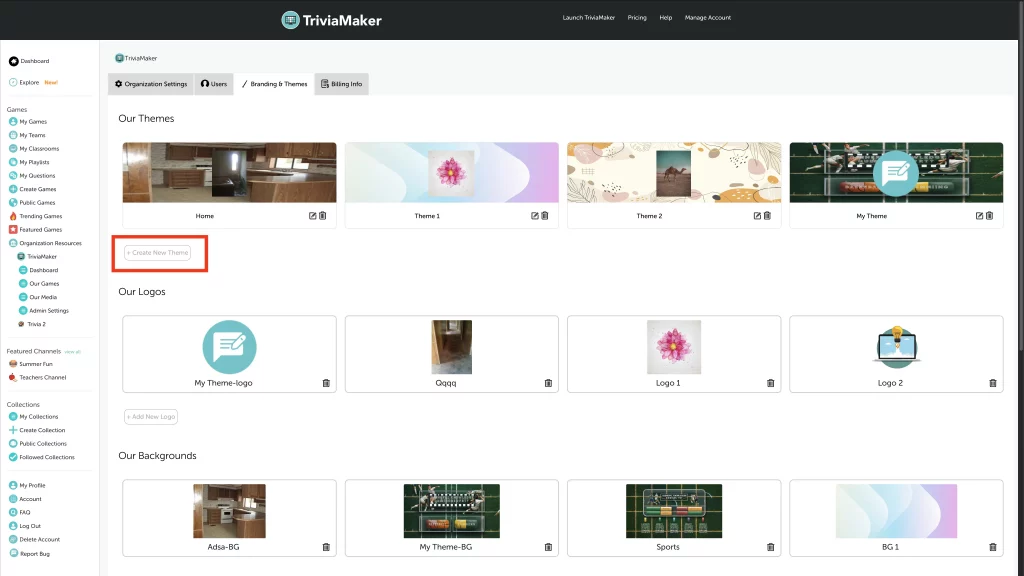
Step 3: After clicking, a popup window will appear.
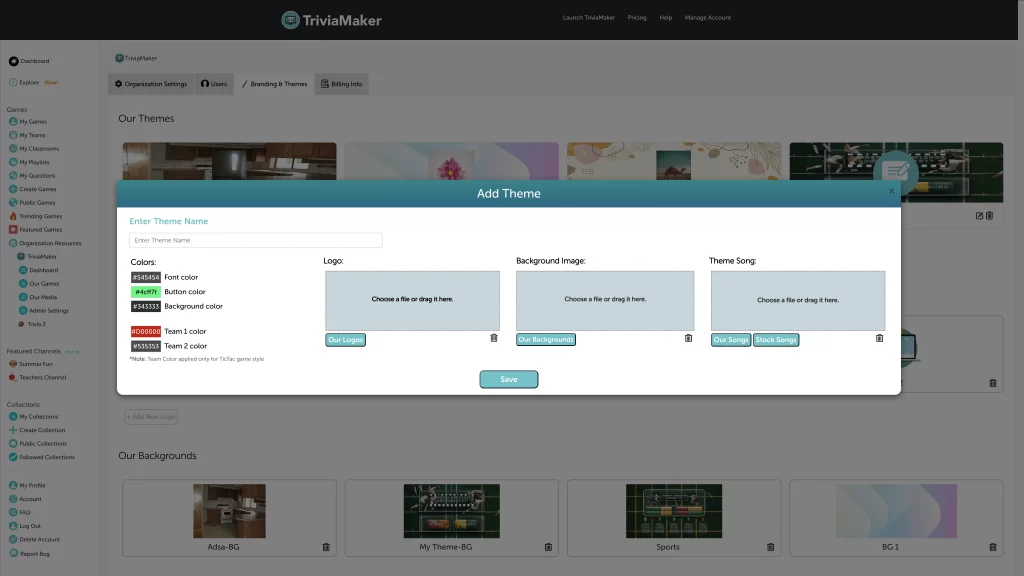
Step 4: Within this popup, provide a name for your theme.
Step 5: It’s important to note that if you are creating a theme, you can only select and add a Logo, Background Image, and Theme Song during this process.
Step 6: To include a background image, click on the “Add New Background” button.. If you’ve previously added a background image, logo, and theme song, you can simply make your selection here. The same process applies to logos and theme songs as well.
Step 7: Once you have successfully created your theme, it will be available for use.
Step 8: When you proceed to create a game from the Our Games section, you will be prompted to select a theme for the game. At this point, you can choose the theme you’ve created to apply it to the game. The “Our” Section shows the theme you have created. and the “Stock” section will display default themes.