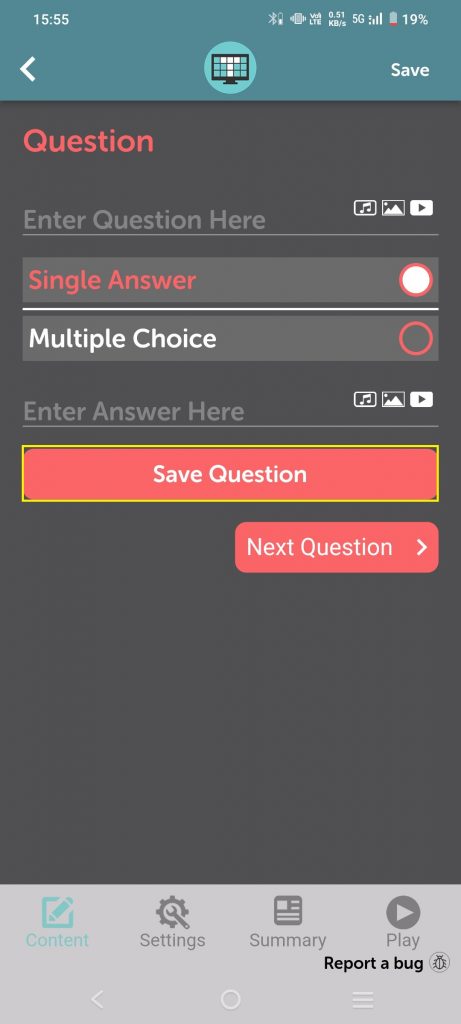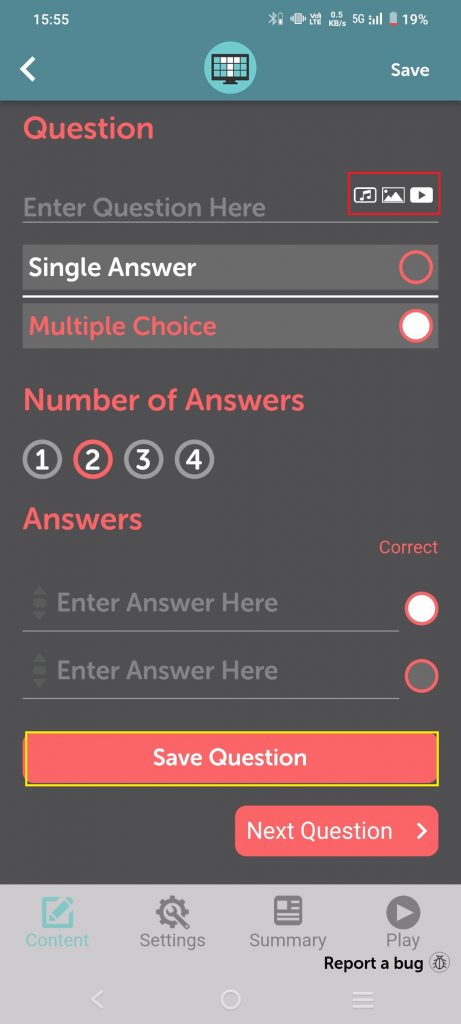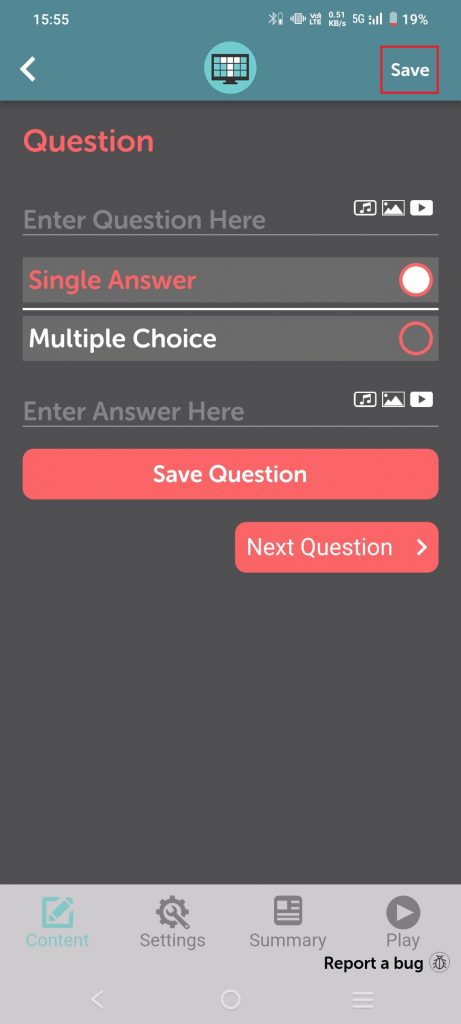Creating a Tic Tac trivia game on TriviaMaker is a breeze! Here’s how to do it:
On Desktop or Mac or Web App
Step 1: You can create a tic tac game by tapping on the TicTac icon on the dashboard. / Tap on the (+) icon to make games from the side menu. / Tapping on the (+) creates a New Quiz in my games.
Step 2: Swipe to select a theme.
Step 3: After selecting the theme tap on the next.
Step 4: Enter the game name and description. (Description is optional.)
Step 5: If you want to make your game public then turn on public.
Step 6: If you want to make your game Discoverable then turn on Discoverable.
Step 7: Tap on the next.
Step 8: On the game preview screen tap on the content to add question answers and rounds.
Step 9: Tap on question 1 to add the question answer. In the question answer, you can add Audio, Image, and Video.
Step 10: If you want to add a single answer then choose “Single Answer”.
Step 11: If you want to add Multiple choice answers then choose “Multiple choice”.
Step 12: On the next previous question and save question your question answer is save.
Step 13: Hit the “save” button.
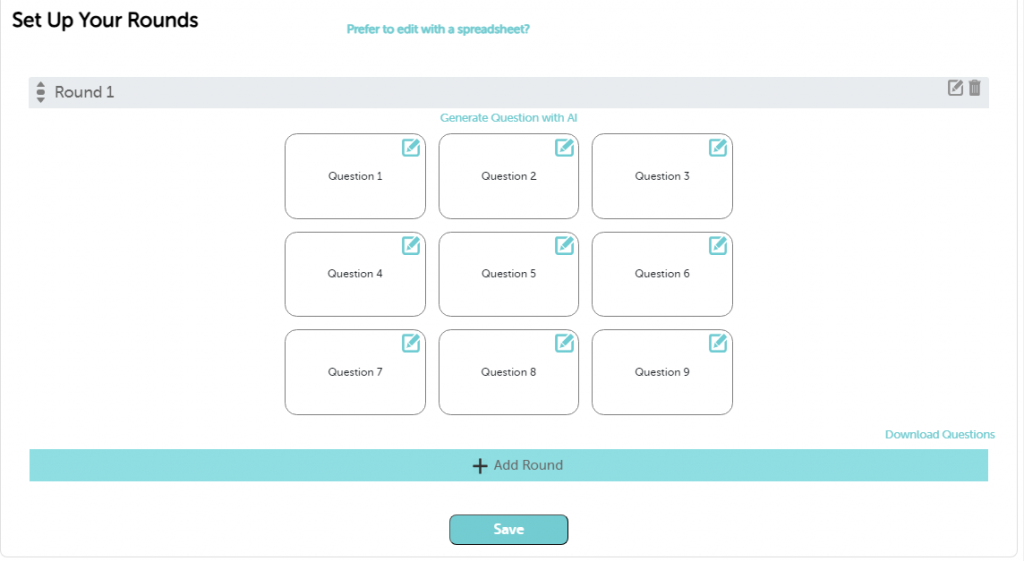
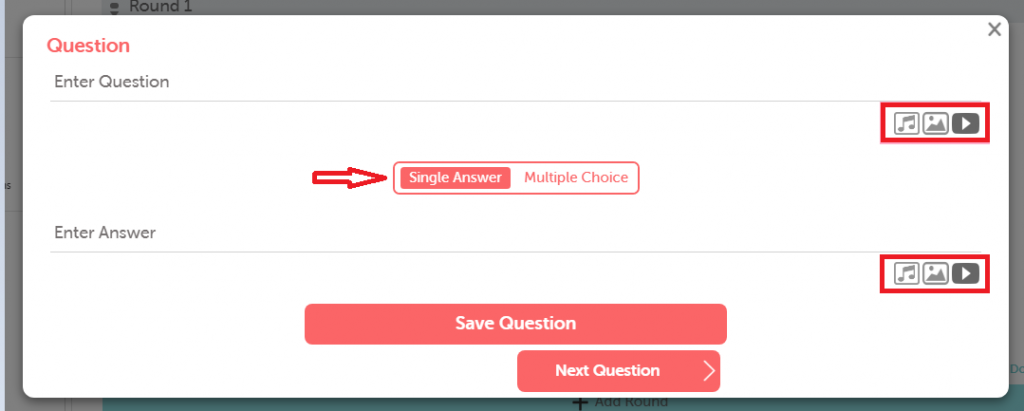
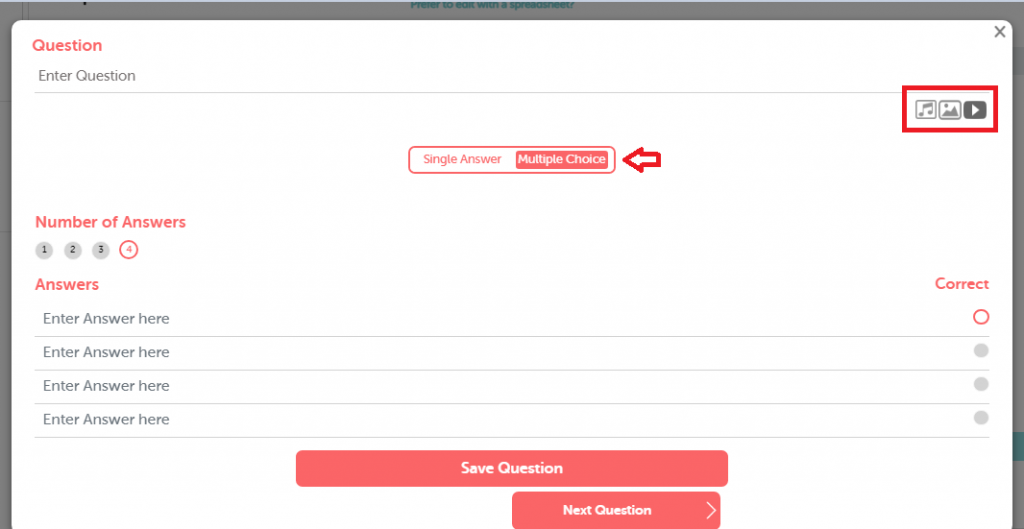
Step 14: You can change the logo, background, theme song & font color from customization.
Step 15: Hit the “save” button.
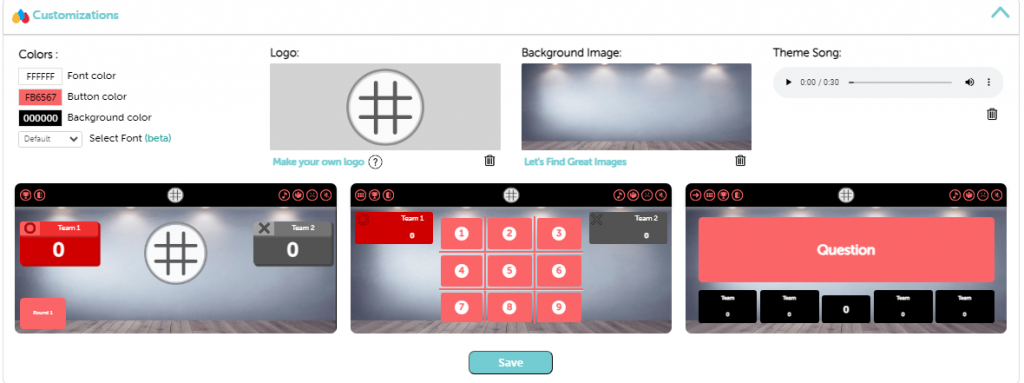
On Mobile Device
Step 1: Tap on the “Create” icon.
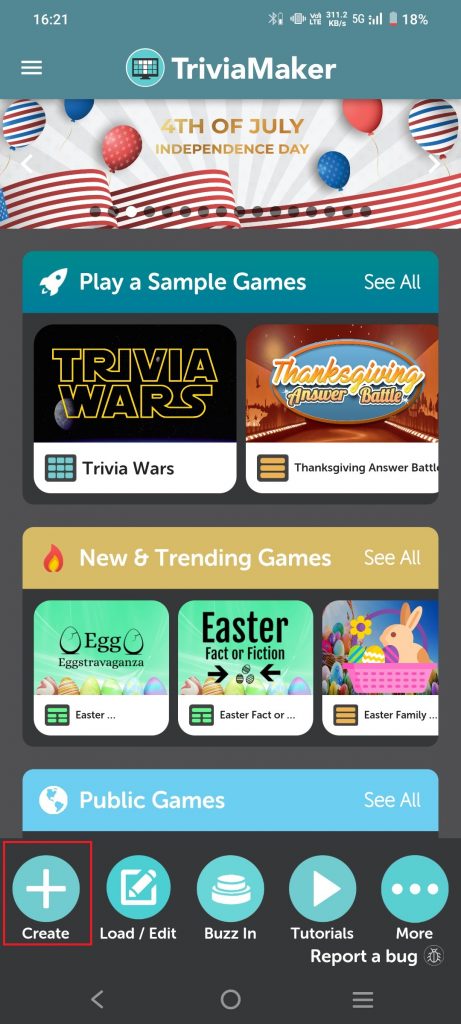
Step 2: Select the “TicTac” game style.
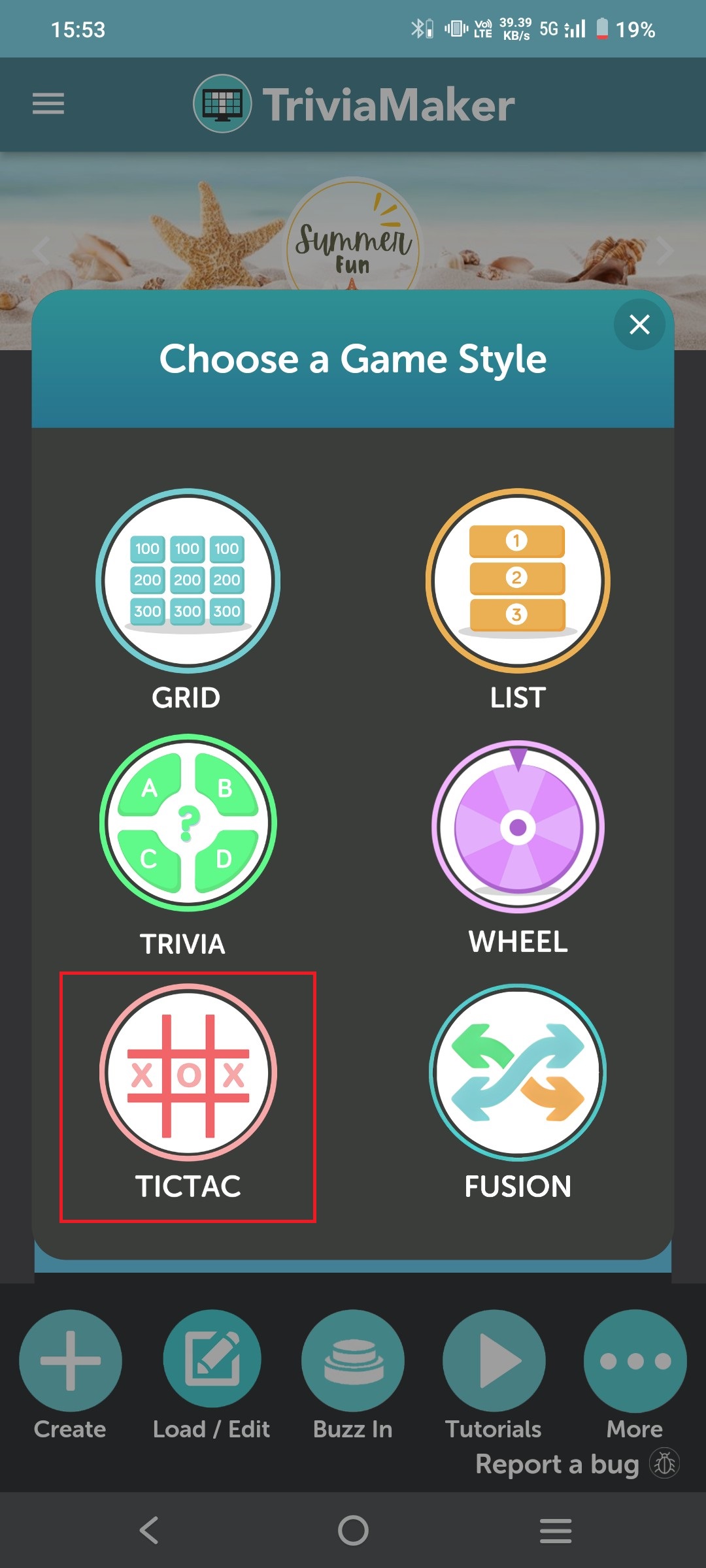
Step 3: Swipe to select a “theme“.
Step 4: Enter the “game name and description“. (Description is optional.)
Step 5: If you want to make your game public then turn on public.
Step 6: If you want to make your game Discoverable then turn on Discoverable.
Step 7: Tap on the “next“.
Step 8: On the game summary screen tap on the “pen” icon to add question answers and rounds.
Step 9: Tap on question 1 to add the question answer. In the question & answer you can add Audio, Image, and Video.
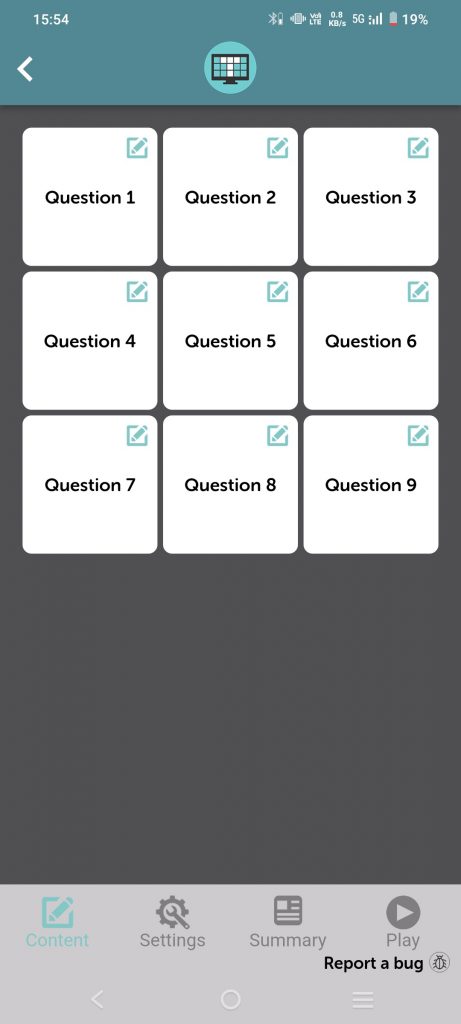
Step 10: If you want to add a single answer then choose “single Answer”.
Step 11: If you want to add Multiple choice answers then choose “Multiple choice”.
Step 12: You can change the logo, background, theme song & font color from the settings section.
Step 13: Hit the “save” button.