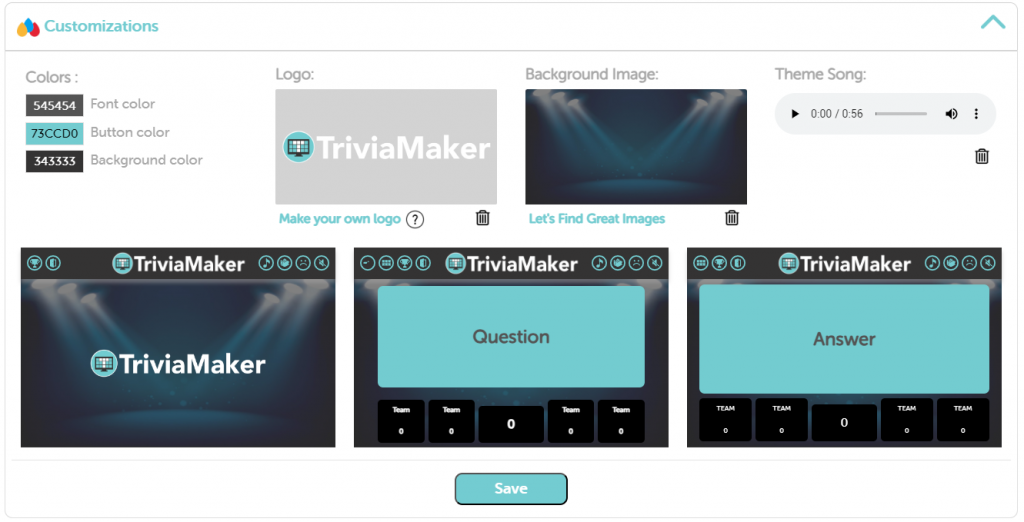Creating a Fusion style game in TriviaMaker is a great way to add variety and engagement to your trivia experience. Here’s a breakdown of the steps involved:
Step 1: Go to the dashboard page and select “Create game” from the side menu.
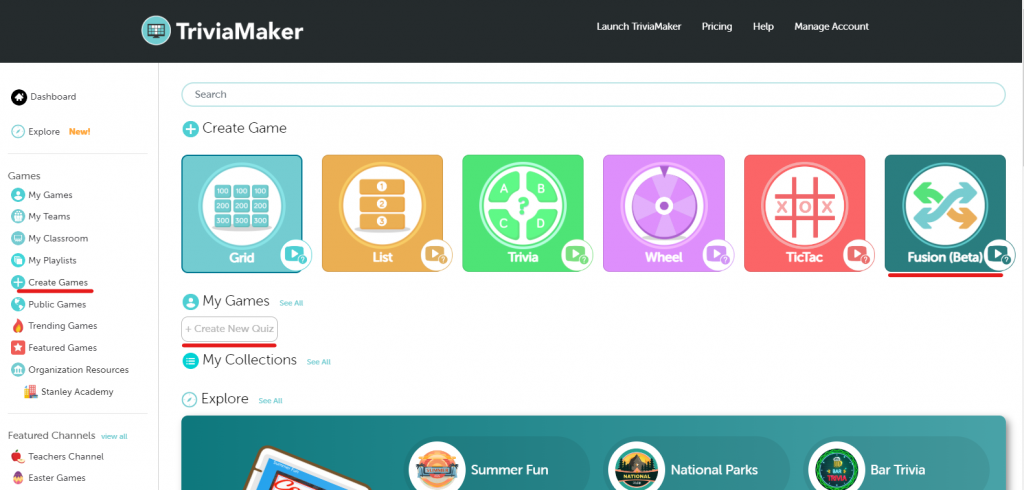
Step 2: Choose the Fusion game style.
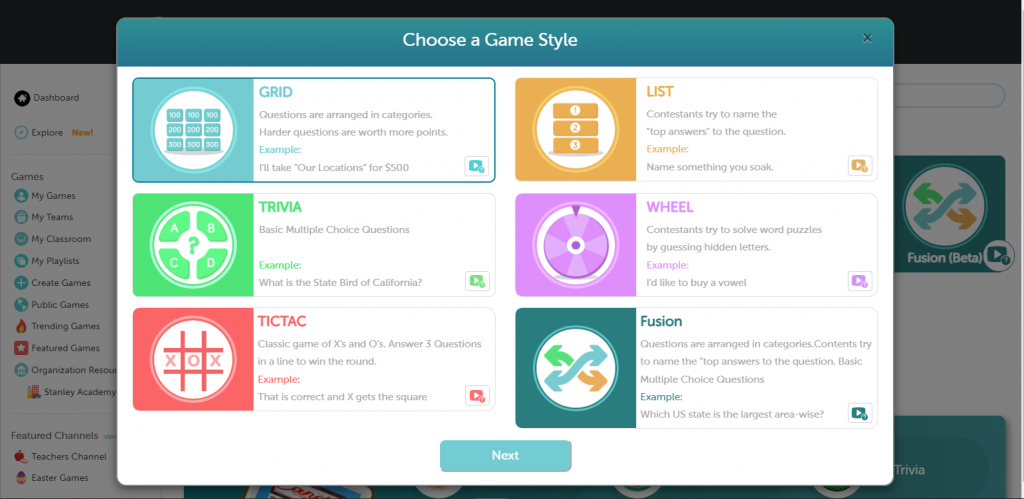
Step 3: Select a theme and click “Next.”
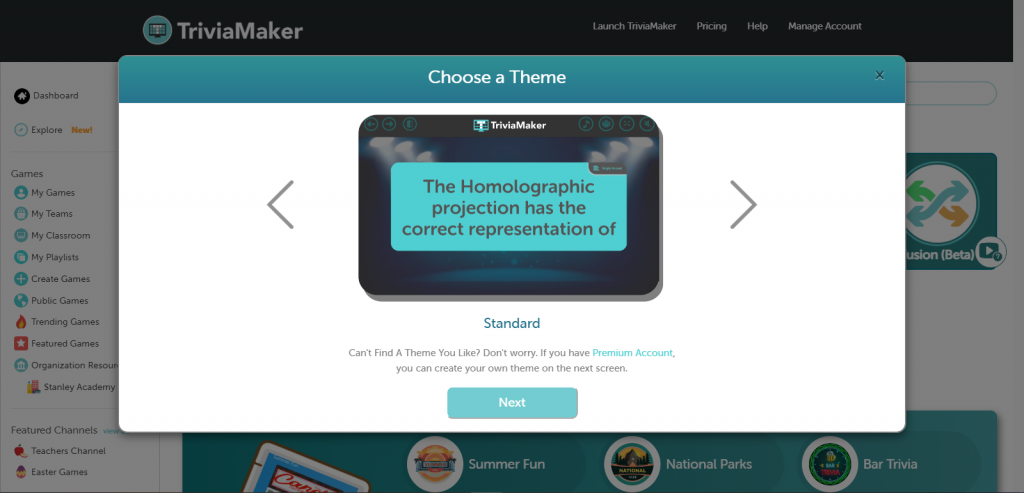
Step 4: Enter a name and optional description for your game.
Step 5: If you wish to make your game accessible to everyone, toggle the “Discoverable” option.
Step 6: If you want your game to be easily found by others, switch on the “Downloadable” option.
Step 7: Proceed to the next step.
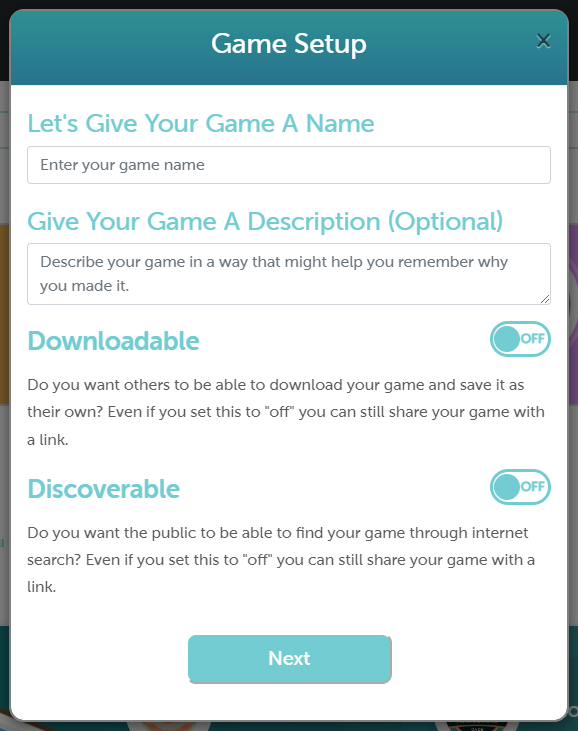
Step 8: On the game preview screen, click on the content to add questions, answers, and categories.
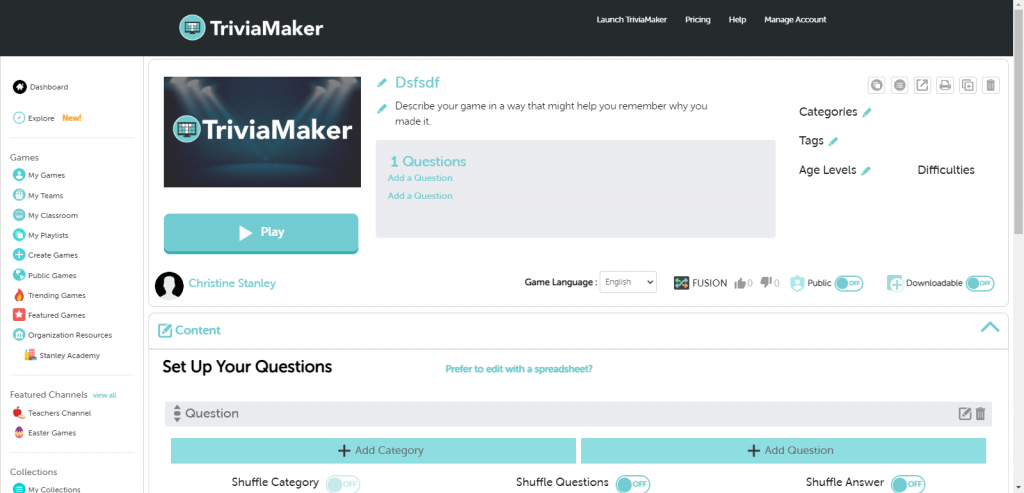
Step 9: Add categories to your quiz by tapping on the “Add Category” button, entering the category name, and saving it.
Step 10: Click on the Add Question button to add a question and its answer. You can include audio, images, or videos.
Step 11: Optionally, set timers and point values for each question.
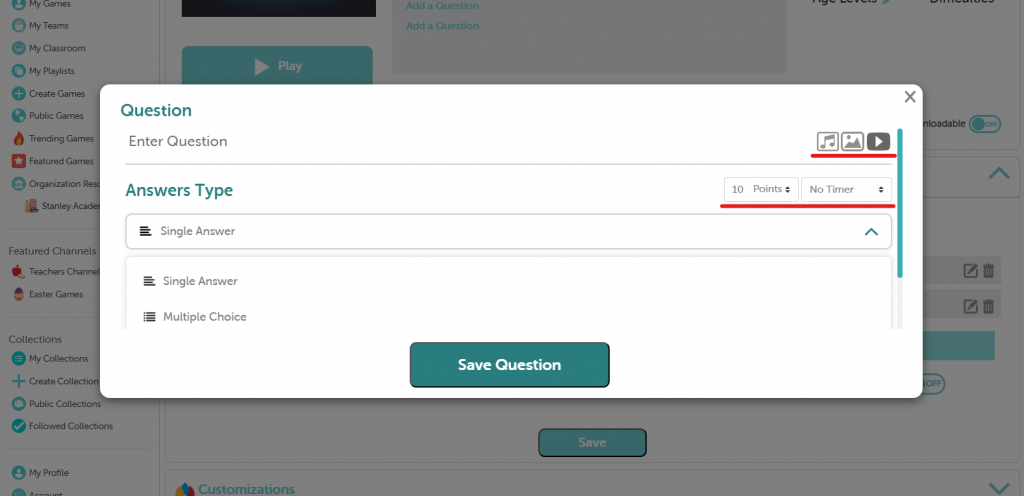
Step 12: If you want to add a single answer then choose “single Answer”.
Step 13: If you want to add Multiple choice answers then choose “Multiple choice”.
Step 14: If you want to add Multiple answers then choose “List”.
Step 15: Save your question-answer pairs by hitting the “Save Question” button.
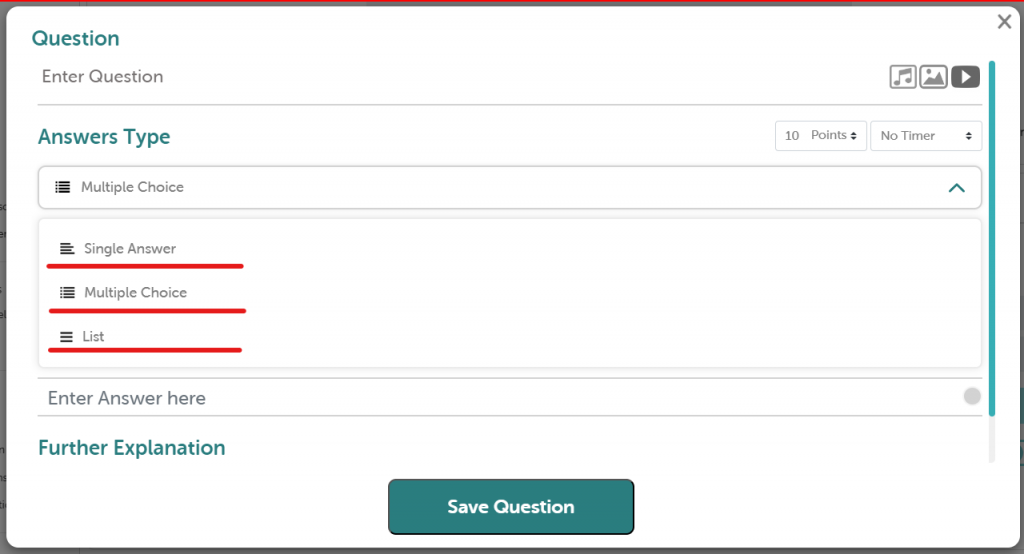
Step 16: Customize your game by changing the logo, background, theme song, and font color.
Step 17: Finally, save your changes.