Using Presenter View is the best way to host a trivia game. To make it work, follow these simple instructions:
Open this link: https://triviamaker.com/presenter/

Once the Presenter View is open, all you need to do is take note of the TV CODE which is displayed on the TV screen.
You can open TriviaMaker app on your phone/tablet, or use the web app at TriviaMaker.com.
Click on the game you’d like to play, then click the “Play” button.
Now, select the “Controller + Presenter” mode, and then click on ‘Launch Controller‘ to access the play option.
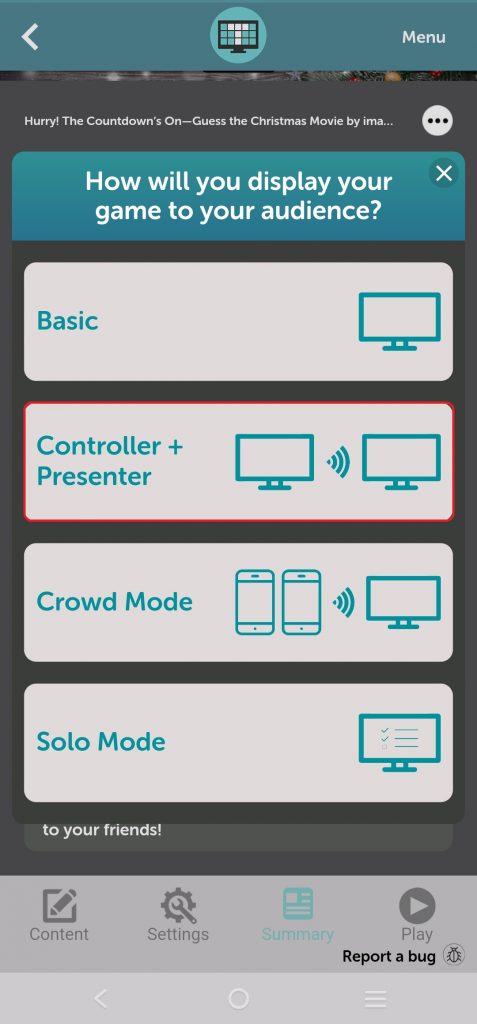
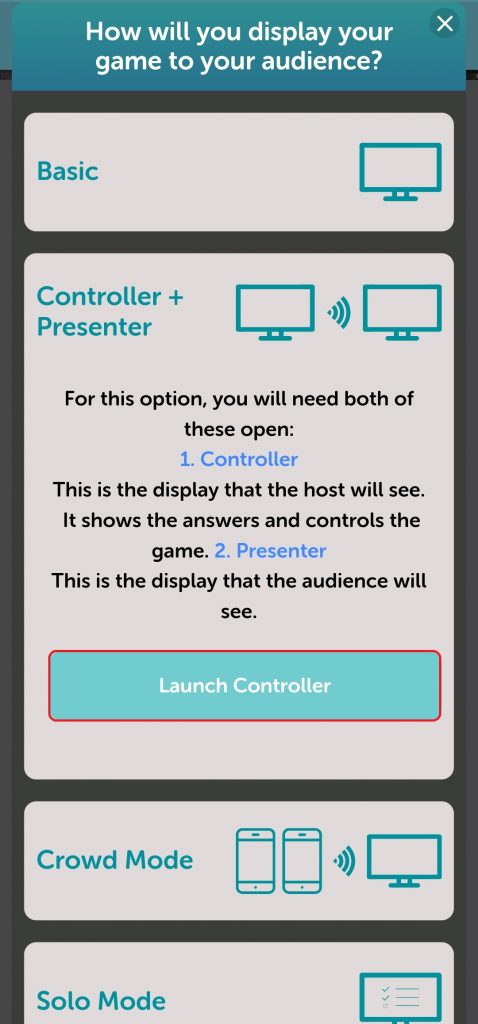
First, click the “Let’s Play” button. Next, enter the TV code displayed on your screen, and then start the game by clicking “Play.”
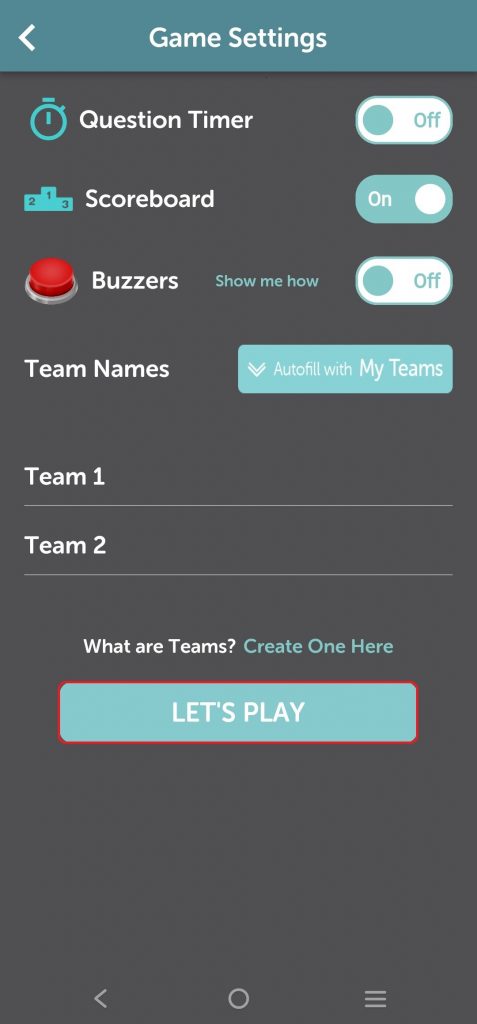
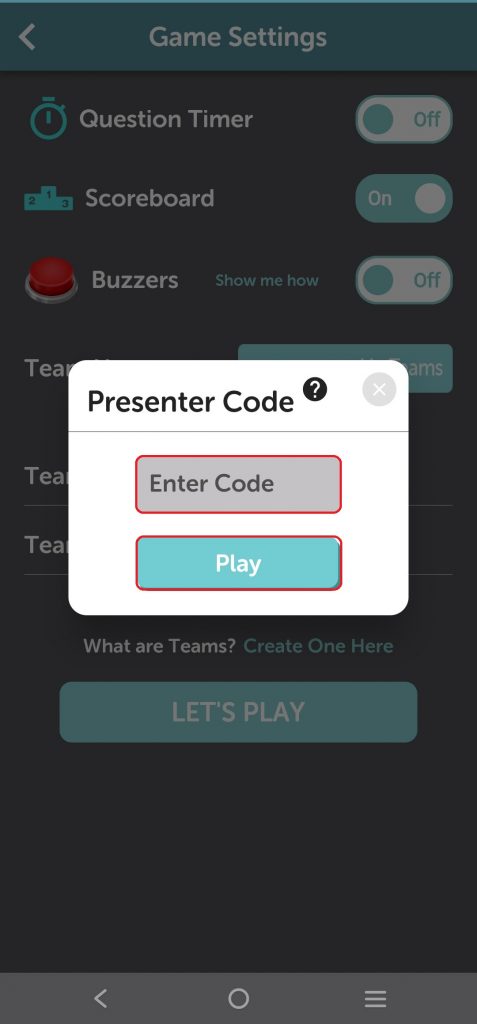
You will notice that the game displayed on the app looks different than the one on the TV. This is done on purpose to give you a “presenter’s view” where you can see the answers on your device, but the audience can’t see them until you click them. We hope you love the combination of using the mobile app and the TV app! If you find any errors or have any suggestions, please feel free to…