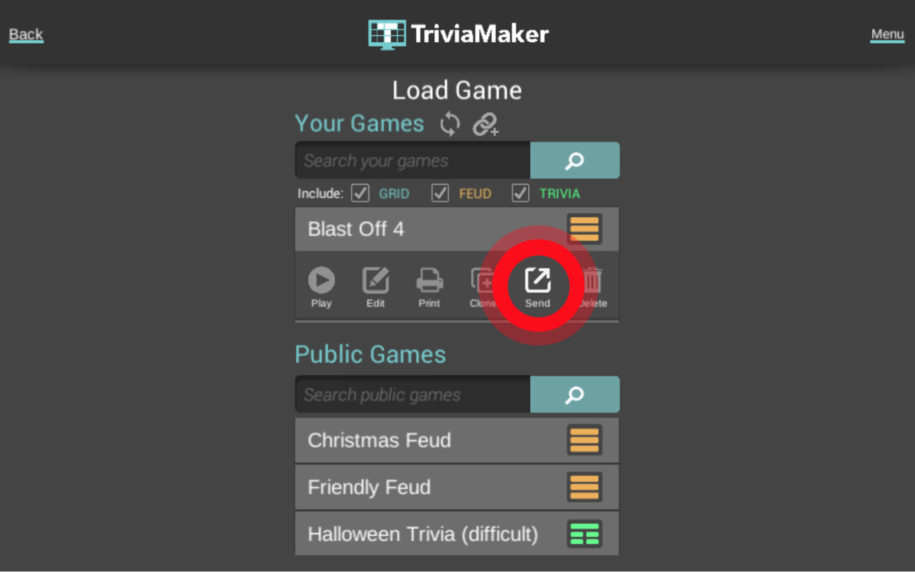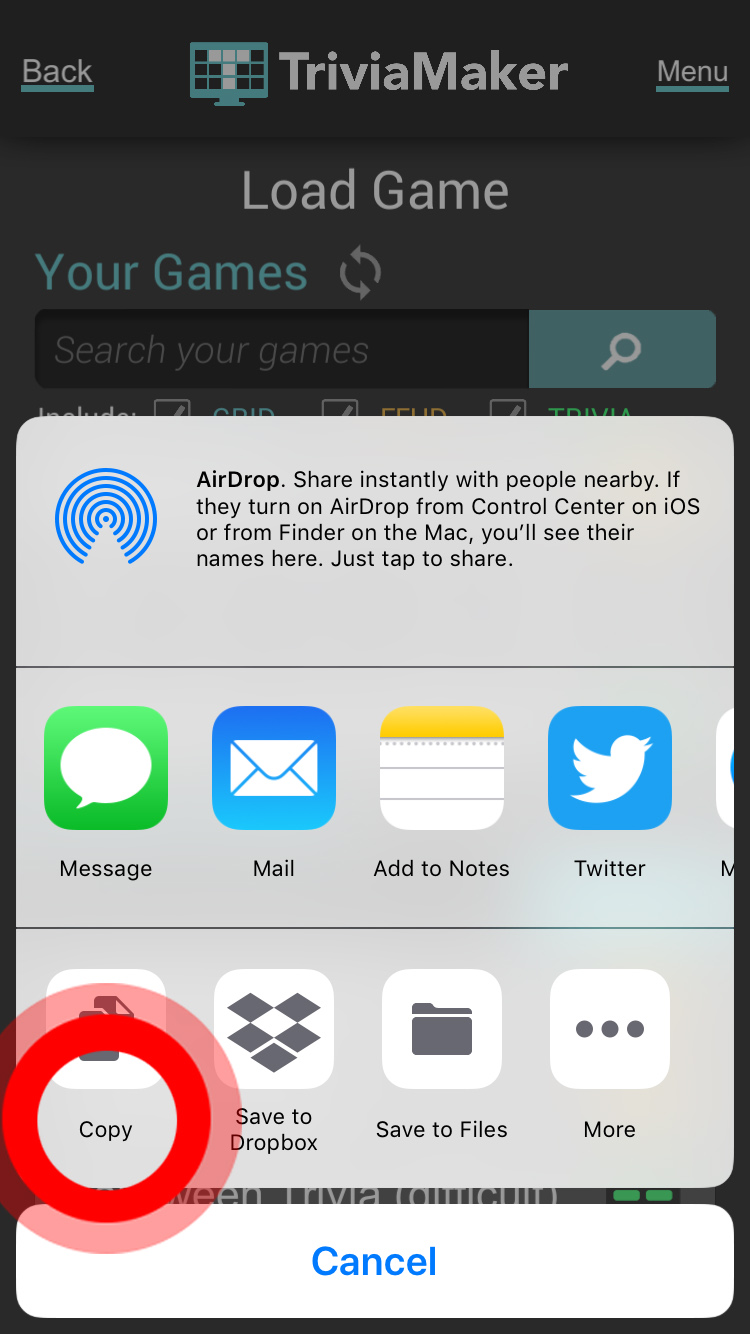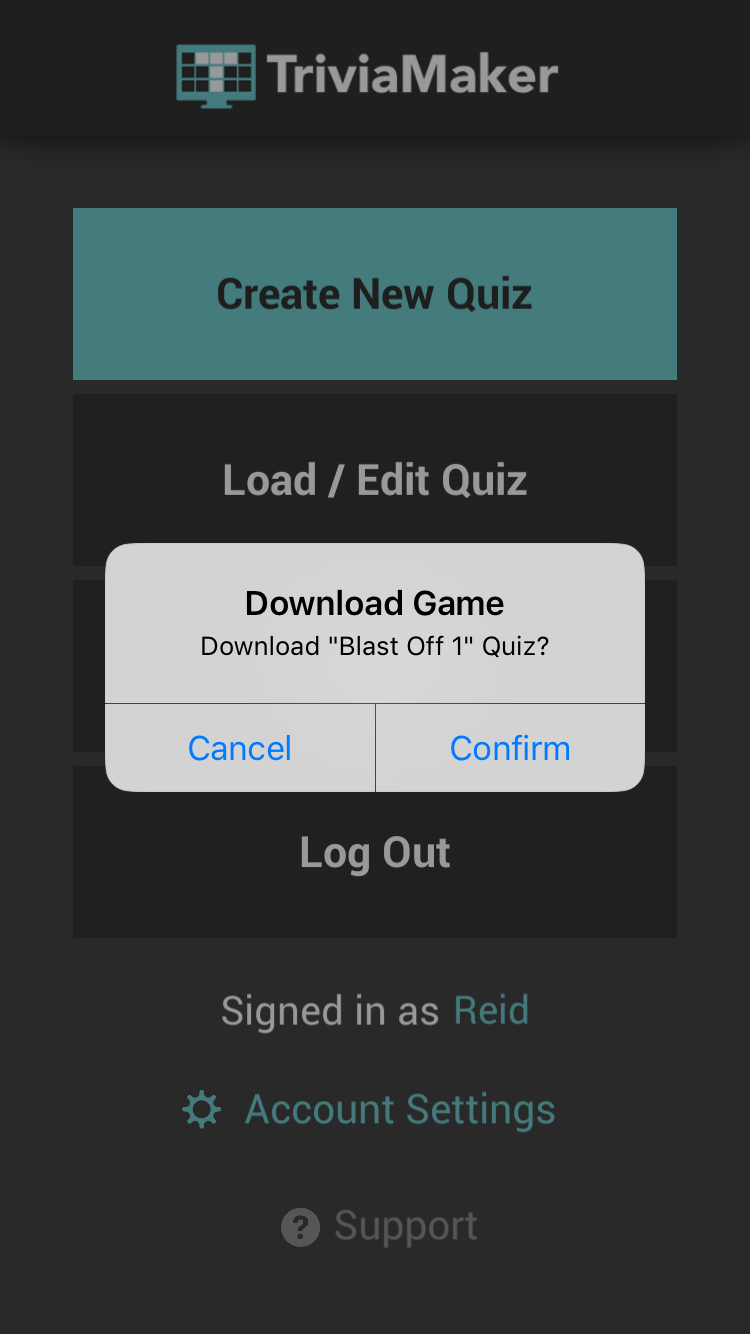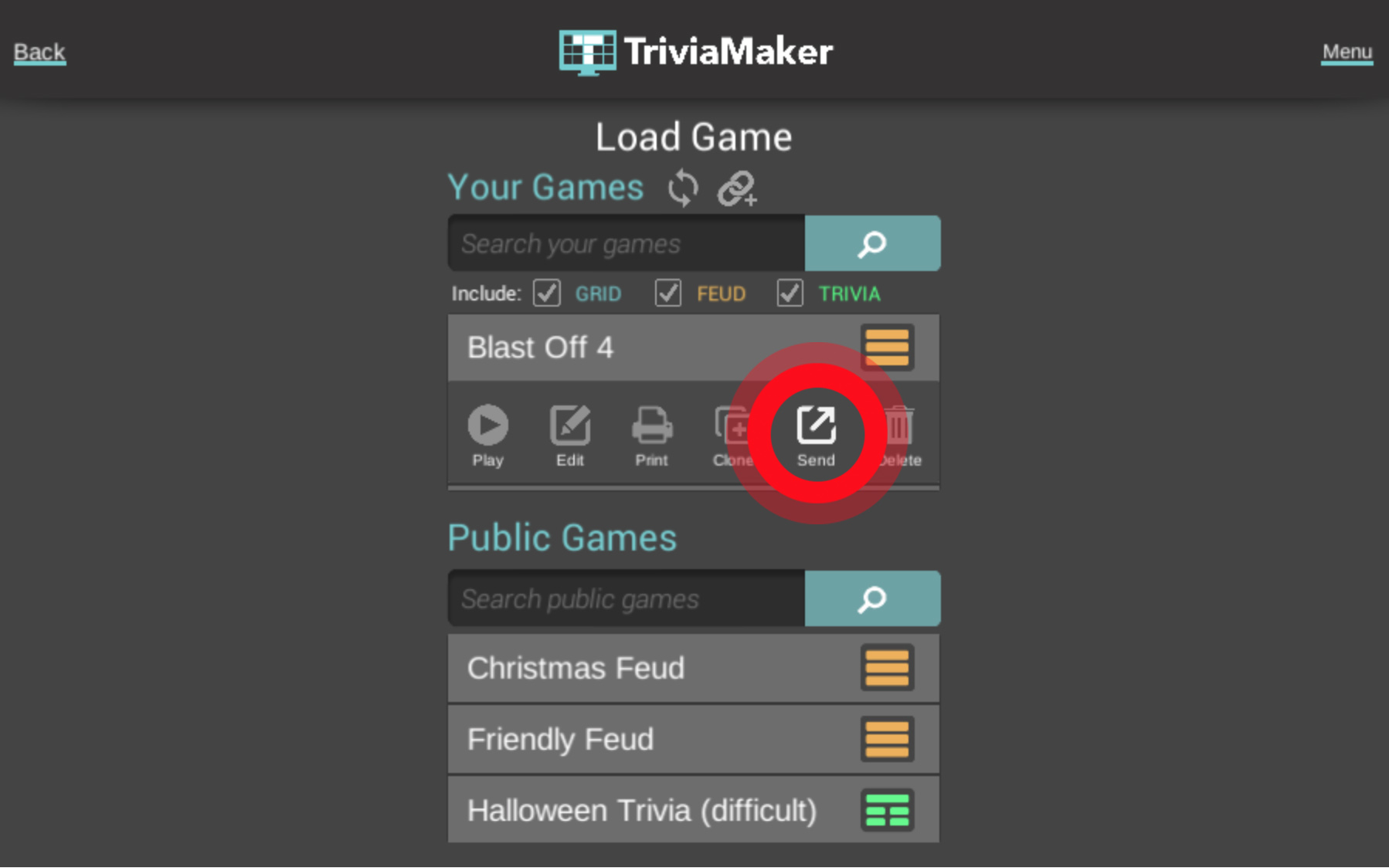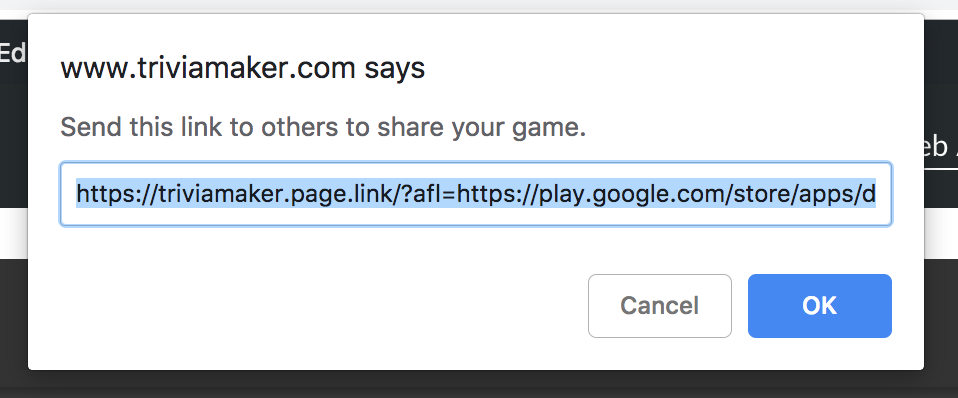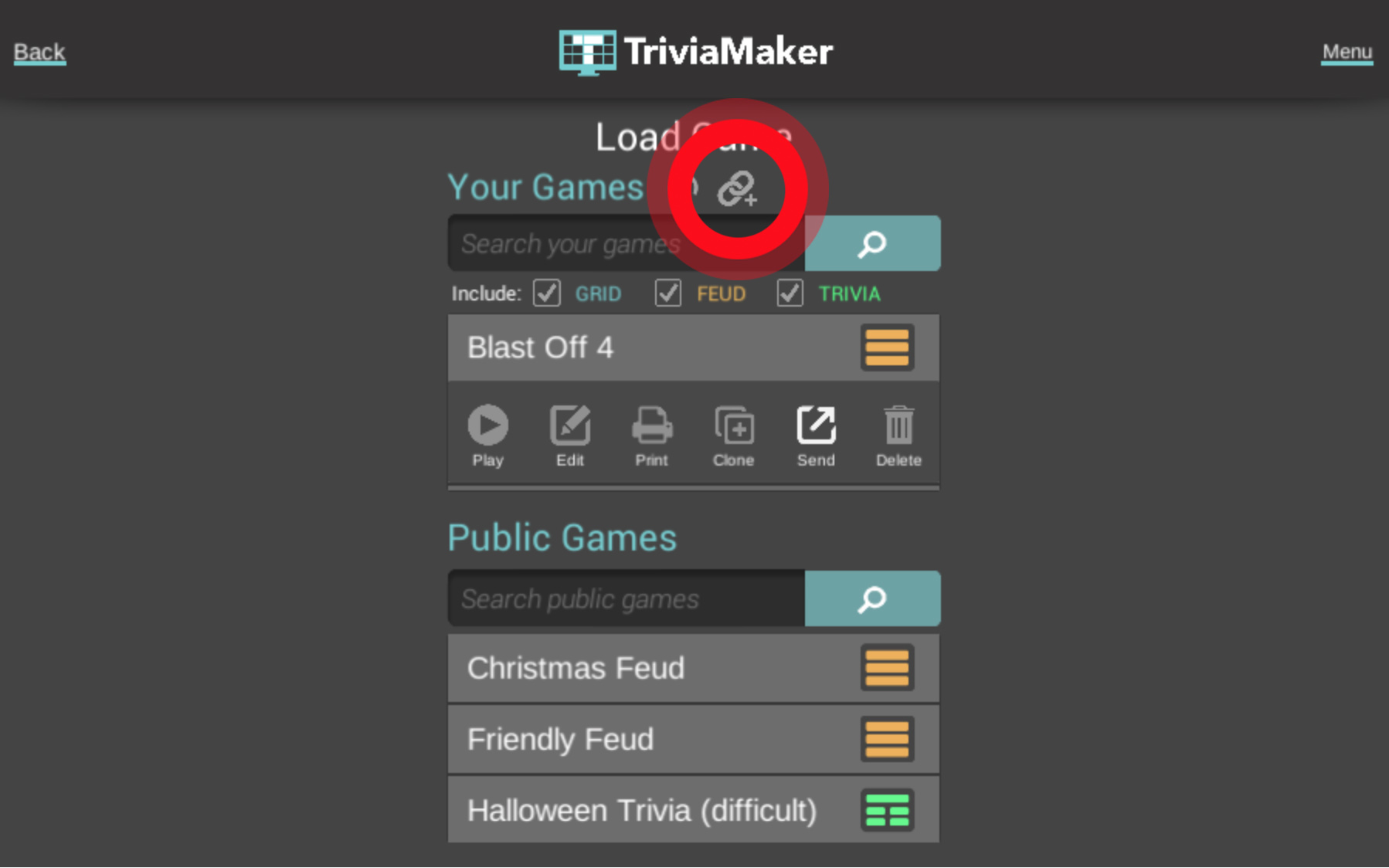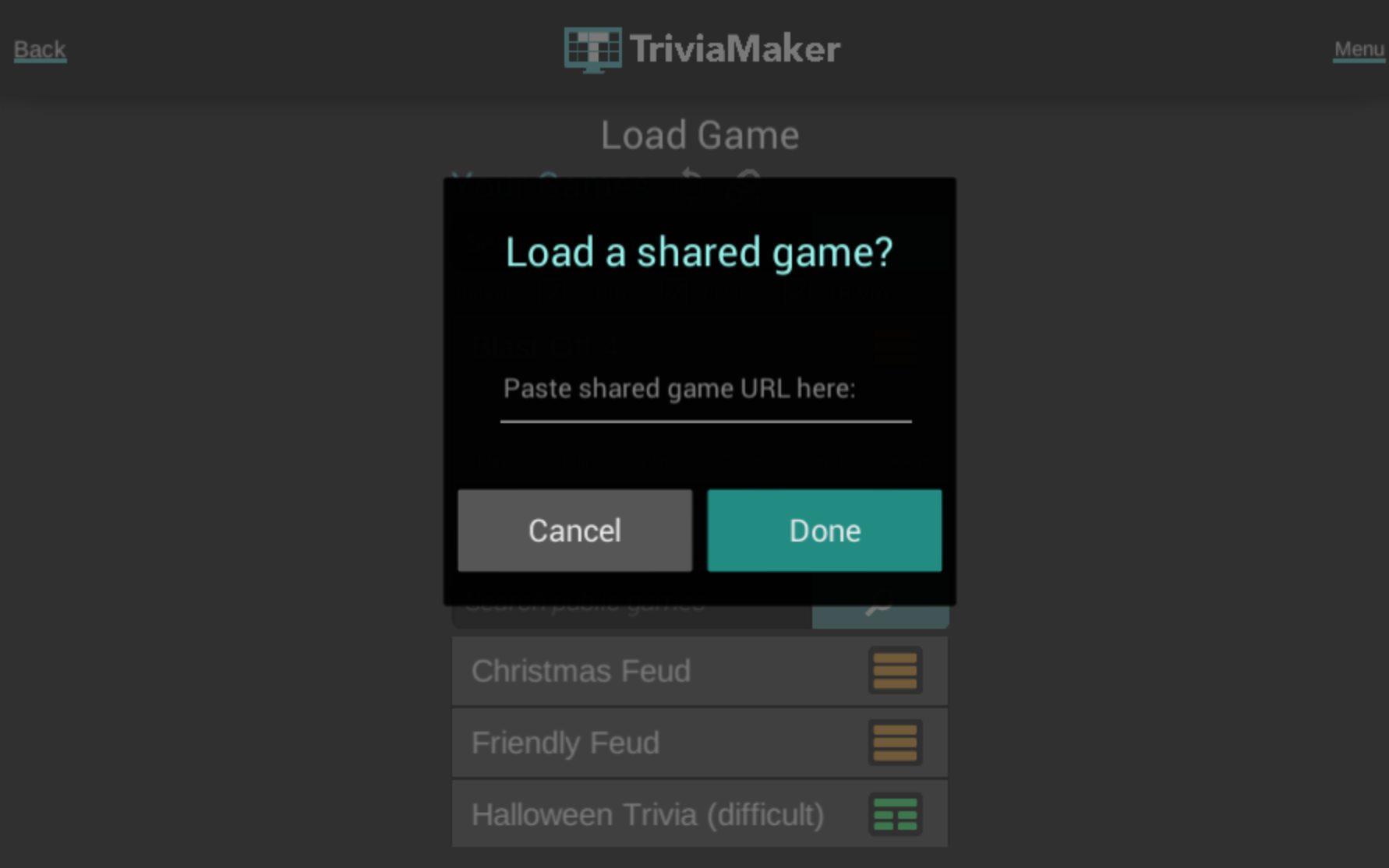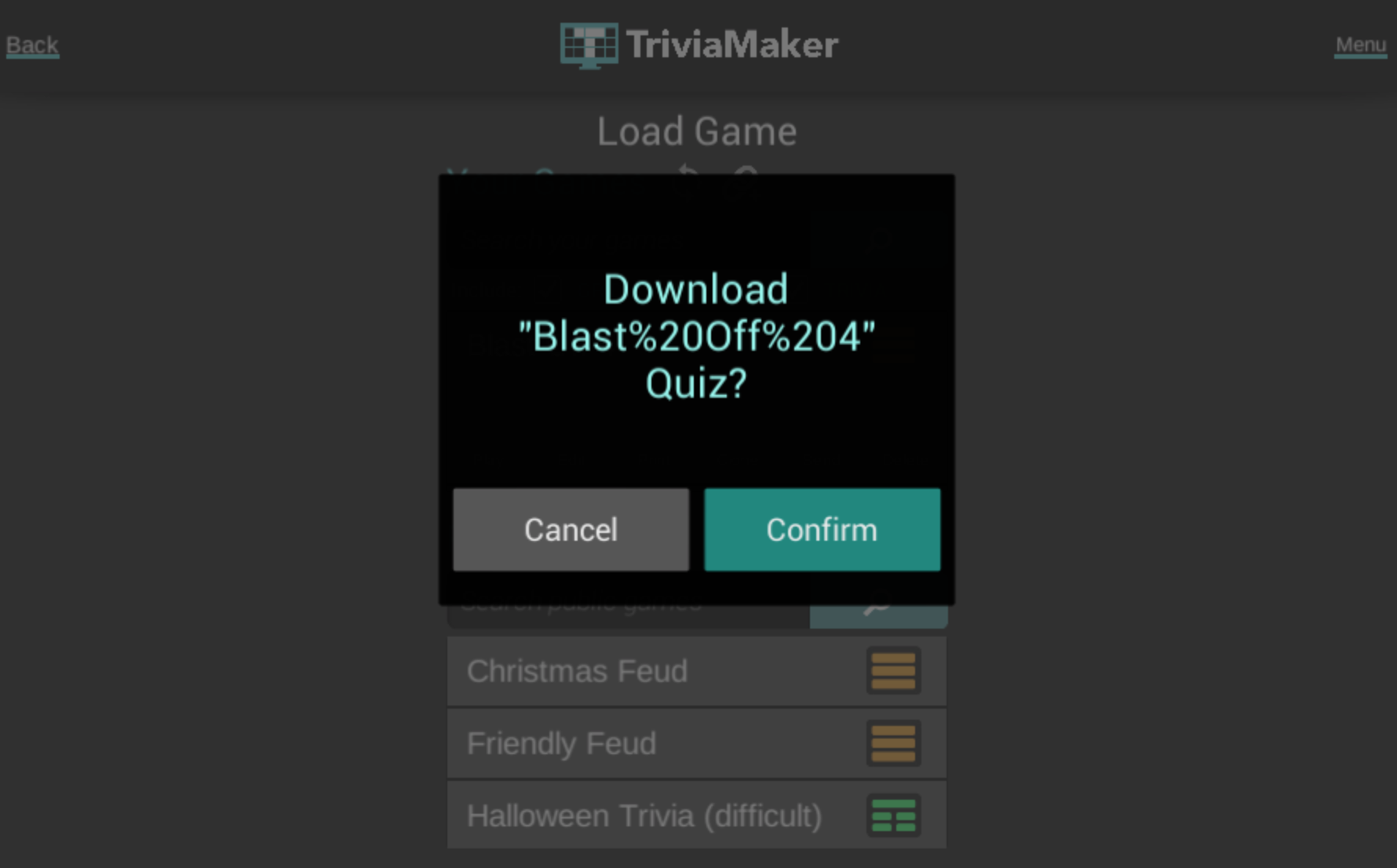If you’re having a hard finding your game’s URL to share? Here is a quick guide.
Mobile App:
To “Send” a URL to a shared game with the Mobile App
- From the main screen, click on “load / edit game”
- Find the game you want to share from the list of games and click on it
- Once the drop down options open below the game title, click “share”
- Once you click share, your mobile device will give you a bunch of options for sharing the game. The easiest might be to “copy” and then send to yourself in a text / email / etc.
To “Receive” a URL to a shared game with the Mobile App
- All you need to do to receive a shared game on a mobile device is click on the shared link. The app will automatically open up and ask if you’d like to download the game. Click confirm and it will be added to your list of games.
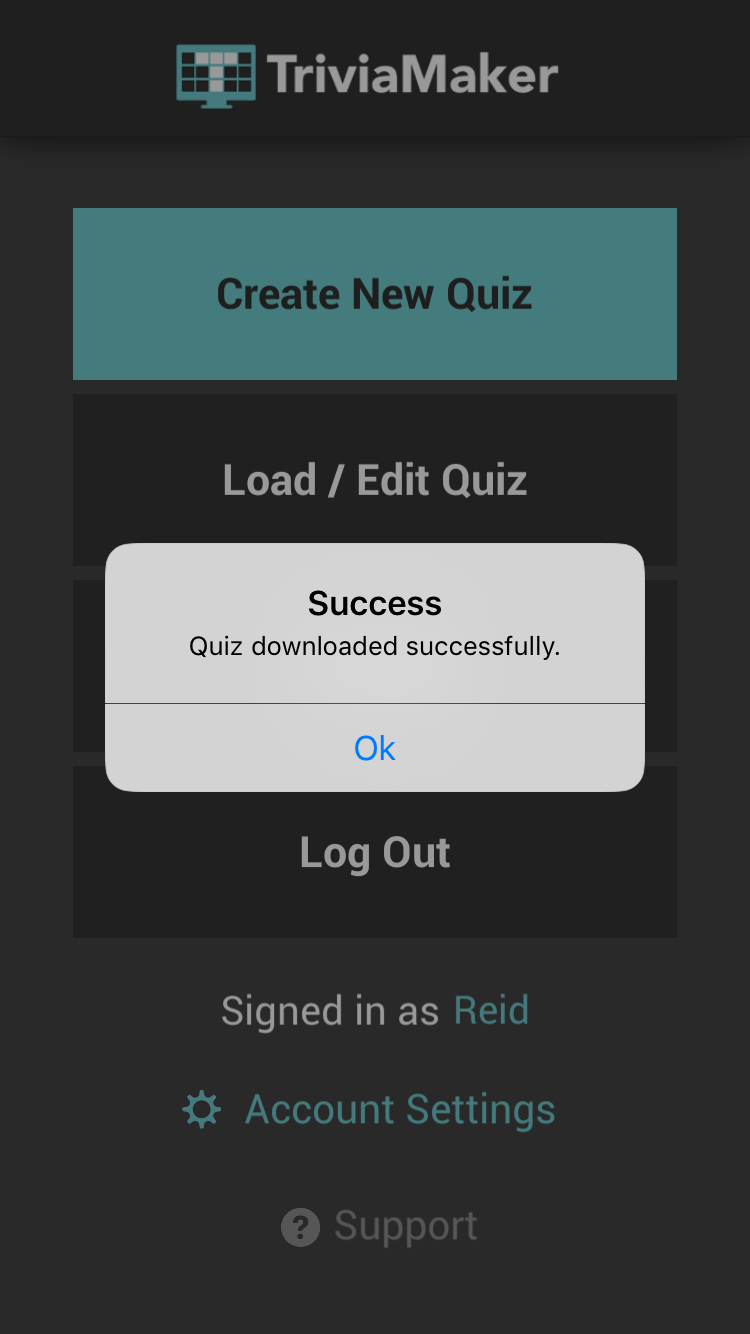
Web App
To “Send” a URL to a shared game with the Web App
- From the main screen, click on “load / edit game”
- Find the game you want to share from the list of games and click on it
- Once the drop down options open below the game title, click “share”
- Once you click share, a little pop up window will appear at the top of the screen. It will provide the URL for you to copy / paste and send to whomever you wish.
To “Receive” a URL to a shared game with the Web App
- Unlike the mobile app, loading a shared URL into the web app does not happen automatically.
- From the main screen, click on “load / edit game”
- Near the top, hit the “link” icon
- Once you click the link button, a field will pop up for you to paste the link in
- Paste your link, hit ok, and the game will download in to your game list.