Step 1: Log in with your TriviaMaker account and you will be redirected to the dashboard page as below.
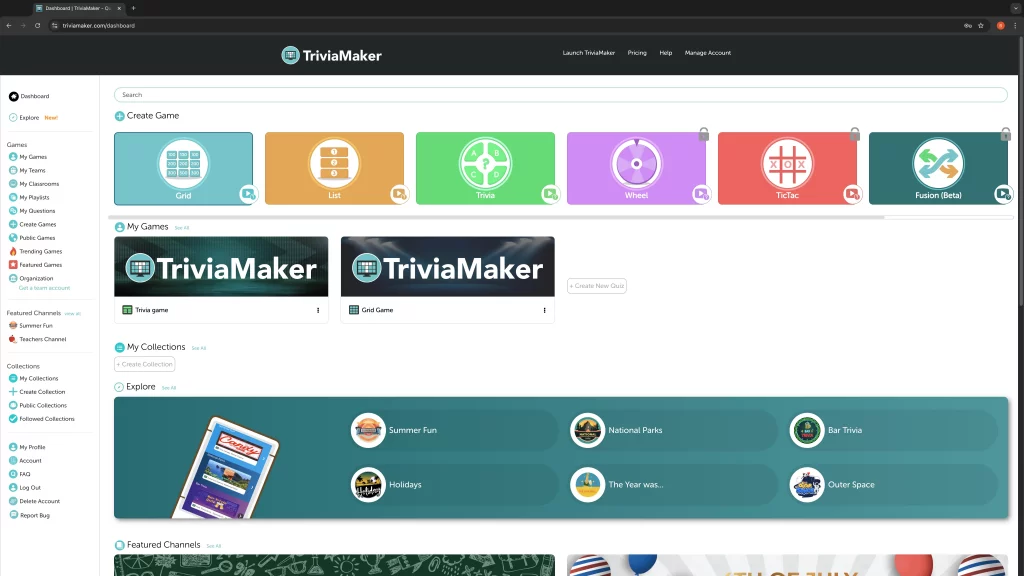
Step 2: If you’re on the dashboard page, locate the “Get a team account” option from the left side menu under the Organization section. Click on it.
Step 3: If you’re on the “pricing” page, navigate to the pricing table and find the Enterprise Plan in the last column. Click the “Calculate Your Price” button associated with it.
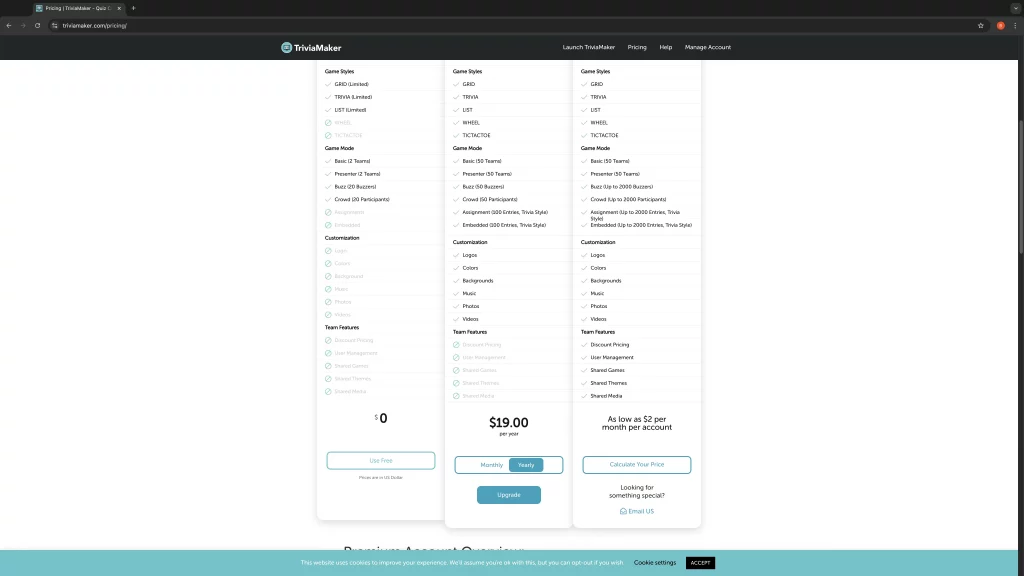
Step 4: After completing either of the above steps, you’ll be directed to the Organization page: https://triviamaker.com/organizations/
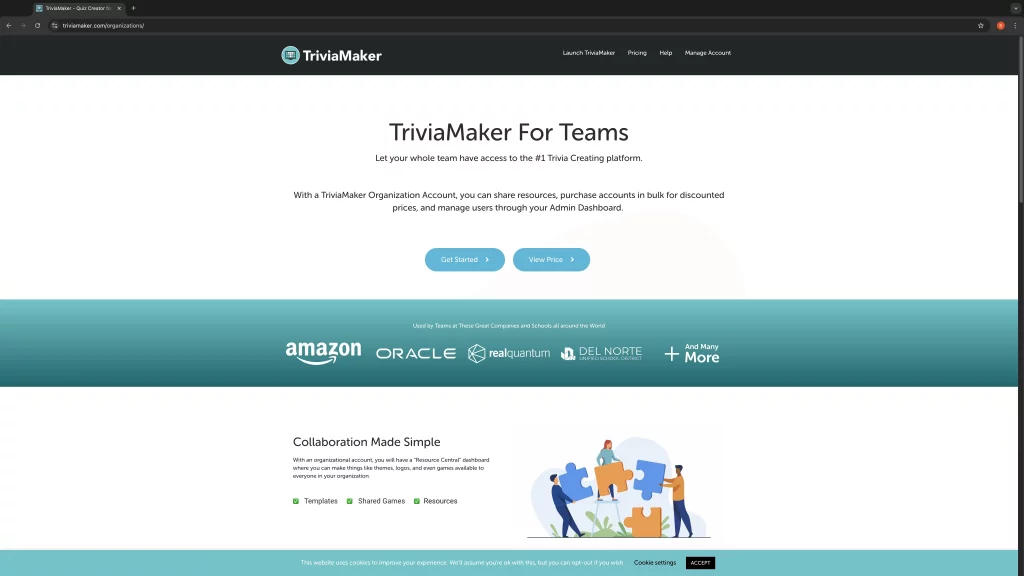
Step 5: On this Organization page, find and click the “View Price” button.
Step 6: Explore the Enterprise subscription plans and see how many users you can include in each plan along with their corresponding prices.
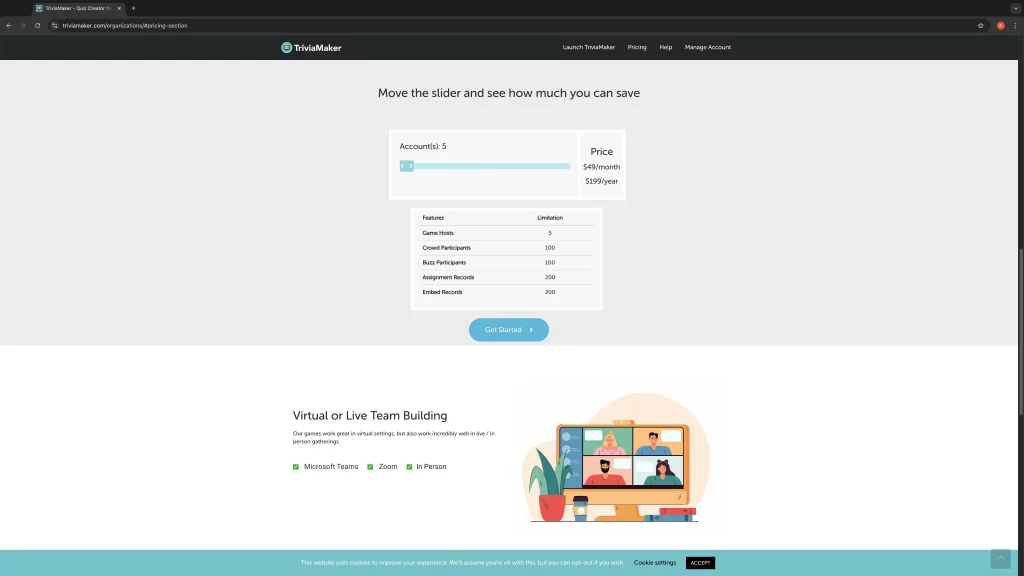
Step 7: Proceed by clicking the “Get Started” button.
Step 8: Provide your “Full Name” and the name of your “Organization“.
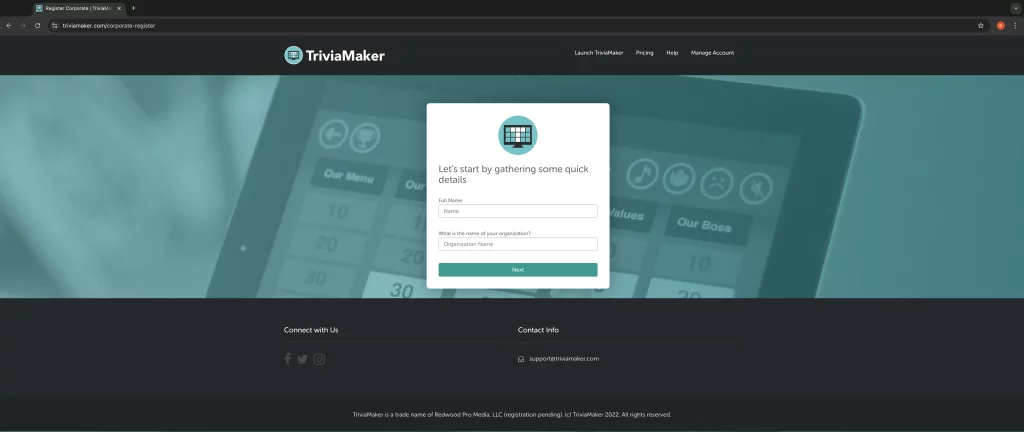
Step 9: Click the “Next” button.
Step 10: A dropdown menu will appear. Select a user to create an account with you from the dropdown options.
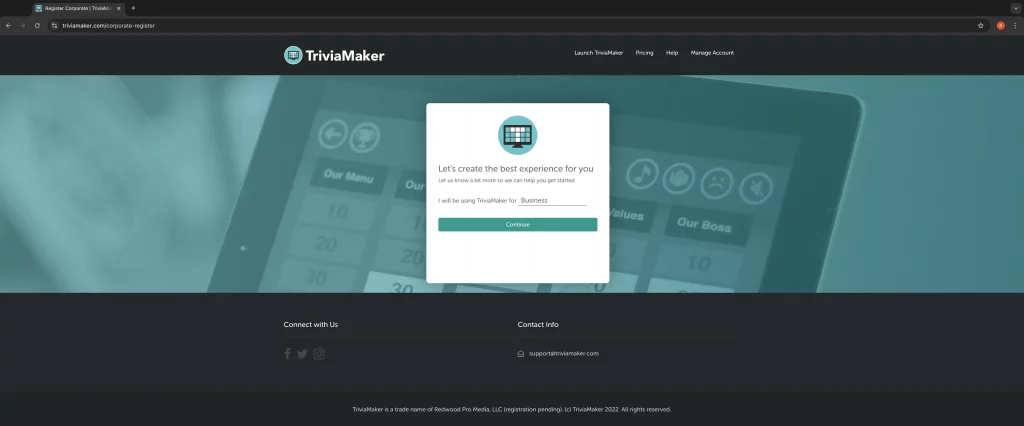
Step 11: Choose between the “Monthly” or “Annual” plan. Specify the number of users you want to add to your account in the provided range field.
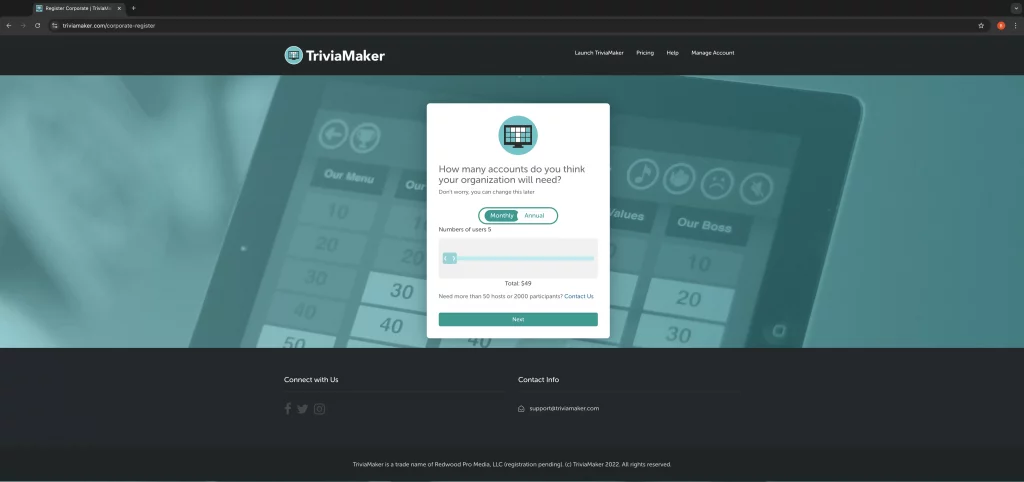
Step 12: Click the “Next” button.
Step 13: You’ll be presented with two options:
a. If you wish to start a 7-day Free Trial Period, select that option.
b. Alternatively, you can complete the purchase and unlock all account features immediately. Choose this option if preferred.
Step 14: Click the “Next” button.
Step 15: Proceed by adding your billing information and entering your card details.
Step 16: Click the “Submit” button.
Step 17: You’ll have two options to choose from:
a. Select “Go to dashboard” if you want to access your dashboard right away.
b. Choose “Next Step – Add Team Members” if you want to add team members first.
Step 18: If you select “Next Step – Add Team Members,” provide details about the members you want to invite, including their roles.
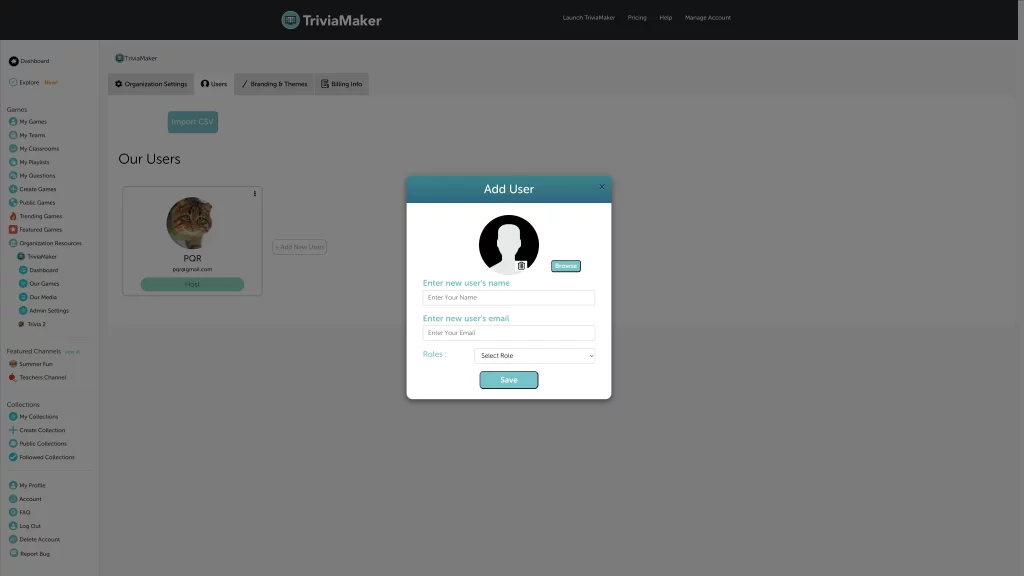
Step 19: Once done, click the “Invite your team” button.
Step 20: You will be redirected to the Organization dashboard.
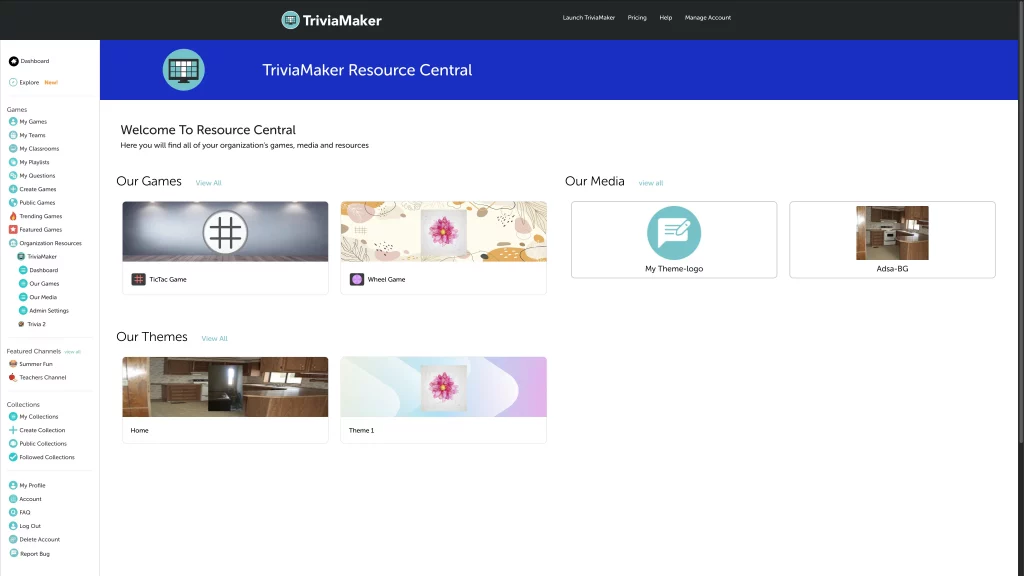
Feel free to follow these steps to achieve your desired actions on the Trivia Maker website.
