To create a collection and add games to your collection account in TriviaMaker, follow these steps:
Step 1: Click on “Create Collection” from the left side menu.
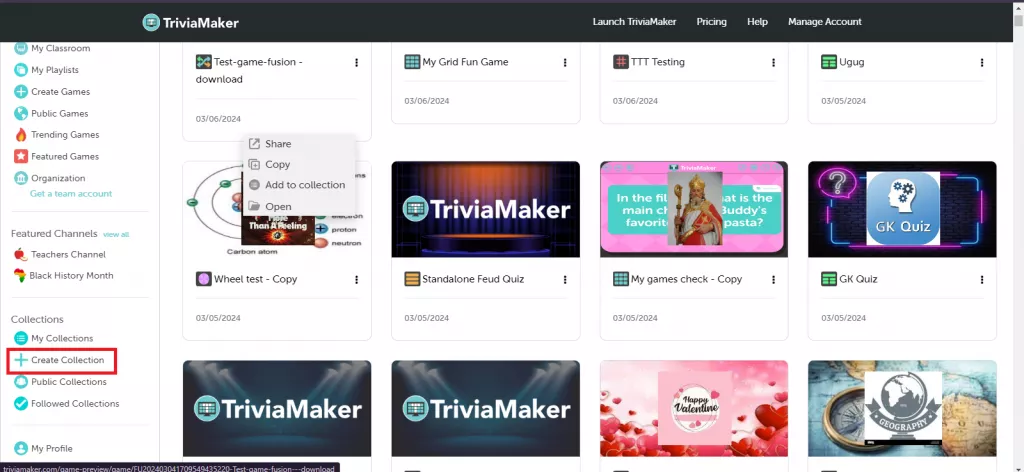
Step 2: Enter the desired “Collection name & description” in the provided fields. Optionally, you can specify whether the collection is downloadable and discoverable.
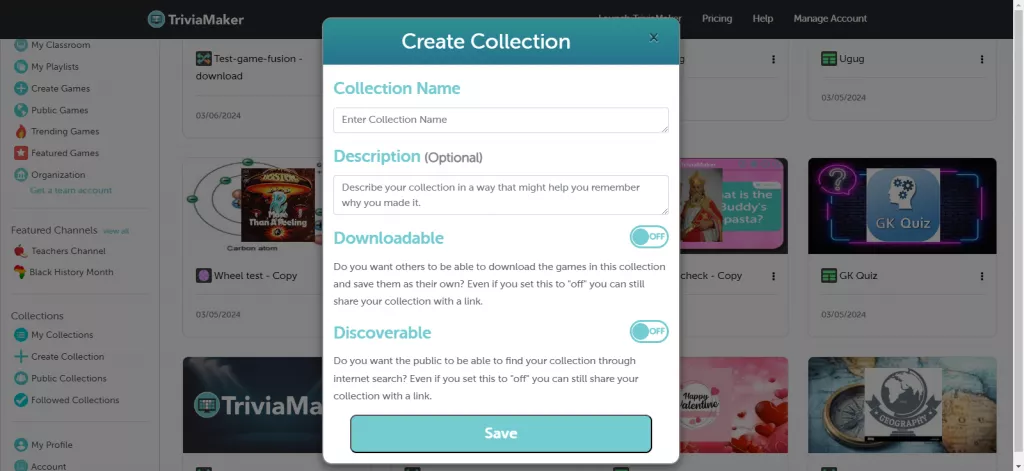
Step 4: After entering the details, click on the “Save” button to create the collection.
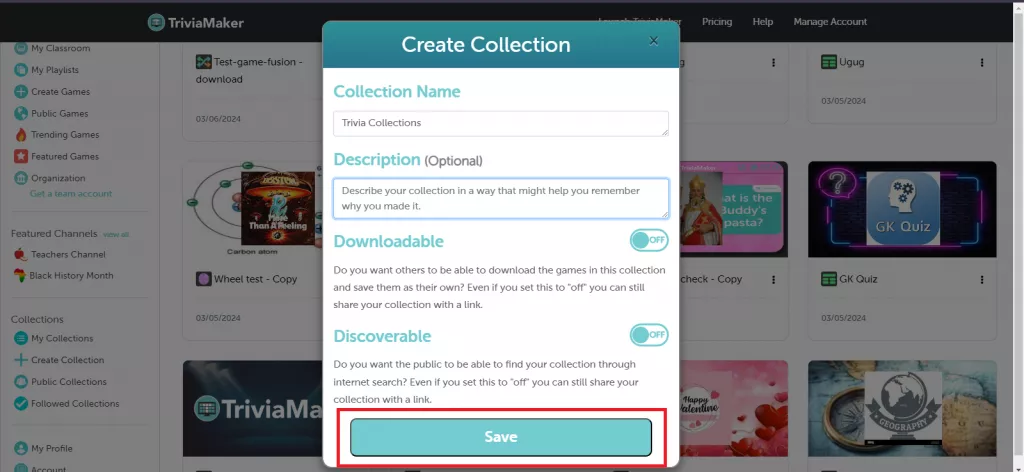
Step 5: Once the collection is created, you can add games to it in several ways:
a. From the collections listing page:
- Click on the “Add game to collections” button.
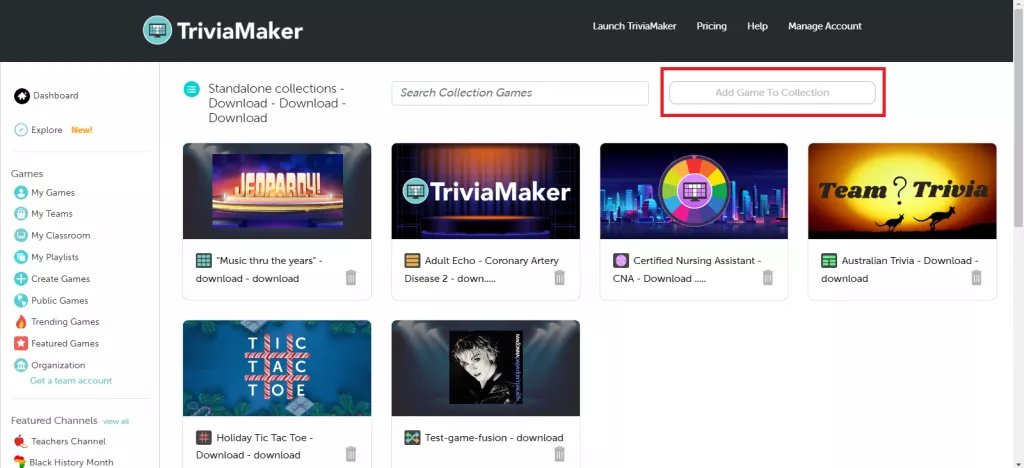
- A popup will appear, displaying sections for your own created games, Public games, and an option to add a game via link.
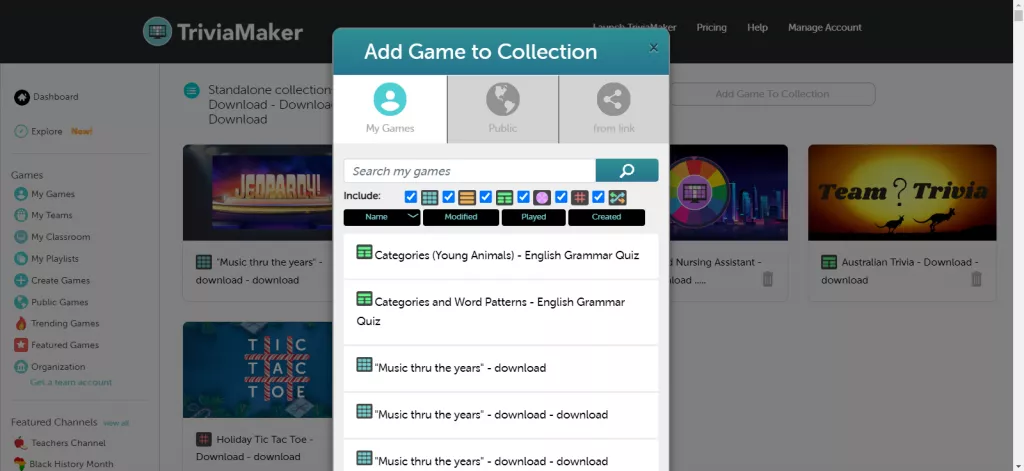
- Select the desired game(s) and click on “Open collections” to add them to your collection.
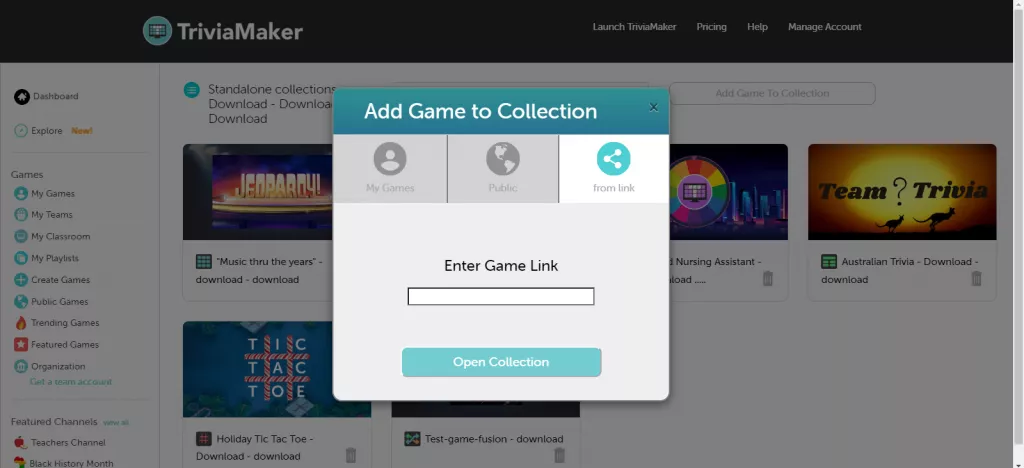
b. From the “My Games” page:
- Navigate to the three dots icon next to the game you want to add to your collection.
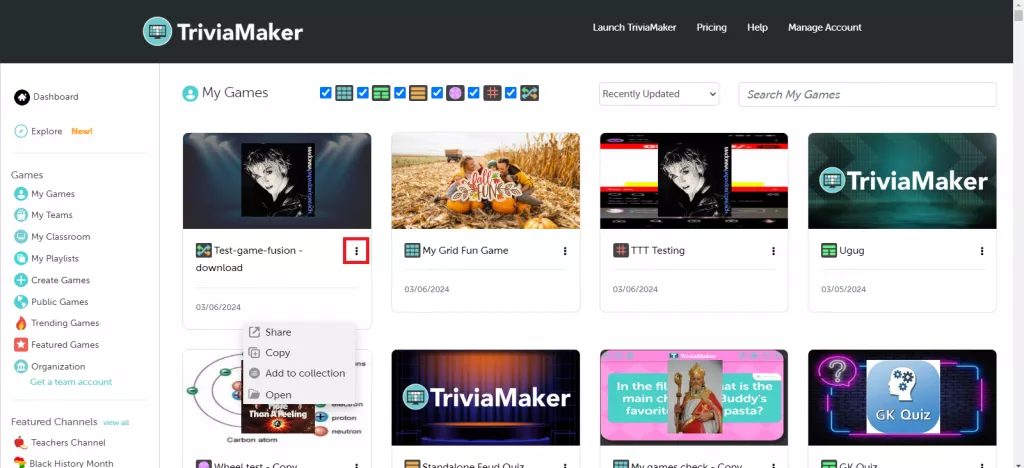
- Select “Add to collection” from the options provided.
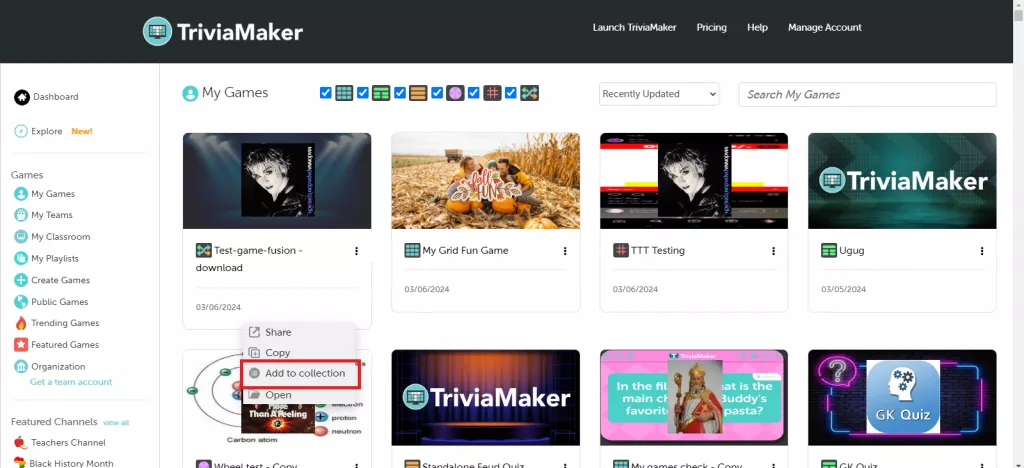
- The selected game will be added to your collection.
c. From the game preview page:
- On the top right corner of the game preview page, locate the “Add to collection” icon.
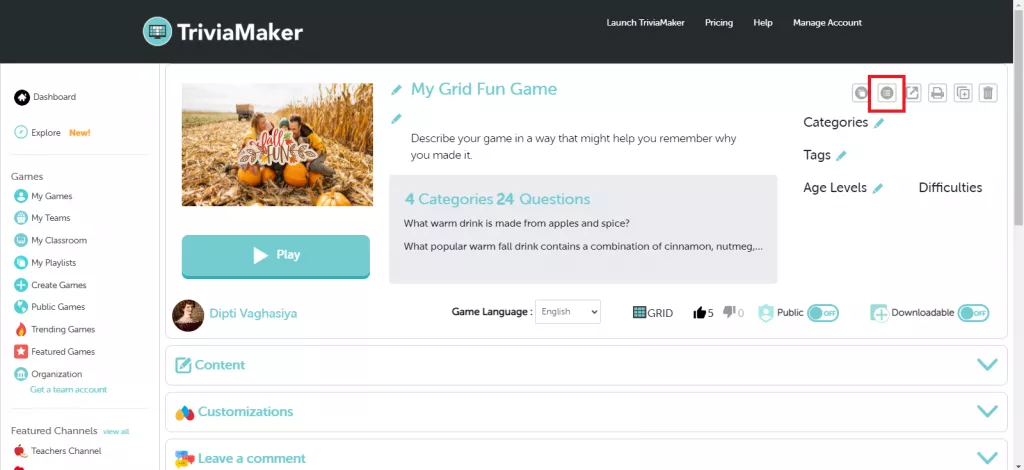
- Click on the icon to add the game to your collection.
