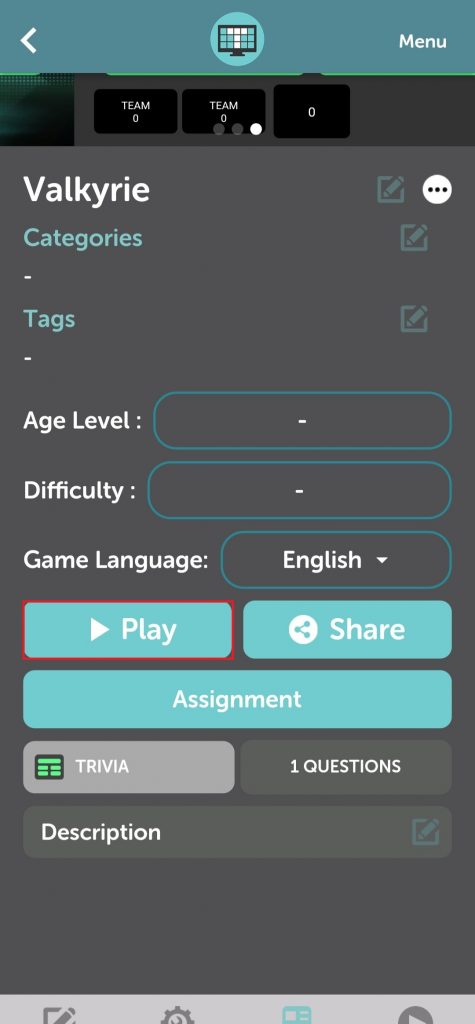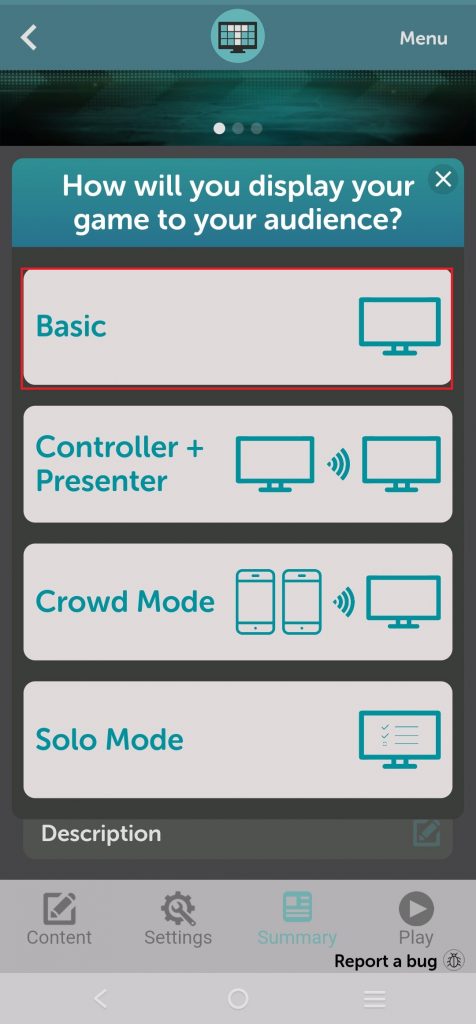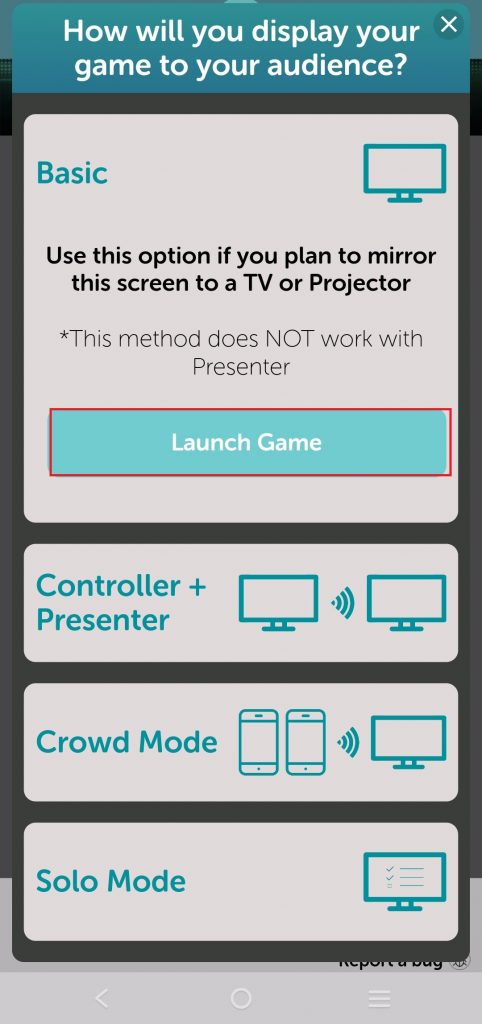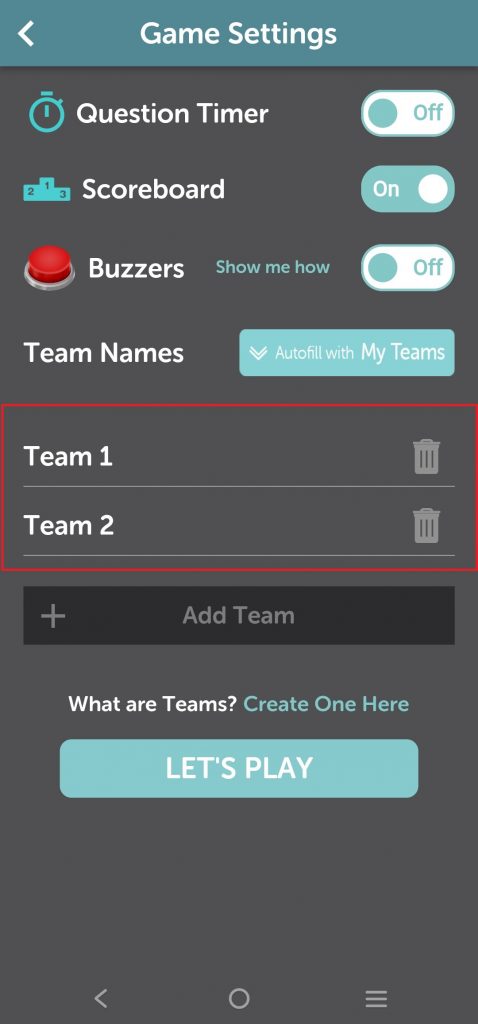There are two ways to edit teams in TriviaMaker, depending on whether you want to edit existing team names within a game or manage your pre-made teams for future use.
On Desktop or Mac or Web app
Editing Pre-made Teams
Step 1: Go to the “My Teams” page.
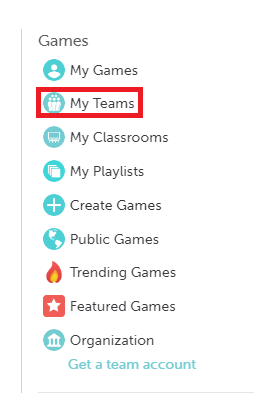
Step 2: After creating the “My Team“. Click on the “Add” button.
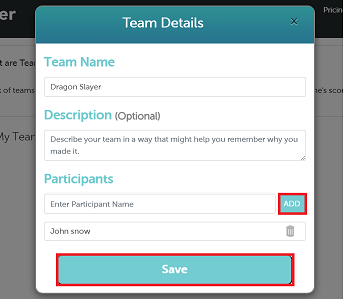
Step 3: After making changes, click “Save” to confirm.
Editing Teams Within a Game
Step 1: Navigate to the game you want to edit. This could be a game you’re creating or an existing game you want to modify. You’ll usually find this on the homepage or in the “My Games” section.
Step 2: Look for the “game details” or “game preview” screen. This will give you an overview of the game settings.
Step 3: Locate to the “Play” section.
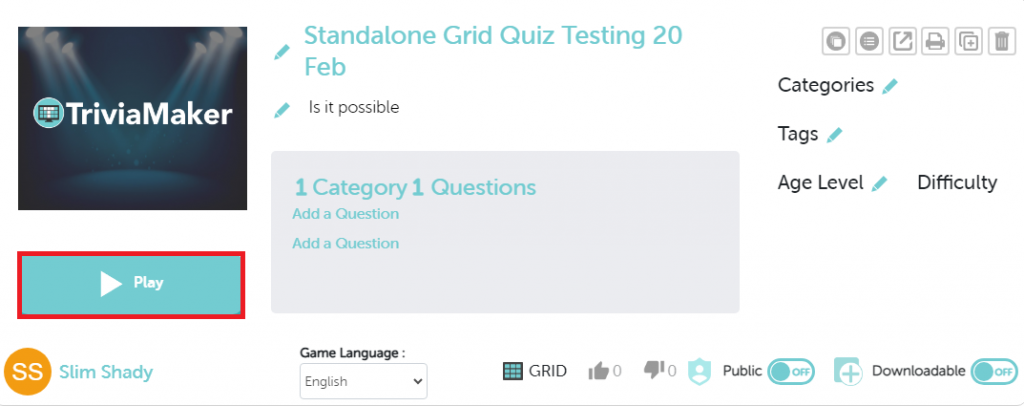
Step 4: Click on the “Basic” and “launch game“
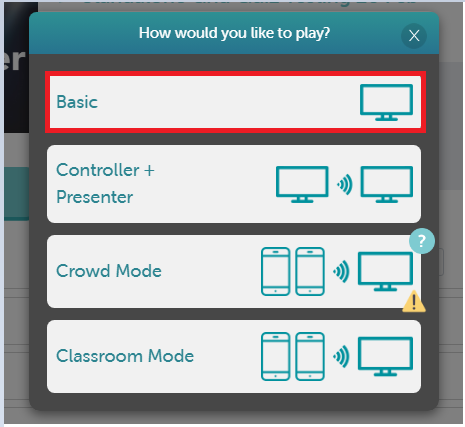
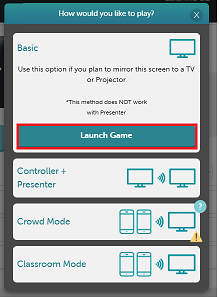
Step 5: After launching the game. Click on “Revert to manual entry” to do it manually.
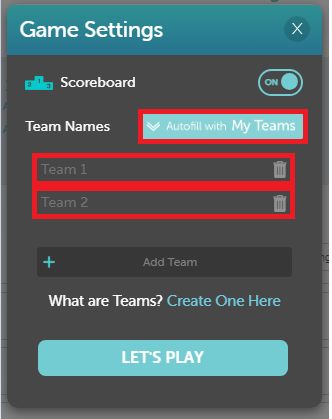
Step 6: If you don’t like to add information manually. Click on “Autofill with My Teams” to edit the team. If you don’t know how to create a team follow “Editing Pre-made Teams” from step 1 to step 4.
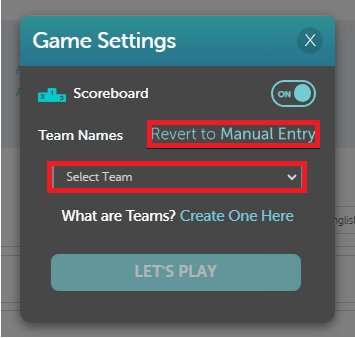
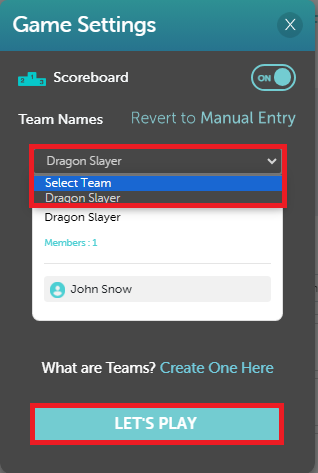
Step 6: Don’t forget to hit “Let’s play” to see changes.
On Mobile Devices follow the web steps