To create a classroom and add students in TriviaMaker, follow these steps:
Step 1: Click on “My Classroom” from the side menu to access your classroom management page.
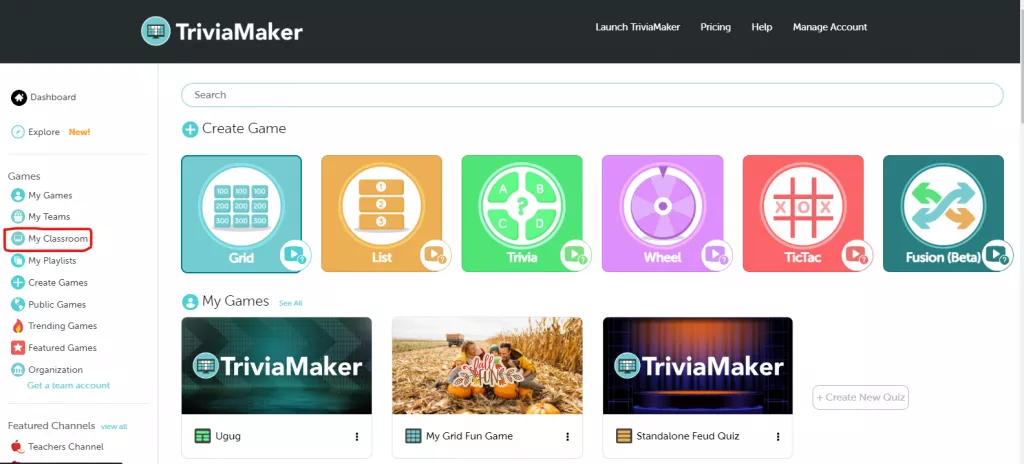
Step 2: Click on the “+” icon to create a new classroom.
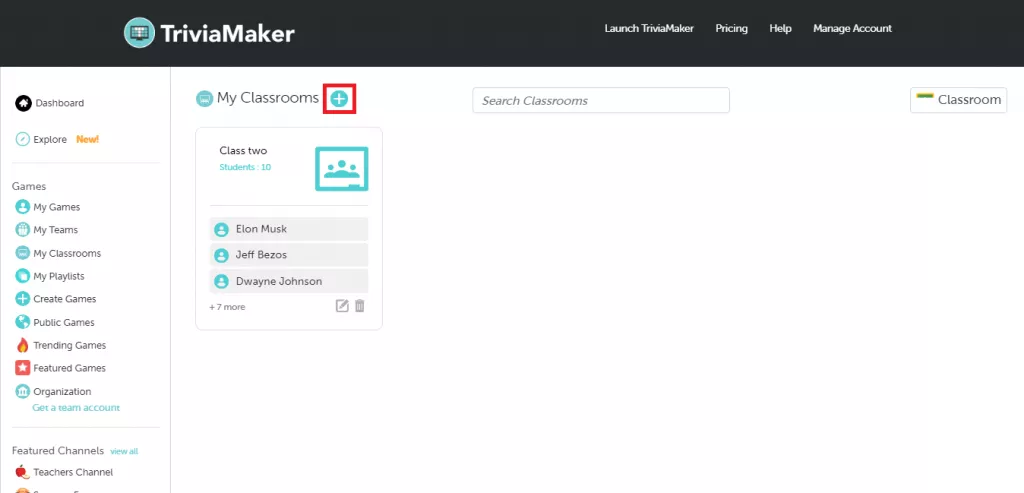
Step 3: Enter the desired “Classroom name and description” in the provided fields.
Step 4: After entering the details, click on “Save” to create the classroom.
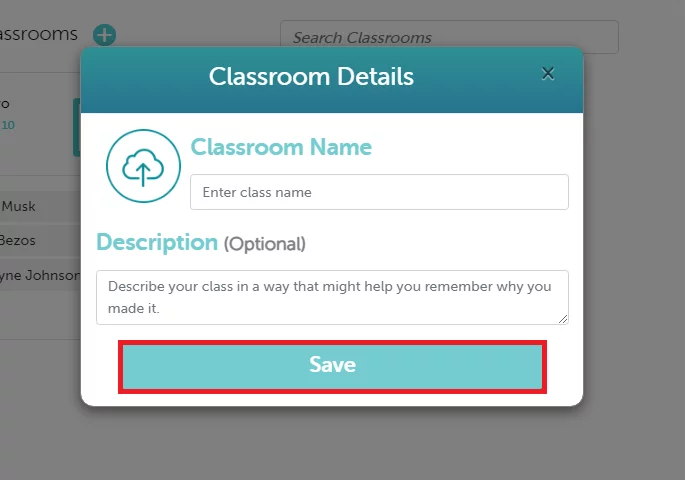
Step 5: To add students manually:
Click on “Add Student Manually“.
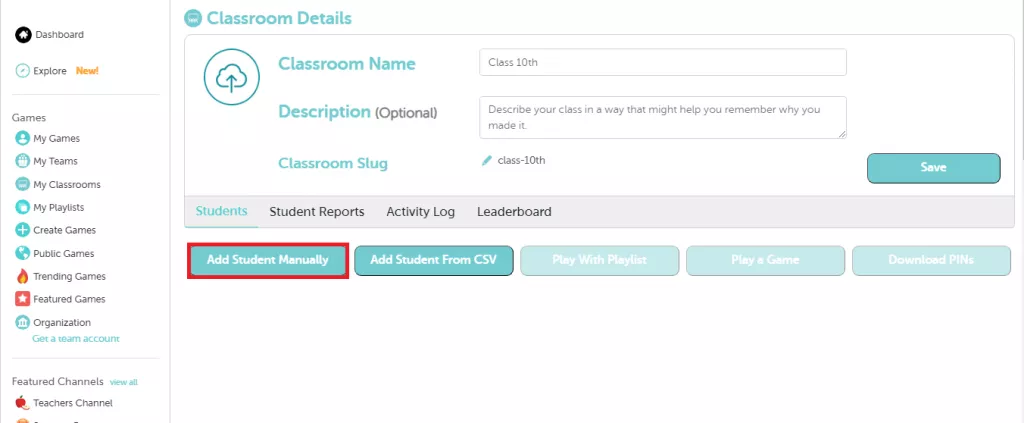
- Upload a student image (optional).
- Enter the student’s first and last name.
- Enter the student’s email address.
- Click on “Save” to add the student to the classroom.
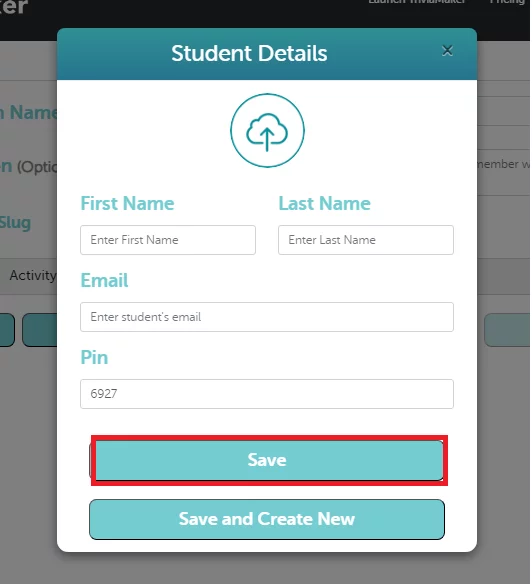
Step 6: To add students from CSV:
- Click on “Add Student From CSV“.
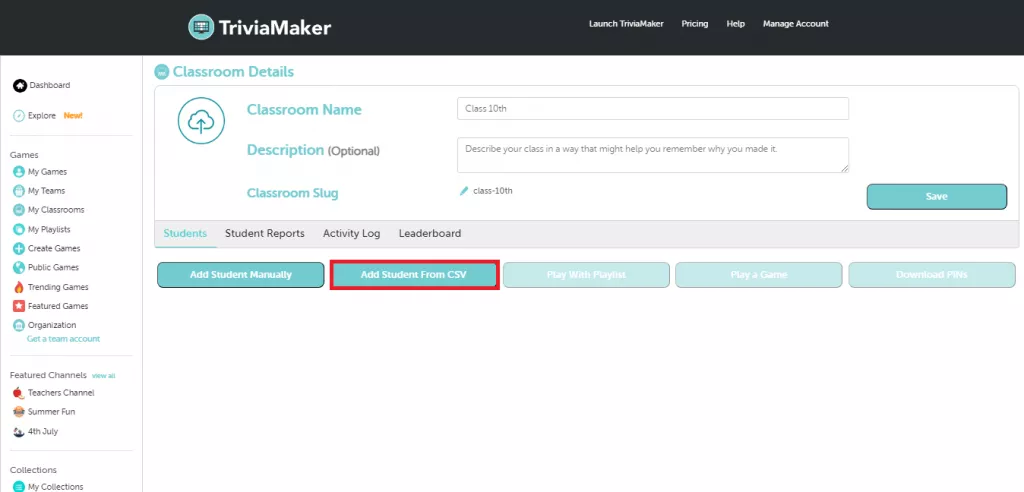
- Download the provided template CSV file.
- Fill in the template with your student information (first name, last name, email address).
- Upload the completed CSV file.
- Your details will be automatically saved.
Step 7: If you want to change your classroom name, description, or slug:
- Click on “Save” after making the changes.
- Ensure to review the changes in the “My Classroom” section.
Step 8: Additionally, if you wish to import classrooms from Google Classroom, you can utilize the designated icon for this purpose.

